In order to create a custom report from scratch with Power BI Desktop for the Microsoft 365 Usage Analytics data, the following steps can be taken:
- Open the Power BI Desktop application.
- Select Get Data and then select OData feed:

- Insert the Office 365 reporting URL, https://reports.office.com/pbi/v1.0/TenantID, replacing TenantID with the value for your tenant, for example, https://reports.office.com/pbi/v1.0/abcd1234-1234-abcd-ab12-1234abcd1234. You can locate your tenant ID in the Azure Admin Portal, or in the Microsoft 365 admin center under Reports | Usage (on the Microsoft 365 Analytics tile). Select the Basic radio button and then click on OK:
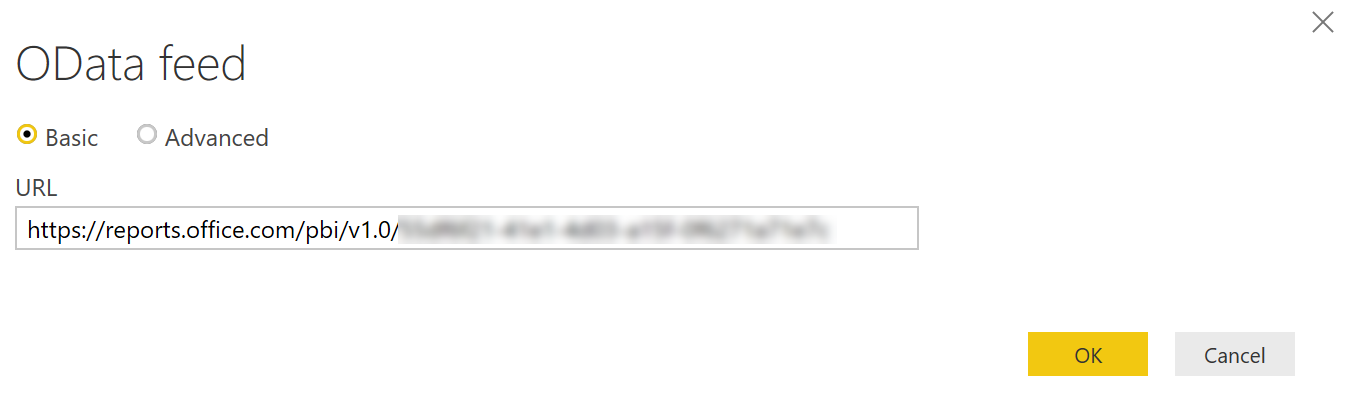
- Select Organizational account and Sign in with an authorized user:

- Selected your desired fields from the available data:

- Create and customize your report:

This approach allows you to add any desired custom data and customize the report as desired. Once you have finished customizing it to your liking, you can publish and share it.
