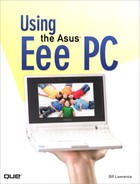Introduction
The Asus Eee PC ultra-portable computer is more than just a capable little machine—it’s a phenomenon. The Eee PC not only started the movement toward inexpensive, accessible computers, it spawned a cult following, similar to the Ford Model T in its day. Eee PC owners, devotees, and hackers have run practically every operating system, window manager, and software application imaginable on these little machines. Others have modified the hardware, adding components that Asus does not provide.
The Eee PC is a step toward selling the “next billion computers.” It was partly born out of the desire to create a real, tangible, commercial offering in the spirit of the One Laptop Per Child project. It was designed to be extremely easy to use and portable. Much of Asus’s early focus was to make the Eee PC an ideal, inexpensive computer for schoolchildren around the world. It’s wildly popular in both developed and developing countries, and has found niche markets that Asus likely never imagined.
This book is an odyssey through the possibilities of the Eee PC. It starts out with an introduction to the machine and then covers how to connect it to the Internet. Next, you’ll learn how to customize Easy Mode (and why there’s nothing easy about customizing it). From there, you’ll discover how to acceess the hidden KDE desktop (Full Desktop) built into the Eee PC.
The following few chapters cover Xandros Linux in detail, including how to customize and change the window manager. You’ll learn how to use the various package managers to find and install hundreds of free programs for your Eee PC. You’ll also find recommendations for the best software to install on your Eee PC. Finally, this section of the book finishes with a quick-and-painless introduction to the Linux command line.
Next, you’ll learn about the various operating system options for your Eee PC, including several alternative Linux distributions, Sun OpenSolaris (a true UNIX operating system), and three versions of Windows. The Windows installation chapter includes instructions for reducing the size of Windows Vista before installing it on the Eee PC. You’ll also learn how to configure Windows XP to run as efficiently as possible on the Eee PC.
The tiny Eee PC benefits more than most computers from cloud computing technologies, and you’ll discover how set up two cloud computing suites: Google Applications and Windows Live.
Finally, the book concludes with hardware upgrades including Bluetooth and GPS, as well as how to set up both from within Xandros Linux. You’ll discover what may be the defining Windows application on the Eee PC: Microsoft Streets & Trips. You’ll also learn how to dissassemble your Eee PC and, if you’re technically inclined, how to attach a USB hub directly to the motherboard.
If this book whets your appetite for more information, you can get involved in the Eee PC community through http://www.eeeuser.com and various other blogs, forums, and websites dedicated to the Eee PC.
How This Book Is Organized
This book provides the how-to knowledge to make your Eee PC do practically anything. Whether you have a Xandros Linux–equipped model or a machine running Window XP, you’ll find a vast assortment of useful tips, information, and procedures that you can use to get the very most from your Eee PC. The book contains the following chapters:
![]() Chapter 1, “Getting to Know Your Eee PC,” covers the basics of the Eee PC, its controls, and how to use the machine. This includes how to connect the Eee PC to the Internet.
Chapter 1, “Getting to Know Your Eee PC,” covers the basics of the Eee PC, its controls, and how to use the machine. This includes how to connect the Eee PC to the Internet.
![]() Chapter 2, “Adding Peripheral Devices,” covers connecting the Eee PC to common peripherals, such as printers, keyboards, mice, and monitors. It covers basic operations such as using the webcam and working with the internal sound system.
Chapter 2, “Adding Peripheral Devices,” covers connecting the Eee PC to common peripherals, such as printers, keyboards, mice, and monitors. It covers basic operations such as using the webcam and working with the internal sound system.
![]() CHAPTER 3, “Configuring Internet Applications,” discusses how to set up email applications, chat (messenger) software, RSS feeds, and Skype.
CHAPTER 3, “Configuring Internet Applications,” discusses how to set up email applications, chat (messenger) software, RSS feeds, and Skype.
![]() Chapter 4, “Customizing Easy Mode,” covers not only how to use Easy Mode, but how to configure it and get the most benefit from it. This is especially useful to folks who are setting up Easy Mode for one or more other people.
Chapter 4, “Customizing Easy Mode,” covers not only how to use Easy Mode, but how to configure it and get the most benefit from it. This is especially useful to folks who are setting up Easy Mode for one or more other people.
![]() Chapter 5, “Working with the (Full) KDE Desktop,” covers how to launch and use the KDE (Full) Desktop. Using the Eee PC in Easy Mode shows only a small part of what the machine can do. Working in the KDE Desktop opens up endless possibilities.
Chapter 5, “Working with the (Full) KDE Desktop,” covers how to launch and use the KDE (Full) Desktop. Using the Eee PC in Easy Mode shows only a small part of what the machine can do. Working in the KDE Desktop opens up endless possibilities.
![]() KDE isn’t the only other desktop you can run on your Eee PC. Chapter 6, “Using Other Window Managers,” discusses how to get, load, and configure three other popular desktops: Beryl, GNOME, and Fluxbox.
KDE isn’t the only other desktop you can run on your Eee PC. Chapter 6, “Using Other Window Managers,” discusses how to get, load, and configure three other popular desktops: Beryl, GNOME, and Fluxbox.
![]() Chapter 7, “Looking at the Installed Software,” provides a tour of the wide array of installed software in the Eee PC. This includes productivity, entertainment, and educational applications.
Chapter 7, “Looking at the Installed Software,” provides a tour of the wide array of installed software in the Eee PC. This includes productivity, entertainment, and educational applications.
![]() Chapter 8, “Getting More Linux Applications,” shows how to use the Xandros package manager, through both the Synaptic and commandline interfaces. It discusses how to access additional software repositories, set “pinning,” and download and install additional software. It also discusses how to download packages and install them with
Chapter 8, “Getting More Linux Applications,” shows how to use the Xandros package manager, through both the Synaptic and commandline interfaces. It discusses how to access additional software repositories, set “pinning,” and download and install additional software. It also discusses how to download packages and install them with dpkg.
![]() After Chapter 8 shows you how to download additional packages, Chapter 9, “Must-Have Utilities,” discusses the very best and most useful packages to get.
After Chapter 8 shows you how to download additional packages, Chapter 9, “Must-Have Utilities,” discusses the very best and most useful packages to get.
![]() An ultra-portable machine such as the Eee PC benefits quite a lot from online applications. The Eee PC has built-in connections to the Google Apps online productivity suite, and Chapter 10, “Introducing Google Applications,” talks about how to use this online suite, including the unique Google Gears plug-in that allows you to run these applications while disconnected from the Internet.
An ultra-portable machine such as the Eee PC benefits quite a lot from online applications. The Eee PC has built-in connections to the Google Apps online productivity suite, and Chapter 10, “Introducing Google Applications,” talks about how to use this online suite, including the unique Google Gears plug-in that allows you to run these applications while disconnected from the Internet.
![]() Chapter 11, “Introduction to the Linux Command Line,” provides a gentle introduction to the most commonly used Linux commands.
Chapter 11, “Introduction to the Linux Command Line,” provides a gentle introduction to the most commonly used Linux commands.
![]() Chapter 12, “Loading Other Linux Distributions,” discusses how to reinstall the Xandros Linux operating system and how to install three other Linux distributions that work especially well on the Eee PC: Mandriva, Puppeee, and Ubuntu (my personal favorite operating system for the Eee PC).
Chapter 12, “Loading Other Linux Distributions,” discusses how to reinstall the Xandros Linux operating system and how to install three other Linux distributions that work especially well on the Eee PC: Mandriva, Puppeee, and Ubuntu (my personal favorite operating system for the Eee PC).
![]() Chapter 13, “Loading OpenSolaris,” takes the tiny Eee PC to a whole new level by covering how to load and configure the Sun Microsystems version of UNIX.
Chapter 13, “Loading OpenSolaris,” takes the tiny Eee PC to a whole new level by covering how to load and configure the Sun Microsystems version of UNIX.
![]() Chapter 14, “Loading Windows,” covers how to load both Windows XP Home Edition and Windows XP Professional. In addition, it discusses how to “lighten up” Microsoft Windows Vista and install Vista on the Eee PC.
Chapter 14, “Loading Windows,” covers how to load both Windows XP Home Edition and Windows XP Professional. In addition, it discusses how to “lighten up” Microsoft Windows Vista and install Vista on the Eee PC.
![]() Chapter 15, “Windows Configuration,” covers how to configure Windows XP to reduce its footprint on the Eee PC, and provides extremely useful Windows tips for overclocking, securing your data, and running PortableApps.com applications. It also explains how to load Microsoft Office to replace the built-in Microsoft Works.
Chapter 15, “Windows Configuration,” covers how to configure Windows XP to reduce its footprint on the Eee PC, and provides extremely useful Windows tips for overclocking, securing your data, and running PortableApps.com applications. It also explains how to load Microsoft Office to replace the built-in Microsoft Works.
![]() Windows Live is Microsoft’s foray into cloud computing, and XP-equipped Eee PCs have hooks into Windows Live. Chapter 16, “Windows Live,” explores how to use Windows Live with various versions of Microsoft Office and Internet Explorer, and the advantages and drawbacks.
Windows Live is Microsoft’s foray into cloud computing, and XP-equipped Eee PCs have hooks into Windows Live. Chapter 16, “Windows Live,” explores how to use Windows Live with various versions of Microsoft Office and Internet Explorer, and the advantages and drawbacks.
![]() Chapter 17, “Upgrading the Hardware,” covers how to add Bluetooth and GPS to your Eee PC, and includes a survey of Linux and Windows GPS applications. This chapter gets really “hard core” by walking through a basic “hardware mod” to add an internal USB hub and Bluetooth capability to the Eee PC. This is not for the faint of heart, and includes instructions for soldering connections to the motherboard.
Chapter 17, “Upgrading the Hardware,” covers how to add Bluetooth and GPS to your Eee PC, and includes a survey of Linux and Windows GPS applications. This chapter gets really “hard core” by walking through a basic “hardware mod” to add an internal USB hub and Bluetooth capability to the Eee PC. This is not for the faint of heart, and includes instructions for soldering connections to the motherboard.
Conventions Used in This Book
Although this book was designed to be as simple to follow as possible, there is one convention throughout of which you should be aware.
Linux Prompts
This book talks about a number of Linux systems, some of which use the sudo command to run commands with administrative authority, and some of which use su.
For systems that use sudo, I simply chose the following for the prompt character, because there is no need to differentiate when you are running with root privileges:
>
For Linux system shells that do use root privileges, I use the following conventions:
If you’re running as yourself (a user):
$
If you’re running with root privileges:
#
Let Me Know What You Think
I’m always interested in what my readers think. If you’d like to contact me, you can reach me at [email protected].