As mentioned in Chapter 3, Organizing your Projects with EPS, OBS, and WBS, the WBS is used to organize and manage the work in your project. Also in that chapter we went over how to create and organize WBS. Now let's look closer at other properties of the WBS.
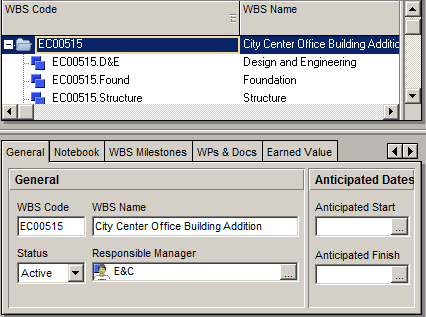
To see the WBS details, open up the WBS screen, right-click, and choose WBS Details. This will bring up a tabbed window as shown in this screenshot. If you do not see all of the tabs, right-click on the top of the Tab window and choose Customize WBS Details….
The General tab shows high-level details about the selected WBS element. WBS Code and WBS Name can be edited here. See more about the WBS in Chapter 3. Status can be set to Active, Inactive, Planned and What-if. Responsible Manager is the OBS element responsible for this WBS item, and governs which users have which security access to the activities in this WBS item.
Anticipated Start is set during the planning stage, and does not figure into scheduling once activities are created.
Anticipated Finish is set during the planning stage, and does not figure into scheduling once activities are created.
Milestones at the WBS level allow you to set a list of items to be completed at the WBS level. These are merely milestones, and do not have dates or resources, or in any way affect the schedule. However, the Earned Value of the WBS element (as shown in the following screenshot) can be based on these milestones.
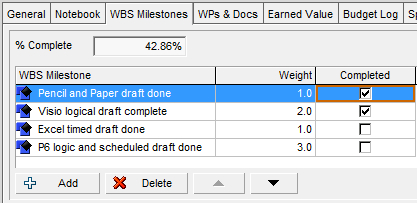
- WBS Milestone is a description of the milestone.
- Weight sets the relative value of the milestone with respect to all others and is used to calculate percentage completed as a weighted sum. To make the weights easier to understand, use percentage values that total to 100.0 percent.
- Completed is checked as each item is completed.
Work Products and Documents allows you to provide documentation for the project. Examples include material safety data sheets, punch lists, specifications, project manager notes and reports, product guides, and more. To add a document, choose Assign, and select the appropriate document. You may also specify whether the document is a work product, such as an engineering design.
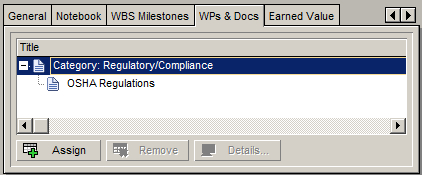
Before you can assign WPs and Docs, you must create them at the project level. Let's take a quick trip out of the WBS settings to see how that is done.
On the left-hand toolbar, click on the icon to open up the WPs & Docs window:
The WPs & Docs window is shown in the following screenshot:
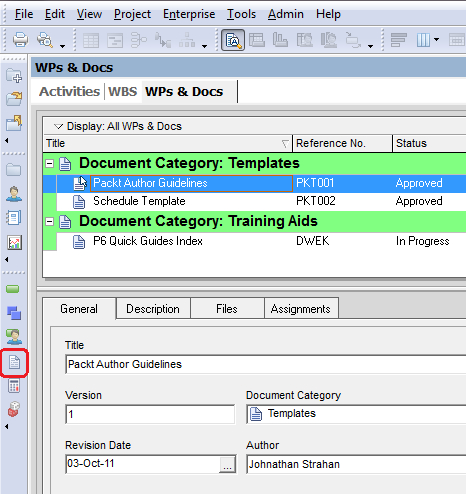
Here you can add new documents to your project and categorize them.
- Title is a description of the document.
- Reference No is a number to identify the document.
- Status helps to organize documents. Document statuses are set through the menu Admin | Admin Categories….
- Document Category helps to organize the document. Categories are set from the menu Admin | Admin Categories….
- The Description tab lets you create a rich-text description of the document.
- The Files tab lets you set the public and private locations of documents. Private locations are only available to P6 users from within P6. Public locations are available when work products and documents are included in published project web sites. Such files may reside on a publically available shared drive as well.
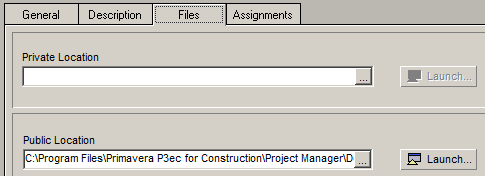
- The Assignments tab lets you see to which WBS elements or activities a document is assigned.
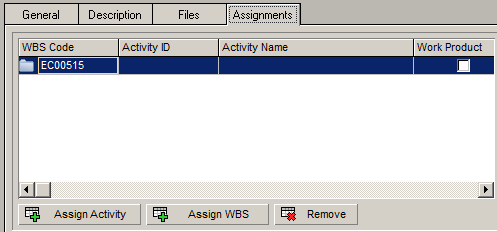
Earned value is a large topic. In this section we will briefly review the EVM settings available for the Project WBS.
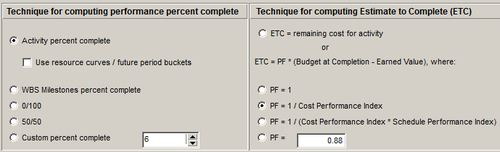
The way that earned value is calculated can be set at the WBS level, so that you can have each WBS node calculate EV differently. The methods available for calculating percentage complete are as follows:
- Activity percent complete calculates earned value based on the percentage complete specified at the activity level
- You may optionally choose whether to utilize resource curves and future period buckets in the calculation. That is, resource curves offer an earned value based on the expected resource expenditure
- One fairly simple way to calculate earned value is to use WBS Milestones, as discussed earlier in this chapter
- In 0/100 calculation, an activity is 0 percent complete until it is finished, at which time it becomes 100 percent complete
- 50/50 sets the value to 50 percent once the activity begins, and 100 percent once it finishes
- Custom percent complete is like 50/50, but you can set the starting percentage to be other than 50 percent
The method used to calculate Estimate to Complete (ETC) can be chosen from the two main options:
- ETC = remaining cost for the activity, with no regard to earned value
- ETC = ( Budget at Completion - Earned value ) * a factor, PF
PF stands for Productivity Factor, which can be set to a number of values:
- PF = 1
- PF = 1 / Cost performance Index, where the CPI is the earned value cost divided by the actual cost
- PF = 1 / (CPI * Scheduled Performance Index), where the SPI is the earned value cost divided by the planned value cost
PF can alternatively be set to any value. This is helpful when you have quality metrics of performance for this particular work
The Budget Log, Spending Plan, and Funding screens for the WBS are very similar to the corresponding screens for projects, described previously.
Tip
This is very important for all users, not just for those managing earned value. If you do not cost-load your schedules, these calculations can be deceiving because earned value calculations come from the actual costs in some of these choices. This means you must input actual costs on your schedule for accuracy. Educate your users which setting has been chosen for your system. Consistency across projects is also very important for enterprise reporting.
