Now let's try formatting some of the text that you have just entered:
- Open up the text block that you created earlier for editing. You can do this by clicking on the icon that looks a little bit like a cog at the top of the block:
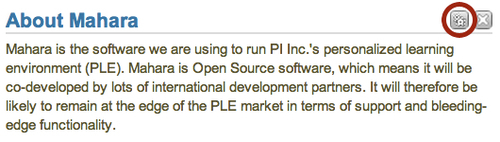
- You are going to add a hyperlink to the text. Did you notice that the two link icons are grayed out and unclickable? This is because you can't hyperlink to something before you have highlighted it. Do this by clicking and dragging your mouse over the text that you want to hyperlink. Now you should see the two hyperlink buttons in color.
- Click on the Make Hyperlink button (the one that looks like a chain) to start creating your hyperlink for the word (words) that are highlighted. Janet has chosen to make a link from the word "Mahara" to the Mahara website. You should see a new dialog box similar to the one shown in the following screenshot:
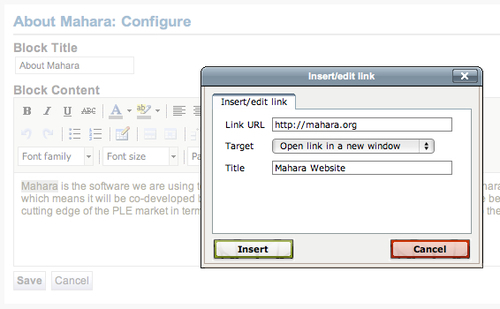
- You now get the chance to enter your link. Janet therefore has entered a link to the Mahara website http://mahara.org. You can then choose a Target for your link. This determines if the link is opened in a new tab/window when it is clicked. Janet has also added a Title to her link. This title is displayed when the user hovers over the link. It may also be read by screen readers for the visually impaired.
- Click on Insert and your link will be created.
- To finish, remember to click on Save, otherwise you will lose the work you have just done. You should see the link highlighted in a different color:
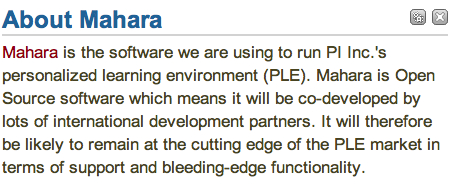
You just edited a text box by adding a hyperlink.
In the preceding section, you saw that HTML editing is one of the options in the text editor. Web developers have traditionally used HTML code to write their web pages. It will be useful for regular Mahara users to learn a bit of basic HTML in order to gain more control over their Mahara pages.
The World Wide Web Consortium offers free, beginner-level HTML tutorials at http://www.w3schools.com/html/.
Now, let's have a look at some of the more advanced options available to you in the text editor:
|
Icons |
Function |
|---|---|
|
|
This allows you to change the font color. The drop-down box shows you a set of default colors to choose from and also allows you to choose more colors from a color picker, from a palette, or even by naming your color with a hexadecimal value. |
|
|
This drop-down box allows you to set a background color for your text entry. This can be useful for highlighting text or for making header titles, for example. |
|
|
This allows you to add a horizontal ruler to your text box. This can be a really useful way of splitting your text box up into separate sections. |
|
|
This allows you to add emoticons (more commonly known as "smileys") to your text area. You might be familiar with them from text messages or if you use an instant messenger. Click the button to view the sixteen different emoticons you have to choose from. If you hover your finger pointer over each icon you will be told in words what feeling the individual emoticons express. |
|
|
Use this to add a table to your text box. You will see that the buttons to the right of this one become colorful once the table is selected. Use these to edit the table as you would in a standard word processor. |
|
|
This button allows you to display online images in your text box. |
Janet has decided upon seeing these extra options that her text box needs an image to brighten it up.
