 Time for action — creating the Mahara database
by Derrin Kent, Thomas Bell, Richard Hand
Mahara ePortfolios Beginner's Guide
Time for action — creating the Mahara database
by Derrin Kent, Thomas Bell, Richard Hand
Mahara ePortfolios Beginner's Guide
- Mahara ePortfolios Beginner's Guide
- Table of Contents
- Mahara ePortfolios Beginner's Guide
- Credits
- About the Authors
- About the Reviewers
- www.PacktPub.com
- Preface
- 1. What can Mahara do for you?
- 2. Getting Started with Mahara
- Registering with a Mahara site
- Time for action — registering to the Mahara for Beginners' demo site
- Logging in for the first time
- Time for action — logging in
- Mahara's user interface — finding your way around
- A workflow for building your portfolio
- Setting up your own profile
- Time for action — editing your profile
- Time for action — uploading your profile pictures
- Time for action — editing your résumé, goals, and skills
- Your profile page
- Time for action — viewing and investigating your profile page
- Adding a text box to your profile page
- Time for action — creating a text box for your profile page
- Time for action — editing a text box by adding a hyperlink
- Time for action — adding an image to your text box
- Your dashboard page
- Time for action — viewing and investigating your dashboard page
- Settings
- Time for action — changing your settings
- Notifications
- Time for action — open up your notifications inbox
- Summary
- 3. Create and Collect Content
- Putting your files online
- Time for action — adding some folders and files to your portfolio
- Uploading more than one file
- Time for action — zip, upload, and unzip
- Writing in your journal
- Time for action — creating your first Mahara journal
- Make a plan and set some tasks
- Time for action — make a plan and set some tasks
- Notes
- Time for action — exploring notes
- Linking to files, folders, plans, and journals on your dashboard page
- Time for action — linking to files, folders, plans, and journals on your dashboard pages
- Summary
- 4. Organize and Showcase your Portfolio
- What are pages in Mahara?
- Time for action — create a page and edit the content
- A word on small page headers
- Adding/removing columns from your page
- Time for action — editing your page layout
- Time for action — adding page details
- Page access
- Time for action — editing your page access
- Secret URLs
- Time for action — create a secret URL
- Editing your page once you have created it
- Blocks
- Copying pages
- Time for action — copying a page
- Page feedback
- Time for action — feeding back on a page's content
- Collections — linking pages together
- Time for action — create a collection
- Assessing the quality of your page/collection
- Page quality checklist
- Exporting your portfolio
- Time for action — exporting your portfolio
- Summary
- 5. Share and Network in Groups
- Groups
- Time for action — creating a group
- Membership
- Navigating your new group
- Time for action — opening up and navigating around your group
- The groups shortcut side block
- Joining an open membership group
- Time for action — joining a group in Mahara for Beginners
- Managing your group members
- Time for action — managing group members and changing roles
- Group forums
- Time for action — creating a forum
- Forum topics
- Time for action — adding a discussion topic
- Posting to a topic
- Time for action — replying to a topic post
- Finding groups
- Time for action — finding and joining a group
- Joining a request membership group
- Time for action — requesting to join a group
- Making friends!
- Time for action — finding friends and adding them to your list
- Managing your friends
- Time for action — filtering and removing friends
- Summary
- 6. Course Groups and Other Roles in Mahara
- Less learner-driven aspects of Mahara
- Institutions
- Time for action — adding users to your institution
- Bulk uploading users to your institution
- Time for action — adding institution users by CSV
- Approving pending users
- Editing user account settings
- Time for action — finding and suspending a user
- Switching user roles in your institution
- Time for action — creating institution staff and institution administrators
- Controlled membership groups
- Course group roles
- Create a controlled membership group and allow course roles
- Time for action — setting up a controlled membership group with course roles
- Tutors
- Time for action — adding a tutor to your controlled group with course roles
- Submitting work for assessment
- Time for action — submitting a page to a course group for assessment
- Time for action — releasing a page submitted for assessment
- Putting it all together into an assessment process
- Time for action — an example assessment process with Mahara
- Summary
- 7. Mahara Extensions
- Extending Mahara
- Mahara extensions list
- Continuing Professional Development (CPD)
- Time for action — create a list of CPD activities
- My Learning
- Time for action — determine multiple intelligences and display them
- Time for action — determine your learning styles and display them
- Embedly
- Time for action — embed some content using Embedly
- Social sharing — Twitter, Facebook, and LinkedIn
- Time for action — add a Twitter Tweet button to a Mahara page
- LinkedIn profile
- Time for action — embed your LinkedIn profile in a page
- Summary
- A. Mahara Implementation Pre-Planner
- What's involved with a Mahara implementation?
- Analysis and Specification
- Planning, Design, and Implementation
- Evaluation and Continuation
- Summary
- B. Installing Mahara
- What will you need?
- Downloading Mahara
- Time for action — downloading Mahara
- Using the command line
- Time for action — creating your Mahara file structure
- Creating the database
- Time for action — creating the Mahara database
- Setting up the data directory
- Time for action — setting up the data directory
- Time for action — creating the config.php file
- Running the installer
- Time for action — running the installer
- The last step — setting up a cron process
- What is a Mahara Partner and what can they do for me?
- Finding a Mahara Partner
- C. Pop quiz — Answers
- Index
Let's get on with creating a PostgreSQL database, using your phpPgAdmin panel:
- Open up your phpPgAdmin panel from your Internet browser and log in. The username is hopefully postgres. Contact your admin if you are unsure of the database password or how to locate the phyPgAdmin panel:
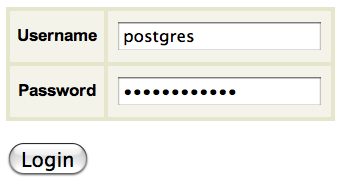
- On the front page, there is a link that invites you to create a database, click on Create database there. On the resulting screen, give your database a relevant name such as mysite_mahara. It is important that you select the UTF8 collation from the drop-down box. Finally, click on Create:

- If you want to, you could also add a new user for your database. Use phpPgAdmin to create a new user and assign them permissions for the database you just created.
- That's it, you're done!
You just created the database for your Mahara installation, using the Open Source phyPgAdmin tool available for Linux.
Another way to create the database on your server is to use the database command-line tool.
Using the command line is a much more elegant way to create the database, and quicker, once you get the hang of it. Why not have a go at creating the database by using the command line? For instructions on how to do this refer to the database section of the Mahara installation guide at http://wiki.Mahara.org/System_Administrator%27s_Guide/Installing_Mahara.
-
No Comment
..................Content has been hidden....................
You can't read the all page of ebook, please click here login for view all page.