The following steps will help you to upload and unzip a compressed file:
- Start by putting all the files, which you want to upload to Mahara, into one folder on your local machine.
- Then compress or zip the folder. The resulting zipped folder will end with
.zip, .tar, or.tar.gz. How you zip a folder will depend on which operating system you are using, but there is plenty of online help to show you how to do this. - Upload your newly created zipped folder to a relevant place in your Mahara portolio, as you would with any other file. You should now see it in your files area.
- You will see that an unzip button has appeared. Click on it to begin unzipping the folder:

- The next page will show you the details of your zipped folder, including where the new files will appear in your portfolio and which files are included in the zipped folder. Click on Unzip again:
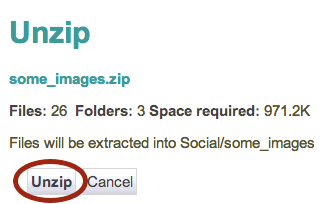
- The final page shows the unzipping in progress. When it's finished you will see how many files/folders have been created. Click on Continue to finish:

- You will now see that the new folder (folders) and files have been added to your portfolio:
You just learned how to add more than one file at a time to your Mahara portfolio.
Now, let's look at how you can add tags to your files.
Tag is a really useful feature, which is being increasingly used in modern web technologies. When you tag something, you are giving it a label, which describes something about it. Each tag is a single descriptive keyword. Tags become useful later on when it comes to searching for items. All files tagged with a certain keyword are grouped together, so they become much easier to locate. Also, you may not want to locate a single file, but to find a file within a certain topic area.
As an example, you may know that you have some images of cars in your files area and would like to find any of them without knowing their file name or location. Since you have tagged all the files with the keyword car, you can search on that keyword and will have a selection of car images to choose from.
Janet chose to tag her video upload with three different tags:

The next time Janet uploads a file, she chooses to click on Show my tags. She will then see:

She can now see that hobbies, social, and video have been already used as tags and she can also see how many times that has happened. As an example, you may know that you have some images of cars in your files area and would like to find any of them without knowing their file name or location. Before long, Janet is going to have a really useful tagsonomy or classification system for her files.
Tip
Tagsonomy
Tagsonomy is a word we have just invented. The word taxonomy refers to the classification of things. You have a famous taxonomy of the different evolutionary lines and eras prehistoric dinosaurs, for example. Also note that the word folksonomy (at http://en.wikipedia.org/wiki/Folksonomy) is used for the Web 2.0 habit of getting the social community (the folks) to create a user-driven taxonomy. The main problem with a folksonomy as a bottom up process, of course, is the problem that arises from the existence of similar words, for example, movie, movies, film, films, cinema, and so on.
But do you know what's best of all? When Janet puts up a lot of files in her Mahara site, she will be able to quickly search for her files. She can do this by using the very useful Tags side block, which comes with Mahara. This block shows you all the most popular tags in your Mahara site. Currently Janet just has three tags entered:

As a certain tag becomes more popular (because you have tagged more files with the same tag), you will see that the size of the text in your Tags block will change to reflect this. The bigger the text, the more popular the tag. Janet has tagged another file as being a video, but it is neither a hobby, nor social. The video tag text has changed to show that it is more popular than the other tags:

If you click on any of the individual tags listed in the tags block, you will see a screen where you can manage your tags:

When you have a lot of tags in your Mahara, have a play using this section to search through your tags. You get the choice of doing this both alphabetically and by frequency. You can also edit your tags here.
It might be a good idea to use tags to complement, not replicate, your folder structure. For example, if you organize your folders into file types, it might be a good idea to use your tags to describe subject matter.
|
Punam from Pennytown Primary thinks: | |
|---|---|
|

|
I will use my folder structure to first of all distinguish between who the files are for — pupils, teachers, or friends. I am then going to split my pupils folder into the names of all the different class groups I teach. I am going to use the tagging system to group things up according to their content or topics, for example, tudor-clothes, tudor-food, tudor-pastimes, and so on. |
- Which feature of Mahara is being described as "a single keyword that describes something about an item such as a folder or file in your portfolio and useful for helping you to search for items in your portfolio"?
- a. Tags
- b. Profile information
- c. Journals
- d. Files
- Think of three different ways with which to organize your Mahara folder structure.
- When uploading a file to Mahara, are you legally responsible for that file?
- If you are running out of quota space in Mahara, who should you contact to look at getting some more?
It goes without saying that your Mahara ePortfolio will probably become a lifetime project and that you will be making pretty big changes to your files and folders as you progress through your lifelong learning journey. Later in this book you will see how you can import/export your data from one Mahara platform to other Mahara platforms (or, indeed, another type of ePortfolio software platform) as you move around between employers and education institutions.
However, we hope that we have helped you to understand that it is a good idea to organize your files, folders, and tags systematically and logically.
Now, please spend some time uploading some of your most precious and useful files, and then start organizing those files into some sort of sensible structure using folders, file descriptions, and tags.
