You must be set up as a staff member or an administrator in your Mahara site — or a Mahara institution, in order to complete the procedure mentioned in this section. If you do not have these permissions, ask your site administrator, or your own institution administrator, to set you up. You are going to set up your first controlled membership group and to allow course roles, so that you can set up some tutors:
- Log in to your Mahara as either a general staff member or a staff member of an institution.
- Click on the Groups tab in the main menu bar.
- On the My groups page, click on the Create group button.
- As you did in Chapter 5, Share and Network in Groups, create your group in exactly the same way by giving it a relevant name and description.
- In the Settings drop-down list, make sure you tick the Controlled check box to set up a group that you can oblige members to join.
- Under Roles, choose Course: Member, Tutor, Admin. Here are the settings for the group created by Peter Tooley, the staff member that Graham Cohen added to his institution:
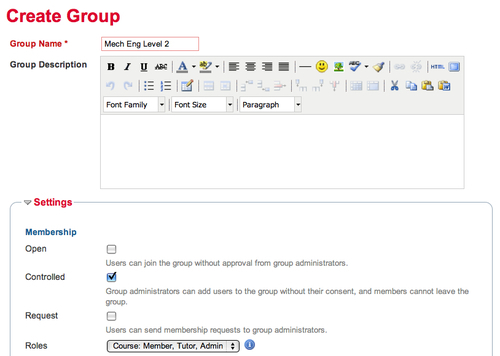
- Click on Save group to finish!
- And that's all there is to it, you now have a controlled group with course roles.
You just learned how to make your own controlled group with course roles as a staff member.
In the last Time for action — setting up a controlled membership group with course roles, you may have noticed that as a staff member you have a new option to make your group Publicly viewable (depending on whether this is allowed by administrators). This option was not available as a standard user. Let's have a look at what this means.
When creating a new group, a staff member also gets the option to make a group publicly viewable. This allows anyone, both within and outside the Mahara to access the group, including any forums that may exist. People outside the site can only view the group, not take part in discussions.
As you saw, the option to make your group publicly viewable appears on the Create group page, when you are setting up your group:

A good example of a time when you might want to use this is when you want users to join your site. A potential user may find your group via a search engine and discover a forum topic. On realizing that they want to post a response, the user will then need to sign up to join your Mahara. This is great for Mahara sites and groups that reach out into the public domain, but is not recommended for those who want their site to be more of a walled garden. You should consult with your site administrator before making a group open to be publicly viewed to find out if there are any site policies on this.
Now, Peter Tooley, although he is responsible for the Level 2 NVQ for Mechanical Engineering course, isn't the only assessor of the work that gets submitted. Learner assessment is also undertaken by one of his colleagues, Sally O'Leary.
Peter would like to allow Sally to use the controlled group that he has just created, in order to assess the work of the learners without having to let her use his own login details. But, Peter doesn't want Susan to have any administrative rights over the group. He just needs her to have the ability to see the pages, which have been submitted in order for her to assess and feedback on the work submitted.
Luckily, Mahara makes this possible with the group course role known as a tutor.
