Let's create a list of CPD activities:
- Log in to http://foliofor.me if you have set up an account, or your own Mahara if you have the CPD artefact installed.
- Click on the Content tab on the main menu, followed by CPD on the submenu:
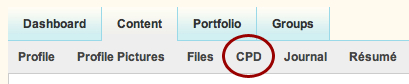
- You will see that under the title Continuing Professional Development, you currently have no CPDs. So let's make a new one! Click on the Add one! button, or New CPD to the top right:

- On the next page, you will see that you can give your CPD a title and description. Here, by CPD, we simply mean a group of activities that you are likely to conduct related to your development, so think of a good title for grouping your activities. Subject area, course, or time frame are the most common. For example, you might create a CPD for a Spring term:
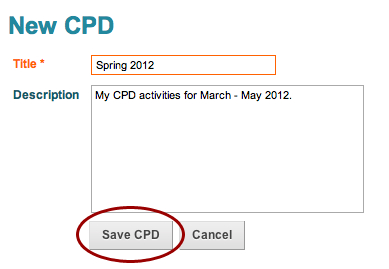
- Now, you will see that your CPD is ready for you to begin adding activities. Click on the New activity button to start creating your first activity.
- The following screen is where you can really get into adding the detail of your CPD. You can name your activity in the Activity field. Also, you can fill in the details in the Location, Start Date, and End Date fields. You can provide a description of your activity as well as the number of hours that you spent on the activity. You should put your hours in decimal format, so 2 hours and 45 minutes would be 2.75. Click on Save activity to finish.
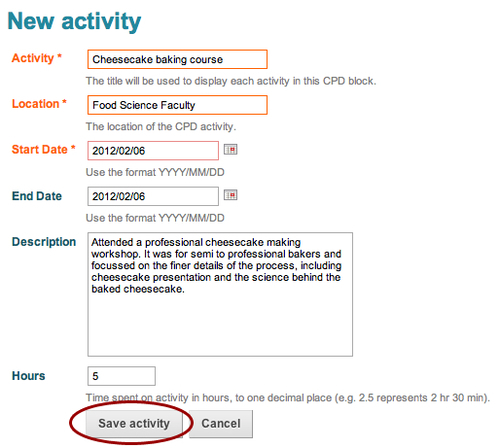
- On the following screen you will see your activity appear with all the details that you added, displayed neatly in columns. One thing you will notice is that you are provided the Total hours indicator field. This is the sum of the number of hours that you took for all activities as listed on this page of the CPD:
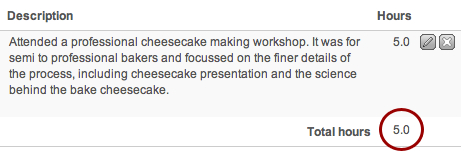
You just had a look at the CPD extension.
Functionally, you can think of the CPD plan as doing the opposite job to the plans feature. With plans you are deciding what you are going to do, whereas with CPD you are logging what you have done. Together they are really useful for managing your reflective learning portfolio. When you look back, you will be able to see exactly where you have come from and how much you have learned.
You can ask yourself questions such as, "Why did I improve so much in that skill but not in another?" Perhaps you can trace it to a particular course or experience you had.
It would be easy to fall into the trap of thinking that CPD is all about fulfilling the CPD element of a course, but you should think of it in terms of capturing useful experiences and assessing what you have gained from them.
The CPD artefact also comes with its own blocktype. The block shows up under the General tab in the page editor. When you drag the block into the page, you have the option to select a CPD that you would like to embed in the page:

Once embedded, the CPD block shows all the details relating to its activities and also provides the total number of hours.
