In the previous chapter we looked at Portfolio Analysis, and the tools we can use to measure our projects. The data we were looking at was real-time. If you want to show your Portfolio Analysis to someone else, it is possible that by the time the other person sees it, the data may have changed. Scenarios help to address this problem. A scenario is a snapshot in time of one or more projects. In this respect it is similar to a baseline.
Let's make a scenario for the project scoring we did in the previous section. Note that in earlier scorecard screen there is a box labelled Scenario, and the value says <Latest Data>. This means that the scorecard is showing live data for the projects. To make a new scenario click on the Save As icon in the upper left hand corner of the scenario.
The Save As screen looks something like the following screenshot:
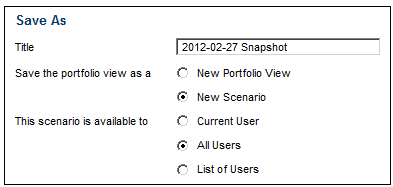
When you save a new scenario, make sure that you put something in the name, such as a date, that identifies what the scenario represents. A good practice is to prefix the title with the year, month, and date, so that it sorts well.
Now you can choose this scenario and compare it to the current data.
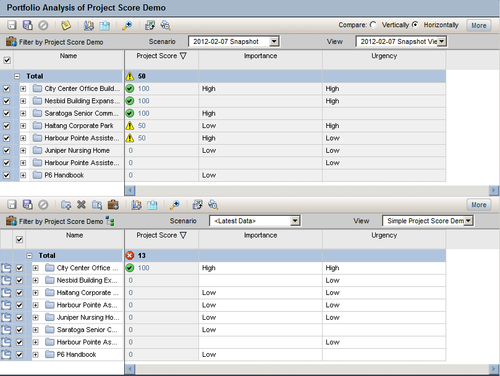
Here we are comparing the project scorecards from February 2012 to today. The scores have gone down! This is an excellent way to view changes in your projects over time.
Also, note that when you select a scenario, the view is set to a new view that has the same name as the scenario. This view is also a snapshot of the view that was showing when the portfolio was made. You can also choose to use any of the current Portfolio Analysis views as well, such as the one called Simple Project Score Demo.
Scenarios are easy to create and easy to use, and provide for powerful analysis. Therefore, you can incorporate creating scenarios into your periodic update process. Then, for example, you can view which data has changed in the update.
