Let's find a topic and post a reply:
- Find and open the topic to which you want to reply. You can do this by clicking on Latest Forum Posts link in your group's About page. More commonly though, you would click the Forums tab in the group.
- Then click on the link to the forum, which contains the topic you want to reply to. Janet has clicked into her Ethical and Legal Issues forum:

- You will now see the topics listed in the forum. Click into the topic that you want to add a response to. Janet has clicked into her ethics and placebo effect topic:

- For each topic post, you will see that there are options to the bottom right — Reply, Edit, and Delete. You will only see all three options if you are a forum administrator or moderator. A standard group user will just have the ability to reply. Click on Reply to make your response to the post:
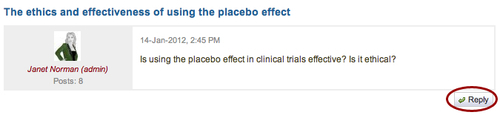
- Then, you will see an editor that you can use to enter your response. Optionally, you can also click on Click to set a subject, but often you will want the subject to stay the same as the original topic for consistency. When you are happy with your response, click on Post:

- That's it! Now, you know much of what you need to know to get actively involved in Mahara forum discussions. You should now see your response displayed below the original post:
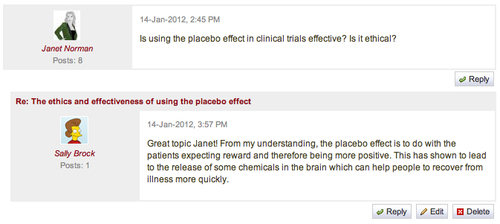
You have created some forums in your site, and seen how to start discussion topics as well as how to respond to other user posts.
One thing to note about posting to forums is that you can edit any posts that you create, so you don't have to worry about making sure they are perfect first time.
When you post in the forum, there is usually a lag time until a notification is sent out about the post. This is to give you some time to review your post and make changes.
You will now move on to look at the other shared features of a group — files and pages.
- What is the job of a forum moderator? What can they do?
- What is a sticky forum topic? When might you use one?
- What is a good system for naming your forums and topics?
The next feature of a group that will be useful for you is the group pages option. Click on the Pages tab to navigate here. As you saw earlier, the Pages section for your group will currently only have one page available — Group homepage.
You would have learned a lot about Mahara pages in Chapter 2, Getting Started with Mahara and Chapter 4, Organize and Showcase your Portfolio. So you won't repeat that here. Instead you will find out what is different about a group page and start thinking about how you can use them to improve your communication and to share information.
Group page is simply a normal page that can be seen (and edited if allowed by the group admin) by all members of the group. When you are creating a group page, you will notice that you don't have access to all the same blocks that you did when making your own pages. You can't add any of your own profile information, résumé, plans, or journals to a group page. The only blocks that you are able to add to a group page (unless any extensions have been enabled) are:
- Files, images, and videos: File to download, folder, image gallery, image, some HTML, and embedded media.
- General: Creative Commons License, recent forum posts (of the group), and text box.
- External content: External feed, external media, and Google Apps.
So why would you want to create a group page? Group pages are great for sharing ideas collaboratively. Different users can work together to edit a web page. It is a great way of keeping common information sheets, which could contain instructions or ideas. The ability of pages to pull in image and video media from external sources will enable you to quickly show your group a host of rich interactive content without sending them a list of links. Let's hear what ideas Punam, Neil, Janet, and Christophe have for how the group pages can be used:
|
Punam from Pennytown Primary thinks: | |
|---|---|
|
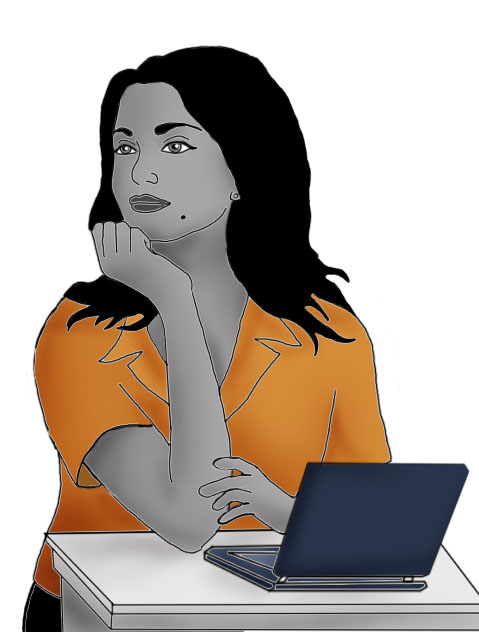
|
Group pages will be excellent for me, because I can effectively create interactive online worksheets that are organized into specific areas of my site. I can share a worksheet page that I have just created about rivers in a geography group. I can use a text box in the page to get learners entering factual information they discover about named rivers (length in kilometers, geographic location, and so on). I can also encourage the children to collaborate further by adding more blocks to this group page, getting them to add their own artwork and web links in order to make an online collage that they can go home and show their parents. |
|
Janet Norman from PI Inc. thinks: | |
|
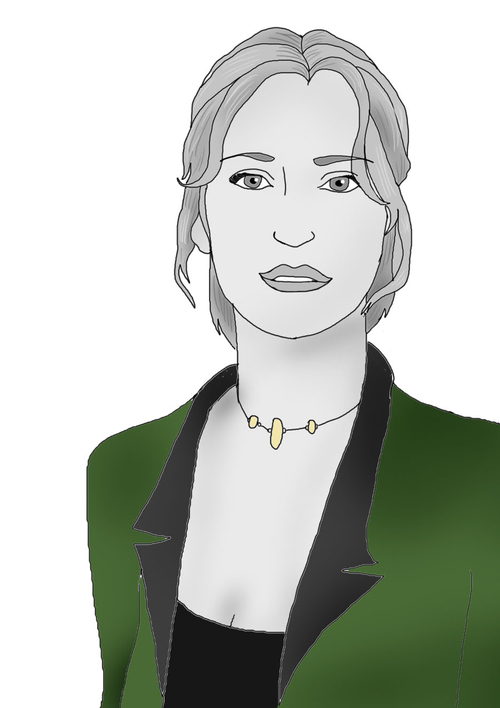
|
Group pages will be useful for us to work together in our Clinical Trials group to produce a document showing and summarizing key action points that have arisen in our group discussions. This will be helpful to steer company thinking with respect to the current situation with our clinical trial procedures. The page we create could be used as a reference document in any strategic meeting that we have in the future. |
|
Neil from Training for Work thinks: | |
|

|
I am going to set up a group page for Electrical Engineering topics of the day, related to information that I read in monthly magazines. This will go into our Electrical Engineering group. Users of the group can then all access the page for up-to-date information about Electrical Engineering. This will be completely separate from our formal accreditation process, as it will be more of an informal interest group. |
|
Christophe from Silverworks University thinks: | |
|

|
My tutor group and I are having weekly creative sessions where we come up with ideas for projects and pieces. We're using the group pages collaboratively to add our ideas together. Some of my tutor group add sketches, images, or even concept videos to the group pages. It's working really well and we've got a record of the creative sessions that we've had in the past. |
The only thing to watch out for, while working on collaborative group pages, is that you have no history of who did what and when. If all of the information suddenly goes missing, there's no easy way to tell who was responsible. You need to be very trusting when working with group pages.
Just like your own pages, if you are the owner/admin of your group, you can pick how your group pages are shared. If you allow your group members to edit pages, they will also be able to change the Share options. You can use the Share tab of your group to access group page sharing options.
In your group, you can also add files to share with everyone. The files you add to the group can then be used in group pages or downloaded by other group members. The group's file area works in exactly the same way as uploading your own file. Click on the Files tab in the group menu bar and have a go at uploading a file into the group.
Those who have an eagle eye will notice that there is a slight difference in the options for uploading a file to a group. You are given options for deciding what the permissions are for the file:
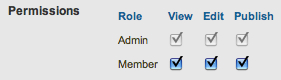
By default both admins and members are able to view, edit, and publish the file. If you want, you could decide to reduce the permissions to just allow group admins to see a file you upload; the choice is yours. This facility could come in very handy if you want to include progress reporting spreadsheets that only the tutors (but not the learners) get to see, for example.
If you set this possibility of fine-tuning access and permissions to one side, though, the great thing to notice about group files is that everyone in the group can access, edit, and publish any of them, if you allow them to. This facility becomes even more useful when you think that you are able to link to these files from within Mahara group pages.
