Let's see how you can export your portfolio in Mahara:
- Under the Portfolio tab on the main menu, click on Export.
- On this page, you will see the two options for exporting your portfolio. Let's start by making a standalone HTML website. Make sure the Standalone HTML Website option is selected (it should be by default).
- Next, you have the choice of exporting all of your portfolio, or just one or more pages. Let's export just one of Derrin's pages to be displayed as an HTML webpage. To do this, first click on the Just some of my Pages link under What do you want to export?.
- You will see a section drop down that invites you to choose which pages you would like to export. Derrin has chosen his Free Software for Education page and ticked the box next to it to select it:
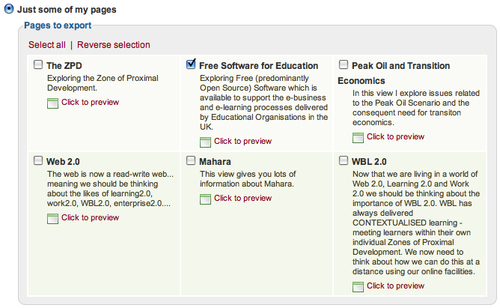
- Remember, you can choose as many pages or collections as you would like to export.
- Decide if you would like to include user feedback in your export.
- To export, click on the Generate export link at the bottom of the page. You will see a progress bar telling you the details of the export as it progresses. When finished, the resulting ZIP file will be automatically downloaded to your computer.
- Now, let's have a look at the file that you just created. It will be a ZIP file, so before you do anything else, you will need to de-compress it. When you have done that, you should see a folder named something like portfolio-for-derrin, but with your username on the end. Open the folder and you will see all the content of your export. To view your new website, click on the
index.htmlfile in the folder. Here is what Derrin's page looks like as a web page: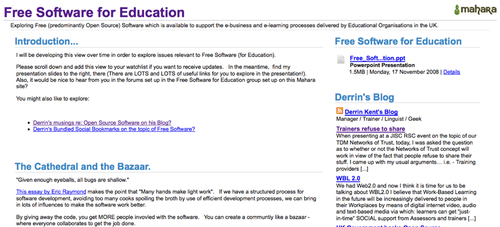
- You've exported and viewed your portfolio as a web page. Now, let's export your portfolio to Leap2A format. Return to the export page in your portfolio. This time, select the Leap2A option and generate the export. You will be asked to save the result in the same way that you did with the HTML website export. Again, you can choose individual pages for export.
- This time, once unzipped, your export will be named something like mahara-export-leap-user1-1259342849 Folder.
- That's it! You've just exported your portfolio to two different formats using Mahara's export facility.
You just exported your portfolio to both a standalone HTML website and Leap2A format.
The hypertext markup language (HTML) is the most common language used on the Internet. The option to download to this format allows you to keep a copy of your own work on your own computer and view it whenever you want to with your favorite Internet browser. Nowadays, it has become incredibly cheap to rent some web space on a web server — just Google search for cheap webhosting! So, if you want to show off your own work after you have left your educational institution, you can just upload the exported HTML to your web browser and point a website address to it (http://www.yourname.com).
Leap2A is an open format that doesn't belong to any company or individual. In an age where data is commonly being used by large organizations and governments, it is good to think that you can maintain control over your own learning data in a Leap2A format, which will always be available for you to use.
Another good thing about this format is that more than one ePortfolio system has adopted it. This means that you can move your own stuff not only from Mahara site to Mahara site but from various ePortfolio sites to other ePortfolio sites.
You are probably wondering how you can import your Leap2A data from another Mahara system into this one. You can't do this by yourself — the site administrator or institutional administrator (refer to Chapter 6, Course Groups and Other Roles in Mahara for an example) has to do this for you. So, either e-mail them if you know their e-mail address, speak to them in person, or send them a message via Mahara.
While the import between different systems is a great idea in theory, it doesn't always work out perfectly in practice. This is because different ePortfolio sites may have implemented the Leap2A format slight differently.
It is also a good idea to regularly take a backup of your portfolio, say every semester or year, so that you have your own personal copy of your data.
A student is moving from one school to another. Both schools have a Mahara ePortfolio system. The student would like to take their portfolio with them when they move and have it imported to the new Mahara system. To which format should they export their portfolio?
Try using the HTML export function to create yourself a standalone version of your portfolio. Now, you have a simple but effective way of creating your own website and showing it off to others. If you're feeling adventurous, you could learn some basic HTML and CSS to tweak the resultant website to be more presentable. The best place to start learning HTML and CSS is at http://www.w3schools.com/.
