Let's leave some feedback on a page:
- Start by finding the page on which you would like to give feedback and open it.
- At the bottom of the page, you will see a section with four options listed. Click on Place feedback:

- You will see a box open as shown in the following screenshot. Enter the message that you would like to send to the person who owns the page.
- By default, the Make public option is checked, leave it like that to make your first feedback public.
- You also have an option to attach a file, if you want to, to give more meaning to your message. Why not give multimedia feedback by attaching an audio or video response?
- When you are happy, click on Place feedback. Stewart from Schools Online has found Punam's page and decided he would like to give it some public feedback:
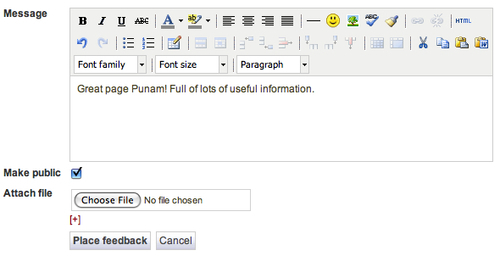
- You will now see the feedback displayed at the bottom of the page:
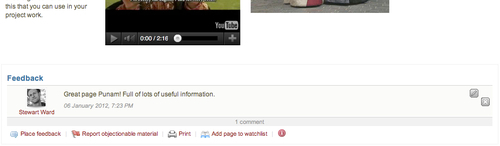
You just gave feedback on somebody else's page content. It is important to think carefully about what you are going to write to the person, especially if your feedback is for a learner and has a critical tone. You don't want people to be offended by your comments — be constructive — you want them to feel reassured. You should certainly think carefully before making the feedback public. It is advised that you only make positive and enthusiastic feedback public; if the user may take offense, you should make it private.
If your administrator has decided to enable comment ratings, you may have also seen the Rating option. This allows you to leave a rating on a five-star scale in addition to the comments and files that you may have already added. This allows you to give a really simple visual indication of how highly you rate the page. Here is what the rating feature looks like:

You just saw how to give feedback, but what about the other three options that were listed? Following are the things that you can do with a page:
- Report objectionable material: If you see anything on the page that is objectionable or offensive to you, you can report it to the site administrator. Do this only if you are sure the content is offensive. Remember users don't always manage the content of external links, so if the content of an external link is objectionable, it may not always be the user's fault — in this case, message the user to check first.
- Print: This gives you a printout of the page.
- Add page to watchlist: By adding a page to a watchlist, you can get regular updates as to when it has been changed. This is useful for following pages that you found interesting. Whenever the user adds more information, you can then find out and revisit the page. This is great for checking on learner's progress. You may receive a notification e-mail when a page changes by default, but that depends on how you have configured your notifications.
You have seen how to place feedback, let's now look at responding to feedback placed on your own page. Punam has now found the feedback that Stewart placed at the bottom of her page by checking her e-mail account. She decides that because the students will see the page, she doesn't want any public feedback to be there, however glowing it was! You will see that for any feedback placed on your page, there will be a delete button on the right. Simply click there to remove the feedback.
Tip
Feedback on your own page
Don't forget that you can give feedback on your own pages. This could be a good way of telling a group of people about why you created the page without writing it into the content itself. Although it's tempting to delete feedback that you have read, why not let it stay there? People have taken the time to give you some good advice and it will be a useful resource when you revisit your page in future.
