So let's see how you can add your stuff to your dashboard page:
- Click on the Pages tab, which is under the main menu's Portfolio tab. Click on the link to open up your Dashboard page.
- Click on the tab on the right-hand side to edit this page.
- Let's start by adding a file that you can download. Click on the Files, images and video tab and drag the File(s) to Download block into your dashboard page.
- You will see a dialog box open. Here you can add a file from your portfolio, or quite handily, Mahara allows you to upload a new file into your profile from this block's interface. Choose the file to add and give your block a title so that it's clear what the file is. To finish, click on Select. You will see your file has now moved to the top spot under the Files label.
- Continue selecting all the files that you would like to add until you are happy.
- To finish, click on Save. Janet Norman adds her myHobbies movie to her dashboard page:

- You can now see your file available as a download on your dashboard page:

- Now, click and drag in the Folder block. You can make a folder from your files area available on any one of your pages, including your dashboard page. This will make it possible for you to download any of the files that are available in that folder. If you have several files, this will be much faster than using the File(s) to Download block several times. Try selecting a folder and adding it to your dashboard page.
- Click on the tab called Journals. Do you remember those journals you started creating earlier? You will now insert them into your dashboard page.
- You will see that you have four options. You can add an entire journal with all its entries, a single journal entry, a list of the most recent journal entries, or a list of journals with a particular tag:

- Let's add the single journal entry that you made earlier. Click and drag the Journal entry block onto your page. In the box that opens, add a title to your block if you wish to. Then, click on the radio button next to the journal entry you want to select, and then click on Save:
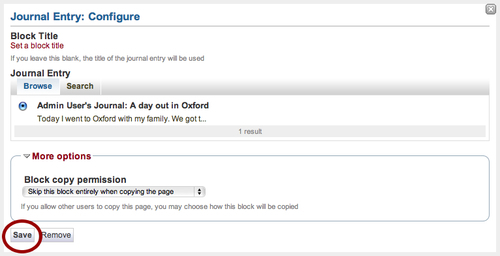
- Hey presto — your journal entry has now been placed in your dashboard page automatically! Try doing the same with the other journal block types.
- Finally, click into the block tab called General. Drag and drop the Plans block into your dashboard page. You will see a list of all the plans available for you to add. Tick the radio button of the plans that you want to add and click on Save. Neil decides to add his Milestone: Assess level 2 EE learner portfolios to his dashboard page:
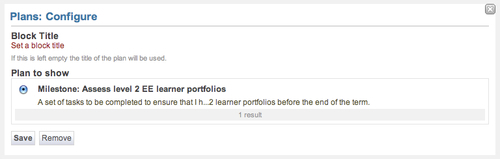
You just learned how to add files to download in your dashboard page. Adding a file to a page is a quick way of giving you, or other people, access to that file. Obviously, the person opening the file needs to have the computer program to open the attachment at the other end. This is sometimes why it is better to embed an image or video in your site so that it can be viewed in Mahara without the need for the person to download it and then find a program to open it with.
You also added a journal entry to your dashboard page. You are allowed to display an entire journal, a single journal entry, the last ten entries (or however many you choose) and a set of journals related to a tag. Mahara gives you these options, as it is often preferable to display the most recent, or last entry, rather than displaying an entire journal, some of which could contain scores or even hundreds of journal entries.
You will notice that in the recent journal entries and tagged journal entries blocks, you are given a drop-down list asking you to determine if other people can copy this element of your page (if it were placed on a standard page and not your dashboard). Remember, if you have checked any of your recent journal entries as being "draft only", these journal entries will not be displayed here.
Think about whether you want people to copy your journal or not. As you can link to other journals and feeds outside Mahara, maybe you would like the world to do the same, or maybe you want to keep this journal as an internal one. The choice is yours. We will talk all about page copying and templating in the next chapter.
Finally you also saw how to add a plan to your dashboard page. Now, whenever you update that plan with new or completed items, it will be reflected on the page when you log in for the first time. This is a very useful way of reminding yourself what needs to be done and what your priorities are.
|
Punam from Pennytown Primary thinks: | |
|---|---|
|

|
I am going to make a folder viewable later for my students — not in my dashboard or profile pages but in another page that I will set up as an introduction to our course. In this folder, I am going to make all the worksheets available that my students have to fill in by hand. They can then download these worksheets onto their own computers and either edit them in their word processors or print them out and write onto them before handing their work back to me. I can see this working very well. |
|
Janet Norman from PI Inc. thinks: | |
|---|---|
|
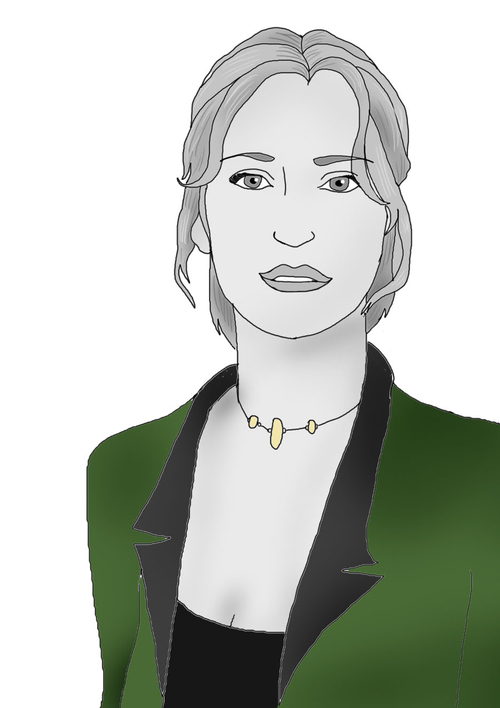
|
It will be a great idea for me to display the last ten entries from my "PLE Developments" journal on my profile page. Members of the international PI Inc. Mahara community are going to be keen to keep up to date with the developments surrounding our new online Mahara space. If my journal is there for all registered users to see on my profile page it will be the easiest thing in the world for people to pop by and catch up with important changes and events. |
|
Neil from Training for Work thinks: | |
|---|---|
|

|
My job-seeking learners can make a PDF version of their CVs available for download from application-specific portfolio pages for potential employers. I am looking forward to learning how to set up some specialist group pages in Chapter 5, because I can then put all of the important course documentation into one of the pages ready for the learners to access and download. There are no files I want to make downloadable from my dashboard or profile pages, though. Not at the moment, anyway... |
|
Christophe from Silverworks University thinks: | |
|---|---|
|

|
I want my art students to grow through thinking about their artwork, not just to improve their technical skills. I also want them to have a broad artistic range, not to entrench themselves in a single style. I therefore engage with my students in order to systematically stretch their performance in areas they may or may not be naturally comfortable with. I often ask them to parody other artists' styles or often just to try something new. This is not something they are always comfortable with. But, I find that broadening the artist's mind in this way helps to accelerate his/her own maturing process. You don't become a Picasso by only painting in one style! The Mahara planning tool helps me do this. It helps me to work with my learners to set an agenda where they are clearly challenged and clearly time-restricted in order to do things they may not naturally choose to do if I leave them to their own initiative. |
