It's time to have a look at your dashboard page. Here it goes:
- Click on the Portfolio tab in the main menu. This time, click on the link to the Dashboard page. This will open up your current dashboard page. The screen should look something like the following screenshot. As you can see, it's quite empty, but already has a welcome message, an information section, and some blocks to show latest pages, forum topics, and activities:
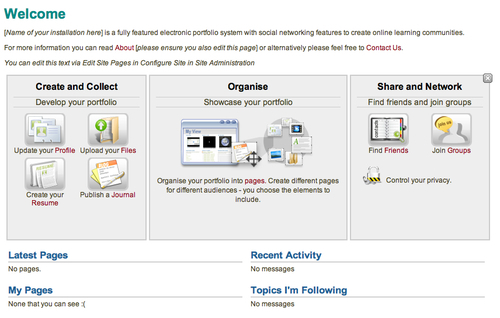
- Now return to the pages listing by clicking on Portfolio once again or clicking on the back button in your web browser.
- Click on the page editing button next to the dashboard page listing to start up the page editing view.
- One thing you'll notice is that you don't have access to the welcome message or the information section to edit them. This is because these are controlled by the site administrator — they have the power to choose what the welcome message says. If you don't want the information section to be displayed on the dashboard, you can just click on the cross in its top right-hand corner to hide it from the dashboard page. The welcome message cannot be hidden in the same way.
- That's all for now.
You just took a very brief peek at your Mahara dashboard page, you will be coming back to this page later in the book.
The final sections you are going to see in this chapter relate to your site settings and notifications.
You may have noticed a small menu hiding in the top right hand corner of your screen that we haven't touched on yet. It looks like this:

It contains links to Settings, Notifications, and Logout. This is your control panel for controlling how your Mahara page should work and for managing your communications with other users.
..................Content has been hidden....................
You can't read the all page of ebook, please click here login for view all page.
