Let's look in more detail at how to suspend users in your institution. Remember, this is quite a serious action to take on a user. So, only work with a test user when you are working through this example:
- Start by searching for the user that you would like to suspend (remember to find a test user rather than a real member of your institution). Click on the Manage users main menu tab, then click on User search.
- On this page, you will see all the users in your institution listed. You can search alphabetically, or by typing a query in the search box. Find the test user you are looking for and click on his/her username.
- This will take you to the user's account settings page. As discussed earlier, this page is split into three sections. To suspend a user, look in the right hand section entitled Suspend/delete user. To suspend your user, type a reason in the box, and click on Suspend user:

- That's all there is to it. You have just suspended the user. Now, visit the Suspended users page of the admin area by clicking on Manage users on the main menu, then clicking on Suspended users. This page displays all the users that have been suspended. You have the option on this page to unsuspend users from the Mahara system. To do this, just click in the select box to the right of the user's name and click on Unsuspend users. Graham has decided to unsuspend the user, because they have now promised to improve their behavior in the forums:
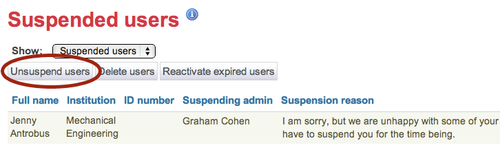
You have just learned how to find users in your institution, and how to suspend and unsuspend them.
You should have a good reason before you suspend somebody, because it could be potentially disturbing to their work. Someone will almost certainly be offended if you suspend them without a good cause. Users are usually suspended if they are displaying poor behavior to other users throughout the system, through messages or forums. Other bad behavior may include allowing someone else to log in as them and to unfairly alter their ePortfolio.
In the preceding Time for action — finding and suspending a user section, you may have also noticed that you can use the Suspended users page to view those users whose accounts have expired. This is useful for reinstating users whose time limit has run out, but who have perhaps decided to continue onto another course after theirs is over. Expired users aren't deleted from the site, but simply redefined as expired so that you then have the choice over their removal.
