Let's find out how to add some users to your institution by using a CSV file:
- Click on the Add users by CSV tab in the Manage users submenu. On this page, you will read some very useful instructions explaining how you should set up your CSV file.
- There will be at least five mandatory fields for a CSV file. As an Institution administrator, you may have set up more mandatory fields for your institution (you will see how to lock fields in the Configuring the institution settings section of this chapter). If you have already done so, your CSV file will also need to include a reference for these fields for each learner.
- It is a good idea to create your CSV files in a plain text-editing software application, such as Notepad on Windows, TextEdit on Mac, or Gedit for Linux. Imagining that you had locked the additional field for city in your institution (again, see the institution settings section to find out how to lock fields), an example CSV file might look like this:
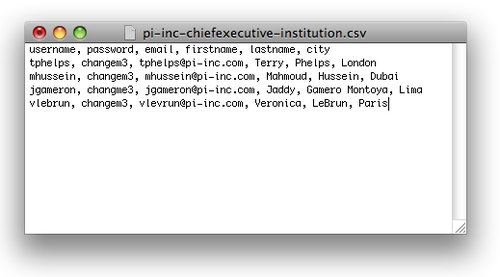
- Now make a CSV file of your own for some users, which you would like to upload, and save it to your computer.
- Use the Browse button to find the CSV file, which you have created on your computer.
- Decide whether or not to force a password change (which is recommended for new accounts, especially if the passwords are the same) and whether you would like to e-mail users about their account, telling them they have been added to the system. You can also use a CSV file to update users that currently exist in the system. Also, notice that you have some general account options available, so that you can set the default settings for a user. When you are ready, click on the Add Users by CSV button:

You have just used a CSV file to set up new users in bulk for your Mahara institution.
You saw that you can build your CSV file, using a plain text editor as well as some examples of programs that people use. Some people find it easier to use a spreadsheet software such as Open Office Calc or Microsoft Excel to build the list of users. If you are using this method, remember that the first line needs to be the fields that you are adding and the resulting lines contain the data for your users. When you have finished, you can save your spreadsheet and export the data to the CSV format. Some spreadsheet software gives you various options for CSV files, such as separating values with semi-colons, commas, or tabs. For Mahara, check that you have comma-separated values.
With all that in mind, it's always a good idea to check the resulting file just to make sure everything looks to be in the right format before uploading.
You have just looked at some internal methods for adding users to your institution. Mahara also provides a number of other options for authenticating users including IMAP, LDAP, SAML, and XMLRPC. If you're interested in using these options, you can find out more on the Mahara wiki at http://manual.mahara.org/en/1.5_STABLE/site_admin/institutions.html.
