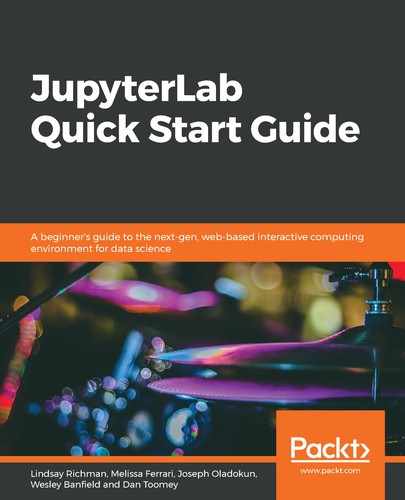If the commenting extension is enabled, you will see a dark conversation bubble with a white cross in the upper right-hand corner of an active cell:

- To add a comment, select the conversation bubble; the commenting bar will appear expanded in the right sidebar, as shown in the following screenshot. If it is your first time commenting, you will be asked to enter your GitHub username. This will allow you to distinguish between who is adding comments when working in a collaborative setting:

- Type the comment into the text box and select Comment to publish it, as shown in the following screenshot. It will render in the right sidebar with the respective timestamp:

- When the right sidebar is collapsed, you can still distinguish between cells with comments from those without as they will have a gray conversation bubble under the cell input label. To expand the comment panel, select the conversation bubble tab in the upper-right corner of the notebook, as shown in the following screenshot:

- You can reply to a comment by clicking on Reply, as shown in the following screenshot:

- You can conclude a thread by selecting the Resolve button, as follows:

- To begin a new comment thread on the same cell, you should select Start New Thread. The ability to start threads allows users to compartmentalize different ideas and thoughts, allowing for an efficient workflow: