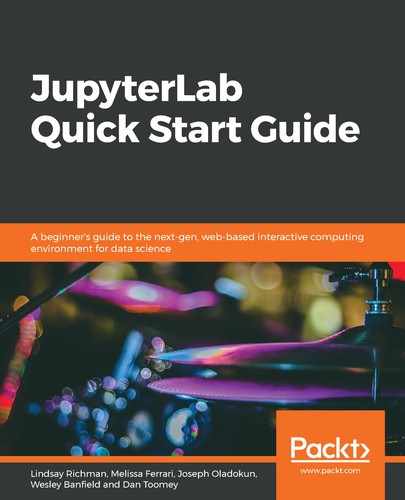JupyterLab supports a lot of functionality beyond notebooks. The new interface enables work with several new functionalities that can be accessed from one of three areas: the left side bar, the menu bar, and the main work area. These features can speed up your work by allowing you to access JupyterLab's documentation within the main work area, or by mapping your key bindings to those of your text editor.
JupyterLab also includes a console and a Terminal. The console is used to run code directly in a kernel versus inside of a notebook. Any code written in the console is executed as it is entered. This differs from code in a notebook, which is always run according to the notebook cell that is executed. The Terminal allows the user to operate directly in a system shell. All of the commands normally available to a shell user are available within JupyterLab.
In this chapter, we'll explore the different features that are available within JupyterLab and how they can be used to customize and enhance your work.
This chapter will cover the following topics:
- Customizing JupyterLab's interface
- Working with the left sidebar
- Exploring the menu bar
- Using the Code Console and Terminal
- Using notebook commands
- Mapping keys from a text editor
- Adding kernels to the main work area