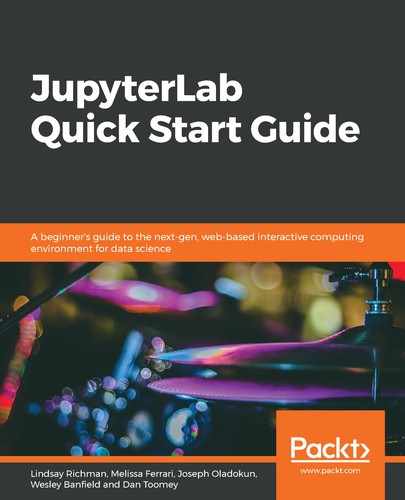The default browser should have opened to JupyterLab. At the moment, the extension logs a message to the console. To see the message, the developer console needs to be open. In general, this is done with the following commands:
- Ctrl + Option + J on MacOS
- Ctrl + Shift + J on PC
Depending on the browser, it may also be possible to right-click on your browser and select Inspect after activating development tools; next, you will need to navigate to the Console tab. This will open up a tab inside of the browser, as shown in the following screenshot:

Once that is done, the following message will appear in the console:
JupyterLab extension myextension is activated!
Congratulations, the extension has been installed! If you do not see this message, ensure that all of the steps have been carried out in the correct order.