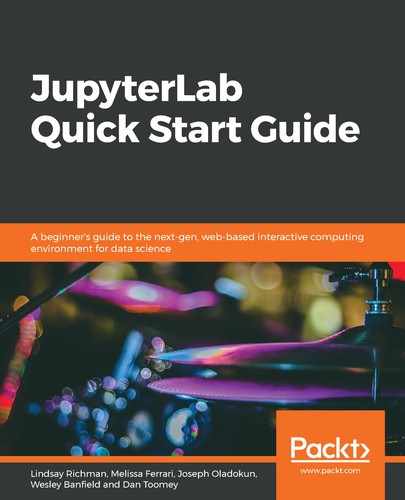Several options are available for installing Node.js; using virtual environments (conda) is recommended for isolation, then it is advised to use a package manager to keep up to date with the latest versions, and finally, it is possible to install from an executable:
- First, Node.js should be installed using conda, or the Anaconda Navigator. This is the recommended process as nodejs will be isolated from the rest of the system. This prevents unnecessary conflicts between dependencies. To install with conda, run the following command:
conda install -c conda-forge nodejs
Make sure you have activated the conda environment containing Jupyter before running this command for it to be available as a JupyterLab extension.
- Package managers will install Node.js globally on a machine with the help of the following commands:
On Windows, you can do it via Chocolately:
cinist nodejs.install
If you are using macOS, you can also use Homebrew to install Node.js with the help of the following command:
brew install node
If you are using a Debian-based system, then use the following command:
# Using Ubuntu curl -sL https://deb.nodesource.com/setup_13.x | sudo -E bash - sudo apt-get install -y nodejs # Using Debian, as root curl -sL https://deb.nodesource.com/setup_13.x | bash - apt-get install -y nodejs
Otherwise, for more information, refer to the Node.js website (https://nodejs.org/en/download/package-manager/).
- Finally, on Windows and macOS, it is possible to download and install Node.js directly from the official website (https://nodejs.org).