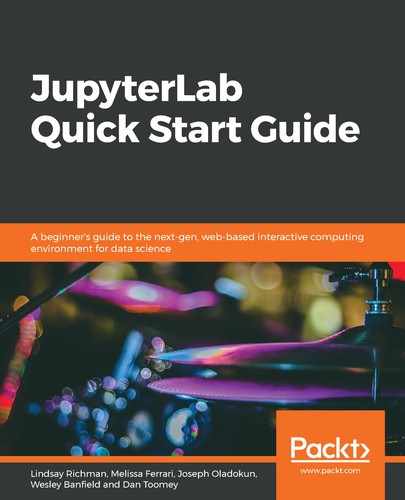JupyterLab's interface is organized into three main components: menu bar, left sidebar, and the main work area.
Let's explore these components:
- The menu bar is used to access most of the commands that are needed when working with files, as shown in the following screenshot:

- The left sidebar is a group of tabs that give you quick access to available files, programs, and information about JupyterLab, as highlighted in the following screenshot:

- The main work area displays the icons of the notebook kernels and consoles you can access within JupyterLab, as shown in the following screenshot. Additional extensions and programs may be displayed in the Other section:

Closing JupyterLab's browser does not automatically stop JupyterLab from running.
To quit JupyterLab from your Terminal, press Ctrl + C on Windows or Command + C on a macOS and click on Y when prompted with y/[n], as shown in the following screenshot:

JupyterLab will stop running and you will be able to enter new commands within Command Prompt.