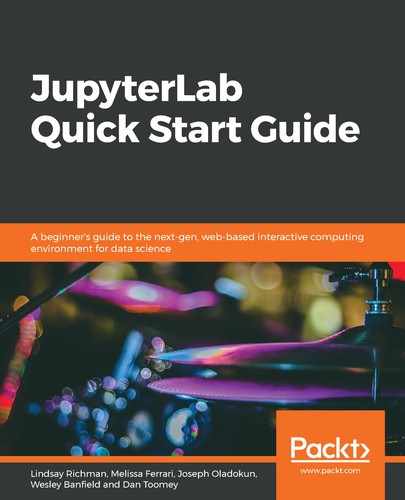Two themes come with the base version of JupyterLab: light and dark. The default theme is JupyterLab Light. JupyterLab Dark changes some parts of JupyterLab's display, including the menu bar and left sidebar, as shown in the following screenshot:

Themes can also be changed via the Settings menu. Select Advanced Editor, and then click on the Themes tab:

In the System Defaults pane, you will see the theme set to JupyterLab Light. Try changing this by entering the following code in the brackets within the User Preferences pane on the right:
"theme": "JupyterLab Dark"
The preceding code sets the theme to JupyterLab Dark. Press the save file icon on the upper-right-hand corner of the User Preferences tab. JupyterLab will refresh with the JupyterLab Dark theme, as shown in the following screenshot: