Time to create your first forum discussion topic:
- Start by reopening the forum that you created earlier. To do this, click on the Forum tab of the Clinical Trials group. You will see all the forums that exist in this group. Click on the name of the forum to which you would like to add a topic.
- Then, you will see a screen listing all the options for managing your forum that we discussed earlier. Click on New topic to start creating the topic.
- Use the following screen to add a subject and a body. The subject should be descriptive of exactly what you will be talking about in this topic. The body information should give some more information about what it is that you want to discuss, perhaps giving examples or posing questions to other users. You may want to set up an outcomes-oriented discussion framework in your description to stimulate conversation. The screen will look as shown in the following screenshot:

- There are two other options on this page to make the topic sticky or closed. These options are available only to a group administrator or forum moderator. Leave these set to the default option of unchecked for now; you will find out what they mean later in this chapter.
- When you are happy with your topic, click on Post to add it to the forum, otherwise, click on Cancel. And there you go, you have added your first forum post!
You just saw how easy it is to create your first forum topic. You gave it a relevant name and description and posted it to the forum. Now all you have to do is wait for people to start responding to you so that you can develop the discussion.
Let's take a brief look at how adding this post has affected the options available to you in the forum. Navigate back to your forum. You can now see the topic that you just created, its description, as well as who posted it. As an administrator you have the option to delete or edit the topic. Normal members do not have this option.
There is also the ability to quickly apply actions to any topic. To do this, check the tick box to the left of the topic box. Then use the Choose an action option box at the top or bottom of the page to select your action. When you have chosen an action, click on Update selected topics. This is a good way of applying changes, such as making topics sticky to more than one topic in your forum. See the following screenshot:
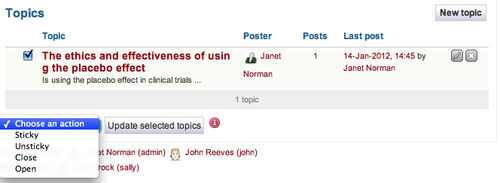
In the preceding Time for action — adding a discussion topic, you also saw that group administrators and forum moderators have two extra options when they are making a new topic. These are to make a topic sticky or closed:
- Sticky: Choose this option if you have lots of forum topics and you would like this particular one to stand out from the rest by staying glued to the top of the forum.
- Closed: This option can only be replied to by forum moderators and administrators for the group. Use these topics if you don't want other users to comment.
Sticky topics are really useful. Imagine that your forum is now really popular with lots of good advice going into the various posts and topics. This is when it becomes likely that topics start getting replicated and people begin discussing issues that have already been discussed. A good idea would be to create a sticky topic that stays at the top of the forum and brings together all of the topics that are commonly discussed in the forum, linking the user to the correct area of discussion. This means that users won't have to spend a long time searching through all the forums to find the answer they are looking for.
Such a topic could also be made closed. You wouldn't want this topic to be added to by general group users. It could be organized and managed by the group moderator.
Closed topics can be a useful way to get news out to your group members. Since e-mail notifications are sent to group members that are subscribed to a forum in your group, they will receive the updates as you add them. How about posting a weekly news update?
Earlier, we briefly mentioned subscribing users to your forums automatically. This is a useful way of ensuring your group members receive e-mails on important posts. Remember though, group members will also receive notification e-mails when any other replies are made in the forum, so you might want to create a completely separate forum just for news.
To turn on automatic subscription, revisit your forum options and check the Automatically subscribe users? option in the settings of the forum.
Now that you've just created your first forum, let's think a little bit about how you want to name your forums and topics. Each forum in your group should be given a sufficiently general name with the idea being that it will be made up of a number of different topic threads that are all related to it. While the forum titles should be sufficiently general, the topic titles should all be specific and describe exactly what it is that will be spoken about.
For example, one Mahara site may have a group called "Olympics". A good forum title would be "Track and Field", because it is general and covers a wide topic. Then, the "Track and Field" forum could have topics, such as "Not enough funding for UK athletics" or "Which country is the best at track and field?" The topic subjects are more specific and targeted.
