Let's see how to manage you group members:
- Start by clicking on the Members tab of the group menu bar.
- You will now see a screen with all your group members listed. In Janet's Clinical Trials group, currently there are three members indicated by the box similar to that shown in the following screenshot:

- When your group starts growing, it will be more difficult to find your users. You can use the Search box to find the user you are looking for. Type the name of the person that you would like to search for in your group, and hit the Enter key or click on the search icon. Janet Norman has decided that she would like John Reeves to become a group administrator as he is head of the Clinical Trials group. She has typed John in the Search box:
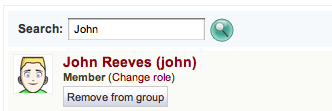
- Now, change the role of your new group member by clicking on the Change role button:
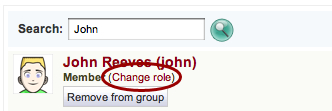
- Next you will see a screen inviting you to switch the role of the user. Switch your group member to have an administrator role by selecting Admin from the drop-down box. To complete the action, click on Submit:

- Finally, you may want to remove a user from your group completely. To do this, click on the Remove from group button next to the users' name. You must be sure before you do this, because you don't get a second chance, the user will be instantly removed (although you could of course reinstate the user later):
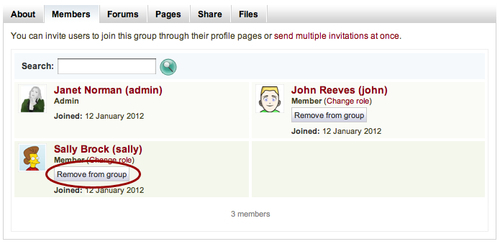
You just learned how you can manage your group users as a group administrator.
In the preceding Time for action — managing group members and changing roles section, you saw that you are able to assign roles to your users (choose whether to make them a group administrator or not). Let's have a look at the difference between a group administrator and a group member:
- Group administrator: A group admin can do anything in a group, including managing users, editing the group settings, creating forums, editing forum posts (it will be obvious that an administrator has done this, so they can't pretend to be a user), creating pages, sharing pages, and uploading files. The person who creates a group is automatically a group administrator.
- Group member: A member can create forum topics, group pages (provided the group is set up that way), and upload group files. Members are simply users in your group who aren't administrators.
You should carefully think about who you want to administer your group. Adding new administrators helps to ease the pressure on you for updating and monitoring your group, because you can share the load with another member of staff. On the other hand, you must be sure that your group administrators know what they are doing, otherwise they could do some damage such as deleting a forum or accidentally removing users. In that case, they should probably be handed this chapter to read!
Your group now has some members, so it's time to start getting them talking and interacting in your group forums.
