Let's start making some friends in Mahara:
- Return to the Groups section of your site and click on the Find Friends tab.
- You will see a screen that lists all the people that are in your Mahara site. Notice in the top left you have the standard search box. Use this to search for the friend you are looking for, if you can't see them in the list. If there aren't many users in your own Mahara site, try and find some in the demo site for this book. You might even be able to make friends with Janet Norman, if you can find her. When you have found the friend you would like to add, simply click on Send Friend Request to the right of their name:

- On the following page, you can fill in a form to tell them why you want to be their friend and send it off.
- You have now requested to be someone's friend. You have to wait for their response before you are accepted as their friend (or not, as the case may be).
You have just requested to be someone's friend.
Sometimes you may find that the person you want to add doesn't have the Send Friend Request option, instead it might say Add to Friends. This is because that person is very sociable and has decided that they are happy for anyone to be their friend! When you click on one of those buttons, you automatically become that person's friend. You can toggle your own friend options on your settings page that you saw in Chapter 2, Getting Started with Mahara.
Similarly, you might find that there is no button there at all. That is because the person has decided that they don't want any friends. Instead, it will say This user doesn't want any new friends.
So, how do you know when someone wants to be your friend?
And what do you do if they do?
Responding to a friend request is easy. You will spot that somebody has requested to be your friend from the main side block on your Home page (as well as receiving a notification in your inbox):
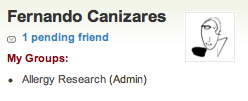
The message should read something like 1 pending friend (or more). Click on that link to see who it is requesting to be your friend. If someone has sent you a message along with the request, you will see that too. All you need to do now is to decide whether you want him/her to be your friend and, if so, to confirm him/her as a friend, click on Approve Request to the right of the screen:

If you deny the friend request, that person will receive a notification.
