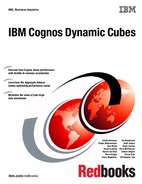 Removing a cube from the QueryService
by Christopher Yao, Carlos Ruiz, Steven Rogers, Chris McPherson, Skyla Loomis, Beth
IBM Cognos Dynamic Cubes
Removing a cube from the QueryService
by Christopher Yao, Carlos Ruiz, Steven Rogers, Chris McPherson, Skyla Loomis, Beth
IBM Cognos Dynamic Cubes
- Notices
- Preface
- Chapter 1: Overview of Cognos Dynamic Cubes
- Chapter 2: IBM Cognos Dynamic Cubes architecture
- Chapter 3: Installation and configuration of Cognos Cube Designer and Dynamic Query Analyzer
- Chapter 4: Modeling dynamic cubes
- Introduction to IBM Cognos Cube Designer
- Working with Cognos Cube Designer
- Modeling dimensions
- Calculated members
- Modeling time dimensions for relative time
- Slowly changing dimensions
- Role-playing dimensions
- Multi-grain fact scenarios
- Aggregate cubes
- Validation
- Deploying dynamic cubes for reporting and analysis
- Troubleshooting
- Creating a sample cube model by using GOSLDW
- Creating a time dimension
- Modeling for multi-grain scenarios
- Chapter 5: Administering dynamic cubes
- Chapter 6: Virtual cubes
- Chapter 7: Dimensional security
- Overview of dimensional security
- Security model
- Grant versus deny approaches to security
- Visible ancestors
- Secured padding members
- Default members
- Calculated members
- Merging of security views or security filters
- Defining security in Cognos Cube Designer
- Publish and start the cube
- Applying security views
- Verifying the security model
- Chapter 8: Optimization and performance tuning
- Performance implications of OLAP-style reports
- Aggregate awareness in Cognos Dynamic Cubes
- Overview of the Aggregate Advisor
- Model-based analysis
- Workload-based analysis
- Running the Aggregate Advisor without considering workload information (1/2)
- Running the Aggregate Advisor without considering workload information (2/2)
- Running the Aggregate Advisor with considering workload information
- Opening Aggregate Advisor results and viewing details (1/2)
- Opening Aggregate Advisor results and viewing details (2/2)
- Rerunning the Aggregate Advisor
- In-memory aggregates
- Database aggregates
- Cache Priming Techniques
- Cache size best practices
- Scenarios for performance tuning
- Chapter 9: Dynamic cube lifecycle
- Overview of the dynamic cube lifecycle
- Lifecycle across different environments
- Best practices for deploying between environments
- Keep a copy of the dynamic cube project file under source control
- Use consistent data source, schema, and table names in all environments
- Skip the optimize step in the development environment
- Use a separate database for each environment
- Include complete dimensional data in development environment
- Make the test system similar to the production system
- Chapter 10: Troubleshooting
- Related publications
- Back cover

Chapter 5. Administering dynamic cubes 119
8. Click OK to return to Set properties – QueryService view, and then OK again to save
your settings.
Your cube now appears under the QueryService (Figure 5-8).
Figure 5-8 Assigned cube now appears under the QueryService
5.1.2 Removing a cube from the QueryService
Removing a cube from the QueryService is similar to the steps for adding a cube:
1. Open the Set dynamic cube configurations - QueryService dialog (see 5.1.1, “Adding a
cube to the QueryService” on page 116). Select the check box next to the cube that you
want to remove and click Delete (Figure 5-9).
Figure 5-9 List of assigned cubes
2. When the cube is deleted from the list, click OK until you are back to the QueryService
view.
Note: To see the view update in a timely way, click the Refresh icon in the top right corner
of the view. It might take several seconds for the cube addition to take effect in the
QueryService.
Note: To remove the cube from QueryService, stop the cube first.
-
No Comment
..................Content has been hidden....................
You can't read the all page of ebook, please click here login for view all page.