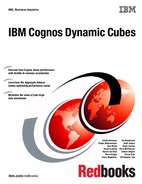Chapter 4. Modeling dynamic cubes 61
Figure 4-1 shows the Welcome window of IBM Cognos Cube Designer.
Figure 4-1 Welcome window of IBM Cognos Cube Designer
4.2.2 Creating a new project
To create a new project, launch IBM Cognos Cube Designer and either select the Create
New from Metadata option on the Welcome window, or choose the Create New Blank
Project option. Selecting to create a new project from metadata will opens the Select a
database schema dialog, which will display the Cognos BI data sources that you have access
to. All configured data sources from your Cognos BI Server environment to which you have
access, are displayed. From here, you can select the schema you want to use and move
forward with the metadata import step.
If you choose to create a new project without importing metadata, the Cognos Cube Designer
workspace starts and you can either begin to build the framework of your cube or you can
choose to import metadata at that point.
4.2.3 The Cognos Cube Designer workspace
The Cognos Cube Designer workspace is organized into three main areas, from left to right in
your window: Data Source Explorer, Project Explorer, and Model Explorer. Each area can be
expanded or collapsed to free additional real estate in the window for the area you are using
at a given time.
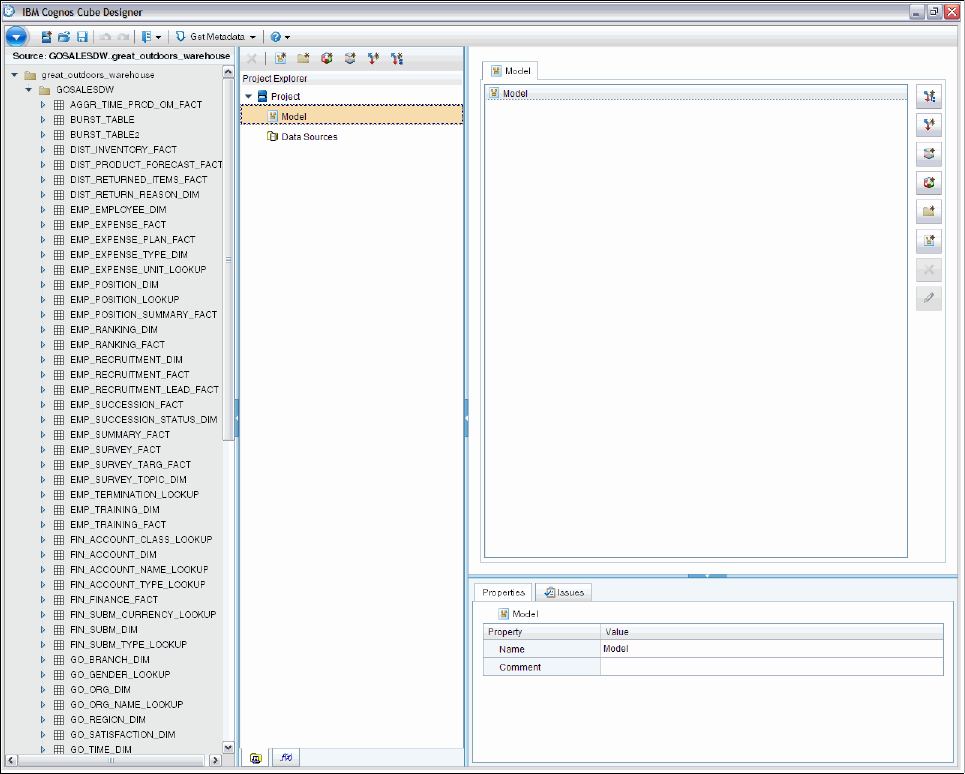
62 IBM Cognos Dynamic Cubes
Figure 4-2 shows the workspace of Cognos Cube Designer.
Figure 4-2 Workspace of IBM Cognos Cube Designer
? The Data Source Explorer is where you can view tables, views, and other objects from a
reporting data warehouse. These objects are created during the metadata-import step that
we describe in a later section. This area contains the source objects that you will use to
create your dimensions and measure dimensions for your dynamic cube.
? The
Project Explorer is where the dynamic cubes, dimensions, measure dimensions, and
other objects will be created as you build your application. This area is organized in a tree
view, which is similar to the organization of objects you see in the metadata tree in the IBM
Cognos reporting studios. When you created your new project in 4.2.2, “Creating a new
project” on page 61, a model object was created for you at the root of your project. A
dynamic cube project will have a single model, but you may have multiple dynamic cubes
and other objects such as dimensions, measure dimensions, calculations, and so on in
your model.
You can create your dynamic cube objects in the Project Explorer or you can create them
in the Model Explorer. In either case, the objects themselves will be added to the Project
Explorer.
? The
Model Explorer is where the main object edit windows are located. Although you can
create dimensions and cubes directly in the Project Explorer, the main object definition
Chapter 4. Modeling dynamic cubes 63
editors are available only in the Model Explorer window. The default state of the Model
Explorer is a list of all of the objects in your model. Double-clicking any of the objects in
this list will open the appropriate editor for the selected object.
Immediately below the Model Explorer are the Properties and Issues tabs:
? The Properties tab contains the various properties and expression definition of the item
that is currently selected and in focus. Many of these properties are editable.
? The Issues tab contains a list of any unresolved issues with the object currently selected.
These issues must be resolved before the object you are working on is valid. A cube
cannot be deployed to Cognos Connection if there are outstanding issues to be resolved.
Cubes
Dynamic cubes consist of a collection of dimensions, representing dimension tables in the
data source, and a single measure dimension, representing the fact table. There can be only
one measure dimension in a dynamic cube, but there can be any number of regular
dimensions in a cube. The term
regular dimension is used to distinguish between dimensions
that contain member data versus those that contain fact data or measures.
The modeling exercise is to create the cube by deciding the fact table you want to use in the
measure dimension of the cube, identify the dimensions you want, their grain to the fact table,
and establish relationships between them and the cube’s measure dimension.
Dimensions
Dimensions are metadata constructs. They guide the relational queries and the specification
and creation of the hierarchies and members of the dimensions.
A measure dimension is the container for the facts in the cube. These facts might exist in the
data warehouse or can be created as expressions. They can be values or created from
counts of events, states, and other attributes that your consumer might be interested in
tracking. The latter are commonly known as
fact-less fact tables.
Three types of dimensions exist in addition to the measure dimension: regular dimensions,
time dimensions, and parent-child dimensions.
Hierarchies
A hierarchy is a structure that organizes and relates the attributes of a dimension into layers
of increasing level of detail from the most abstract to the most concrete.
For example, a time dimension hierarchy can consist of a year level, a month level, and a day
level. The hierarchy’s highest level, year, has the most abstract information classifying time. If
you were examining something from the level of years, all the data would be aggregated at
that level. Months are more detailed and days even more so. A product dimension hierarchy
can consist of a product line level, product type level, and a products level.
It is possible to have multiple hierarchies in a dimension. For example, a time hierarchy can
describe the time elements in a calendar year. Another hierarchy might organize time in a
fiscal year. Each hierarchy is a way to classify data in an organizing structure.
Levels can consist of attributes of a dimension or expressions that operate on attributes. For
example, a store dimension might have a hierarchy that organizes stores by the attribute of
size. A level might consist of an expression that takes individual store sizes and groups stores
with similar-sized stores.
..................Content has been hidden....................
You can't read the all page of ebook, please click here login for view all page.