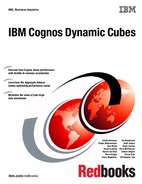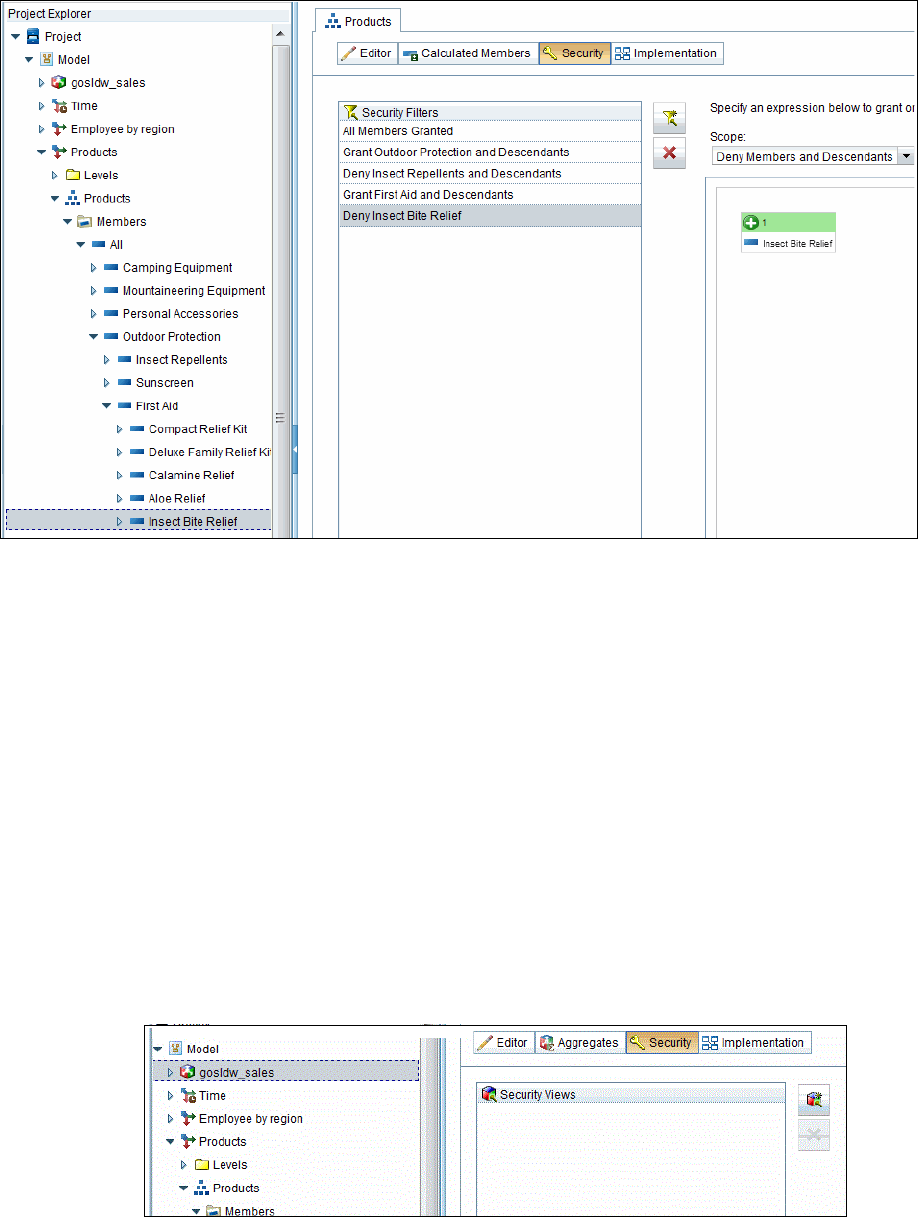
190 IBM Cognos Dynamic Cubes
Figure 7-71 shows creating the second filter in security view 2.
Figure 7-71 Creating the second filter in security view 2
9. Click Validate to ensure the expression is valid.
10.Click OK.
7.9.3 Creating security views
This section describes how to create security views after creating the necessary security
filters.
Security view 1
Complete the following steps to create security view 1:
1. In Project Explorer, click the gosldw_sales cube.
2. Select the Security tab.
3. Click the Add Security Filter icon to create a new security view. Figure 7-72 shows
creating a new security view.
Figure 7-72 Creating a new security view

Chapter 7. Dimensional security 191
4. Select the New Security View and press F2 to rename the security view to Grant Outdoor
Protection and Deny Insect Repellents.
5. Click the Add Secured Data icon to add security filters to the security view. Figure 7-73
shows adding security filters to the security view.
Figure 7-73 Adding security filters to security view
6. In the Add Security Filters dialogs, select the security filters you want to add to the security
view. For security view 1, expand the Products hierarchy, select Grant Outdoor
protection and Descendants and Deny Insect Repellents and Descendants
(Figure 7-74).
Figure 7-74 Selecting the interested security filters
7. Click OK. Figure 7-75 show the selected security filters.
Figure 7-75 Displays the selected security filters
Security view 2
Complete the following steps to create security view 2:
1. Click the Add Security Filter icon to create a new security view.
2. Select the New Security View and press F2 to rename the security view to Grant First
Aid and Deny Insect Bite Relief.
..................Content has been hidden....................
You can't read the all page of ebook, please click here login for view all page.