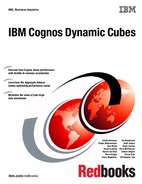Chapter 7. Dimensional security 195
7.11 Applying security views
Cognos Dimensional Security requires an active directory. Use the following steps to define
an active directory:
1. Log on to IBM Cognos Administration as a user with the privileges to assign users to
security views.
2. On the Configuration tab, click Data source Connections.
3. Click the gosldw_sales dynamic cube data source (Figure 7-82).
Figure 7-82 Click gosldw_sales
4. Click model to see the security views that are defined on the cube (Figure 7-83).
Figure 7-83 Click model
5. Users, group, and roles can be assigned to the security views. For this example, we will
map both views to the same user. Click the Set Properties icon in the Actions column for
Grant Outdoor Protection and Deny Insect Repellents. Figure 7-84 shows Set
properties for Grant Outdoor Protection and Deny Insect Repellents.
Figure 7-84 Set properties for Grant Outdoor Protection and Deny Insect Repellents

196 IBM Cognos Dynamic Cubes
6. Select the Override the access permissions acquired from the parent entry option for
the ability to add or remove access permissions (Figure 7-85).
Figure 7-85 Select Override the access permissions acquired from the parent entry
7. Click Add to add user Alan White to Grant Outdoor Protection and Deny Insect
Repellents.
8. Select Directory Administrators and Everyone, and then click Remove to remove them
from Grant Outdoor Protection and Deny Insect Repellents (Figure 7-86).
Figure 7-86 Removing Directory Administrators and Everyone
9. Select Alan White and then select the Read check box (under Grant) to give Alan White
access to the security view. See Figure 7-87.
Figure 7-87 Giving Alan White access to security view
10.Click OK.
..................Content has been hidden....................
You can't read the all page of ebook, please click here login for view all page.