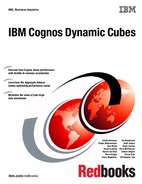214 IBM Cognos Dynamic Cubes
If there is workload information available on the server, the filter workload information panel
options for package names, report names, user names, and time period are populated with
the actual values from the workload log. If no filter options are selected when you finish the
wizard, then all the information in the workload log is considered by the Aggregate Advisor. If
filter options are selected and specified, the Aggregate Advisor considers only those queries
satisfying these conditions from the workload log.
Finishing the wizard and running the Aggregate Advisor
To complete the wizard and run the Aggregate Advisor, click Finish.
If the option to use query workload information is selected and there is workload information
available, the Aggregate Advisor will do the workload analysis first and heavily weigh the
recommendations first, so any initial recommendations available are rough and mostly
skewed toward the workload. Then, they are continually refined and supplemented with
model-based analysis.
8.3.5 Opening Aggregate Advisor results and viewing details
As shown in Figure 8-6 on page 210, when the Aggregate Advisor completes its analysis,
results are returned to DQA and displayed as an entry in the Advisor Results view. The
Advisor Results view contains the results from the most recent run, and a history of previous
run results.
Open an advisor result to view details
To open an Aggregate Advisor result and take action, in the Advisor Results view, click the
first line of the advisor result entry. The first line of the advisor result entry consists of the cube
name and the date and time the run was initiated. A detailed view of the advisor result will
open with three tabs: General, In-database, and Options.
General tab
The General tab lists summary and details for both in-memory and in-database
recommendations in terms of the aggregate name, estimated size, hierarchy levels, and
measures, in a scrollable view.
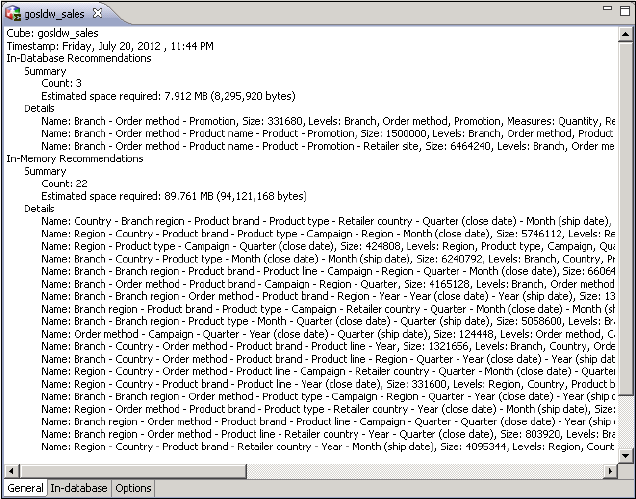
Chapter 8. Optimization and performance tuning 215
Figure 8-10 shows an example of an advisor result’s General tab contents.
Figure 8-10 Example of an advisor result’s General tab contents
In-database tab
To view the detailed output for in-database aggregate recommendations, open the
In-database tab.
The In-database tab contains information that describes the logical aggregate, such as the
measures and hierarchy levels, and instructions for next steps. For each logical aggregate,
there is example SQL that illustrates how to aggregate the data. This information, however, is
not an executable SQL script to create database aggregate tables. These recommendations
are of database aggregates that a DBA can take and then choose which aggregates to
actually create.

216 IBM Cognos Dynamic Cubes
Figure 8-11 shows an example of an advisor result’s In-database tab contents.
Figure 8-11 Example of an advisor result’s In-database tab contents
Options tab
To view the options that are specified in the Aggregate Advisor wizard corresponding to the
advisor run, select the Options tab.
Figure 8-12 shows advisor results in the Options tab contents.
Figure 8-12 Example of advisor results, Options tab contents
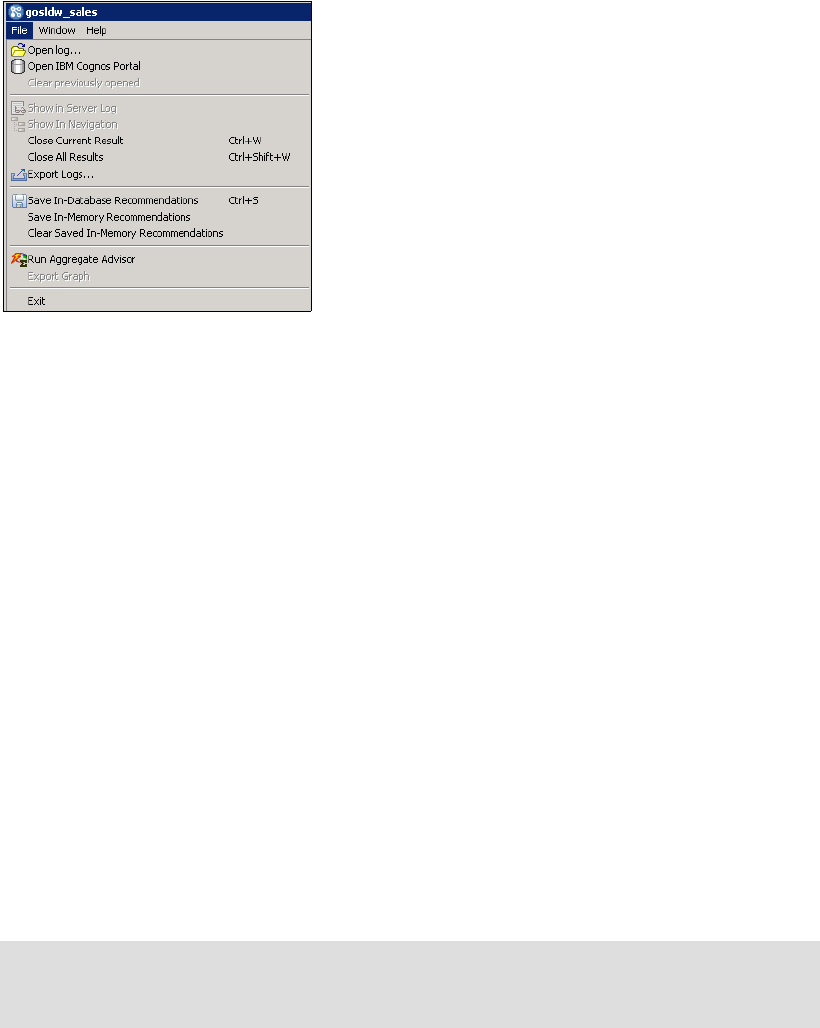
Chapter 8. Optimization and performance tuning 217
Take action to save aggregate recommendations and next steps
To take action and save aggregate recommendations, open the advisor result that contains
the recommendations to apply. With advisor result detailed view open, three actions are now
available under the File menu, as shown in Figure 8-13:
? Save In-Database Recommendations
? Save In-Memory Recommendations
? Clear Saved In-Memory Recommendations.
Figure 8-13 shows the File menu options for aggregate recommendations.
Figure 8-13 File menu options for aggregate recommendations
Saving in-database recommendations to file
To save the database aggregate recommendations shown in the in-database tab to an output
file, select File Save In-Database Recommendations.
The output text file contains the same information as what is available in the In-database tab.
This file can be given to the DBA and modeler as the basis for creating the database
aggregates and modeling their support in the cube.
This in-database recommendations file describes the logical aggregates, and example SQL
that illustrates how to aggregate the data. This information, however, is not an executable
SQL script to create database aggregate tables. These recommendations are of database
aggregates that the DBA can take and then choose which aggregates to actually create. The
DBA might even choose to modify the SQL to subset the aggregate to only a certain subset of
members instead of including the entire level, such as specific years from the Time
dimension. See 8.5, “Database aggregates” on page 231 for more information about the
contents of this file and other considerations when working with the DBA to create database
aggregates.
After the database aggregates are created by the DBA, the modeler can then take the
relevant logical aggregate information shown in this tab to model aggregate cubes in IBM
Cognos Cube Designer. See 4.9.1, “Modeling aggregate cubes” on page 85 for a description
of how to include database aggregates in the model to enable the cube to be aware of the
database aggregate.
Important: By considering the in-database recommendations, the DBA can choose which
aggregates to create and how to create them. The DBA must communicate any differences
from what is described in the in-database recommendations file to the modeler.

218 IBM Cognos Dynamic Cubes
Saving in-memory recommendations to the cube
To apply the set of in-memory aggregate recommendations in the advisor result to the
dynamic cube, select File Save In-Memory Recommendations.
The set of in-memory aggregate recommendations are saved in the Content Store and are
associated with the dynamic cube data source. Because in-memory aggregates are meant to
be a turn-key aggregate management solution, all the in-memory aggregates from a specific
advisor run result are stored together as a set. There is no option to select various individual
in-memory aggregates from the set.
When storing the in-memory aggregate definitions, DQA determines whether the cache size
limit of the runtime aggregate is sufficient to load and hold the aggregates. The runtime
aggregate cache size limit is the value for the Maximum amount of memory to use for
aggregate cache property in cube configuration in the QueryService. A warning message is
displayed if the cube configuration property value is less than the estimated size. Select
Accept to proceed with saving the aggregate definitions to the Content Store.
Figure 8-14 shows the warning message that is displayed when in-memory aggregates
are saved.
Figure 8-14 Warning message when saving in-memory aggregates
After the in-memory recommendations are saved to the Content Store and the aggregate
cache is enabled, the next time the cube is started, the in-memory aggregates will be loaded.
See 8.4, “In-memory aggregates” on page 221 for more information about the loading and
processing of the aggregate cache.
Opening other advisor results and saving other sets of in-memory aggregate definitions from
these other advisor results will overwrite any existing definitions that are associated with the
cube. Consider, for example, two advisor results in the Advisor Results view, such as one
corresponding to a run with workload for month-end, and the other corresponding to a run
with workload for quarter-end. Opening the result from the month-end advisor run and
selecting to save in-memory recommendations will apply all in-memory aggregate
recommendations that correspond to the month-end run to the cube in the Content Store.
Then, opening the results from the quarter-end advisor run and selecting to save in-memory
recommendations first will remove all month-end recommendations, and then will store the
quarter-end recommendations in their place. Because aggregate cache definitions are
retrieved and loaded at cube start, the quarter-end recommendations will be the set of
in-memory recommendations that are used when the cube is restarted.
Note: To have the newly saved in-memory aggregates loaded in the cube, the cube must
have the aggregate cache enabled and be started or restarted.
..................Content has been hidden....................
You can't read the all page of ebook, please click here login for view all page.