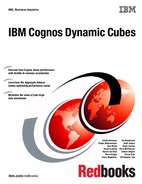92 IBM Cognos Dynamic Cubes
Although a number of steps are required to manually deploy your cube, this approach might
be the correct approach to use if you are publishing to an environment other than a
development or test environment. Acceptance testing or production environments are tightly
controlled by administrators, so using the quick-deploy options might not be permitted.
The first required step is to publish the cube from Cognos Cube Designer without the
additional options selected. This approach creates a cube data source in Cognos Connection
and publishes your cube model to the Cognos content store. The Publish dialog contains an
option that must be set if your environment has security defined. Most environments, other
than a sandbox environment, have defined some kind of security. The cube you publish to
Cognos Connection requires an account to be specified if security is defined. If you do not set
it, the cube will not start. You can have Cognos Cube Designer associate your account with
the cube by clicking the Associate my account and signon with the cube datasource
check box. You must do an additional step of generating credentials. You do that by clicking
the First, you must create the credentials link in the Personal tab of the preferences dialog
in IBM Cognos Connection.
If a cube of the same name exists in the portal, you are prompted to confirm that you want to
continue to deploy the cube and overwrite the existing cube.
The remaining steps to deploy your dynamic cube are done in the IBM Cognos Administration
in Cognos Connection, so you might need to work with your system administrator. Detailed
steps to add your cube to a query service and start the cube are in Chapter 5, “Administering
dynamic cubes” on page 115.
After the cube is started, you then create a package in IBM Cognos Framework Manager to
publish to the content store to make the cube available for reporting and analysis. To do this,
create a new Framework Manager project and when prompted for a data source to use, select
the dynamic cube data source that was created during the publish step in Cognos Cube
Designer. The data source will inherit the name of the cube you published. The cube will be
imported into Framework Manager as a cube object, so you cannot expand the cube to see
the dimensions and levels in the cube. Create a package and add the cube object and then
publish the cube to the location of your choice in Cognos Connection. This process is
identical to creating a Framework Manager package using any other supported OLAP source
such as IBM Cognos TM1 or IBM Cognos Transformer PowerCubes.
4.12 Troubleshooting
This section provides information for troubleshooting metadata, publishing errors, and
members.
4.12.1 Importing metadata
Cognos Cube Designer models consist of a model file plus one or more metadata files. For
each schema that is imported into the model and used, a metadata file is created in the data
directory. The data directory is located in the directory where Cognos Framework Manager
and Cognos Cube Designer are installed.
When you open a model, Cognos Cube Designer attempts to load the metadata that is
specified in the data sources that have been used in the model. If it cannot load, it displays
the following message in the metadata viewer:
Select sources to include in the package

Chapter 4. Modeling dynamic cubes 93
If you expand the data sources, you might see something similar to Figure 4-13.
Figure 4-13 Data source connection
The four properties of a data source connection are the Name, the Content Manager Data
Source, the Catalog, and the Schema. The Catalog and Schema might be familiar to you.
They are properties derived from the databases that you are working on. Depending on your
database, you might have a Catalog. If not, this property has no value. Content Manager Data
Source property is the name of the data source in Content Manager. Name is the name of the
data source given to it by Cognos Cube Designer when the metadata was imported. It is
derived from the Content Manager Data Source name.
You can change the data source Name property to any name you want as long as no other
data source in the model has that name. You can change the Content Manager Data Source
value to be any value you want. You might want to change the value if you want to switch your
model from a test environment to a production environment.
There will be a data source for each schema that you are using. Cognos Cube Designer
appends a number to each additional data source if the name already exists as a data source.
You can change these names to anything you want.
In the Issues tab you see a message similar to the following message:
The data source great_outdoors_warehouse does not have physical metadata
associated with it. The data source needs to be refreshed.
You need to change the values of the data source properties to match your connection. Then,
select the data source in the model and choose refresh metadata in the context menu. If
everything is successful, the Warning overlay icon no longer draws on the Data source icon.
In your data directory, you see a created relational metadata file. The name has the following
structure:
relmd_{whatever data source connection name you have defined}_{catalog}_{schema}
If you have physical metadata schemas in the model but not all that are used in the model,
you see the following message in the Issues tab:
The data source { } does not have physical metadata associated with it. The data
source needs to be refreshed.
You also see messages in the Issues tab, identifying objects that do not have valid references.
The method for handling that case is the same as the general metadata retrieval case.
..................Content has been hidden....................
You can't read the all page of ebook, please click here login for view all page.