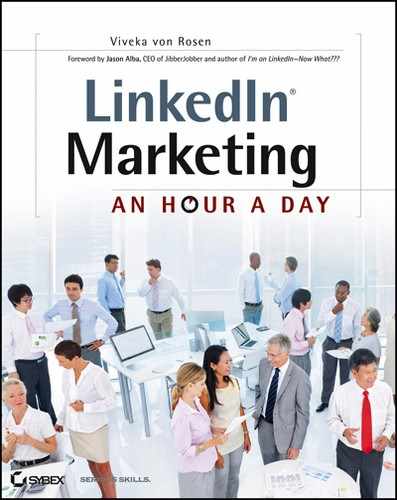Week 12: Using LinkedIn’s People You May Know Feature
Once you’ve added some connections, experience, and education fields to LinkedIn, it begins to come up with people you may know. I love this feature because it allows me to connect to people easily. Not only that, but LinkedIn is usually right! Often it will send me suggestions of people I actually know, who I might have forgotten about, who now work in a different position or company that I didn’t know about, or who I never thought to connect with on LinkedIn in the first place.
Monday: Invite People Using Home Page Suggestions
At the top right-hand side of your home page you’ll see a box that says People You May Know. What I like about this section is that LinkedIn usually does make some pretty logical suggestions.
In my network, I find the individuals are people I do know, probably stemming from mutual connections, or we share a company, a school, or an industry. Either way, these are some good folks for me to connect with. (If someone doesn’t make sense, I hit the little X that gets rid of that person and LinkedIn pulls up some new people I might know.) If it’s someone who makes sense for me to connect with, I’ll click the Connect button, and then the usual LinkedIn Invitation screen (shown in Figure 5-9) appears.
You can connect to someone as a Colleague, Classmate, We’ve Done Business Together, Friend, Groups, Other, or I Don’t Know. Never, ever choose I Don’t Know. You might be penalized and at the very least LinkedIn won’t forward the invitation. If you happen to have their email address, you can choose Other or Friend. If you don’t have their email, you will have to choose Colleague, Classmate, We’ve Done Business Together, or Groups. Even though including a personal note is optional, write one specifically for that individual. You only have about 300 characters, so you can’t get too in depth, but if it’s someone you haven’t talked to in a while then say hello and remind them how you know them.
Figure 5-9: Invitation screen

If it’s someone you don’t know, you might say something like “LinkedIn suggested you as a person I might know. Even though we don’t know each other I read your profile and LinkedIn is correct. You are someone I would like to know and invite to my network.” And then just sign your name. You cannot add an email address or URL in an invitation.
Under People You May Know, you can also click the See More link and LinkedIn will take you to a brand-new page. The People You May Know page was recently updated and is currently in beta mode. See Figure 5-10 to see this new screen.
Figure 5-10: People You May Know

The first thing you’ll see is a list of colleges and companies (and if you hit the + button LinkedIn will pull up an additional row of colleges and/or companies). These are people from different parts of your professional life. When you click one of those links, all the people associated with that college or business that LinkedIn thinks you might know will show up on the screen below. If you click Connect All, you’ll be able to send an invitation to all the individuals at once.
Just be careful when using this function. Because you cannot send a personalized invitation when you choose Connect All, you might risk someone saying they don’t know you, if in fact they don’t know you. I know I’ve said it before, but enough IDKs and LinkedIn will inhibit your ability to easily send invitations to other members. I suggest taking the few extra minutes to invite those people individually by clicking the Connect button underneath their thumbnail. This will allow you to create a personalized invitation.
What I like about this new page is that you don’t have to choose a path for connection (meaning you don’t have to specify how you know them: Colleague, Classmate, Other, etc.). LinkedIn made the suggestion so it assumes you know the person. It makes connecting much easier. So rather than reaching out to the individuals on your home page’s People You May Know section, just click See More and connect from that screen.
This is a fantastic new tool with a great user interface, and I’m so glad that LinkedIn introduced it while I was writing this book.
Tuesday: Invite People Using Inbox Suggestions
If you click twice on the Inbox tab, and then click Invitations, you will notice a list at the bottom that also says People You May Know. What I’ve noticed is that this list is a little bit different than the list on your home page (and See More) that we just looked at. This section in your invitations inbox also lets you send an invitation without classifying how you know the person. In addition, it allows you to add a personal message.
At the very bottom of this page you’ll notice the option See Who You Already Know On LinkedIn. This is the same option that appears in the Add Connections tool that we just looked at, and it will allow LinkedIn to search your email service (Hotmail.com, Gmail.com, Yahoo.com, and AOL.com, among others), as you saw in the previous section.
But you’ve probably already done this.
Wednesday: Invite Colleagues and Classmates
There are a few different places on LinkedIn that let you invite colleagues and classmates to connect to you.
If you scroll to the very bottom of your home page, you’ll see a list of people who have just joined LinkedIn. The first list is colleagues at companies where you’ve worked. The second are classmates or alumni of places where you have received education. If you have not listed a company that you have worked at in the Experience section, or a school you have gone to in your LinkedIn profile, then it won’t show up as a link here. Once you’ve added a company or a school, just click the link, as shown in Figure 5-11, and it will automatically upload up to 50 individuals who have recently joined LinkedIn.
Figure 5-11: Connecting to colleagues and classmates

Now you can go through the list and simply put a check mark next to every individual from that company or school who you want to invite to connect. Remember to add a personal note to this individual or group of individuals. It might be even something as simple as “I notice you work at my old company, [Name of Company], and that you’ve just joined LinkedIn. I’d like to welcome you to LinkedIn and to my network. Please accept my invitation and let me know if you would like me to make an introduction for you.”
You can also find colleagues and alumni by clicking the Add Connections button, as shown in Figure 5-12.
Figure 5-12: Adding colleagues and alumni

If you select the Colleagues or Alumni tab, a list similar to what you just saw on your home page will appear, although these will be people who have been on LinkedIn for a while. Again, simply check off the people you want to be connected to and write a quick note saying that you both work at the same company and you’re both on LinkedIn, and that you’d like to connect.
Go ahead and invite a few folks to connect right now.
Thursday: Understand InMail Etiquette
If you find a strategic connection that you would like to reach out to but you don’t share a group or have any shared connections, are not a colleague a classmate, or have anything else in common, you can always send an InMail. (InMails cost money but might save you time.)
If you have a paid account, you can easily send an InMail by clicking the Send InMail link at the upper right of the member’s profile page. If you have a free account, or if you’ve already used your InMails for the month, you can purchase up to 10 more InMails from LinkedIn. They do cost $10 each.
LinkedIn recommends using InMail, because it’s fast and allows you to send messages to LinkedIn users you couldn’t reach otherwise. LinkedIn claims that InMail is better than email or a cold call because it includes information about you and your professional background, giving the recipient the confidence to respond. And (this is probably the best part of an InMail) if you don’t get a reply within seven days, you can send another InMail to the same or a new member on LinkedIn for no cost.
Personally, I consider InMail a last-ditch effort. But it’s nice that you have the option.
LinkedIn (in the Help Center) has these tips for writing InMails to increase your response rate:
- Design your InMail as a conversation starter. The goal is to discuss and explore an opportunity, not seal the deal immediately. Of course you want to mention the profile content that prompted you to write to them in the first place.
- Adopt a conversational and enthusiastic tone when you send InMail. Choose words that reflect your personal voice and express an interest in helping the individual reach their goals, rather than focusing on what you need from them.
- It’s always good to be brief and to the point. Know that if you share too much, the person you’ve reached out to may not feel the need to reply to you.
- Focus on finding out their availability and interest in a job or networking opportunity. If you’ve read their profile you already know whether or not they’re qualified, so it’s a good idea to set up a meeting as soon as possible.
- Give them a reason to reply by asking them for advice, for their opinion, or even for referrals.
Friday: Get TopLinked—People You Don’t Know but Should
Okay, granted this section is not people you know—just the opposite actually! But this is important information, especially for those of you who are open to having a larger or even an open network.
There is a website called Toplinked.com that features a list of Top Supporters on the left side of the page, as you can see in Figure 5-13. You do not have to pay TopLinked to contact and invite these people to connect with you on LinkedIn.
Figure 5-13: TopLinked’s Top Supporters list

These are people who pay to be on this list. Why? So that you (and thousands of others) will invite them to connect. Why? So that their network will be bigger. Why? So that LinkedIn becomes a more usable tool for them—and for you.
What is nice about this list is that by clicking on a Top Supporter’s name, you end up on their LinkedIn member profile, where you can easily check them out, and then if you want to, invite them to connect. Feel free to go through each profile and choose discerningly, or invite them all. By inviting even as few as 20 of these individuals your LinkedIn network size will likely grow 7–10 million members!
If you are interested in becoming an open networker, TopLinked also has a service where you can add yourself to the Invite Me lists of your choice (LinkedIn, Twitter, Facebook, etc.) and build your networks. You can choose just LinkedIn or any of the social networks in this list.
If you join TopLinked’s $49.95-a-year service, you may receive several hundred invitations a week. I seem to average about 100. These people are inviting you, so you are not breaking the “Don’t invite people you don’t know” rule and you are not spending any of your invitations. To get an account go to http://bit.ly/toplinkedviv. (Just so you know, I am an affiliate member.)
When you sign up for this service, it is assumed that you will accept or ignore and not IDK or report as spam any member asking to connect. Of course you don’t have to accept every invitation. I used to be completely open, but when I started getting spam messages on LinkedIn I became more discerning. But even though I only accept a fraction of the invitations I receive from TopLinked, I still add a few hundred people to my network every month—many of whom I do business with! TopLinked is in no way affiliated with LinkedIn.