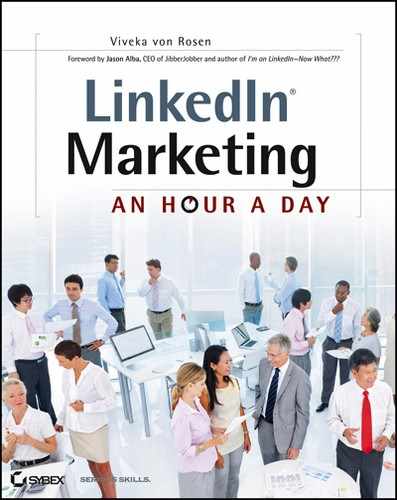Week 11: Connecting to Strategic Contacts
Many people don’t realize that LinkedIn has an Advanced Search feature for the free account. This is where I spend most of my time when I’m looking for new contacts.
Although I mentioned Advanced Search earlier, let’s do a more detailed exploration of the page. First, in order to get to the Advanced People search, make sure the drop-down search box at the top-right of your page says People. Then click the Advanced link to the right of the search box, as shown in Figure 5-6.
Figure 5-6: Advanced People search

This new search tool will allow you to search the entire LinkedIn network by:
- Keyword
- First Name
- Last Name
- Location (in, near, or anywhere)
- Postal Code (and there’s a postal code lookup if you don’t happen to know the postal code of the city you’re looking for)
- Within (postal code) from a 10- to 100-mile radius
- Country
- Title (Current or Past)
- Company (Current or Past)
- School
As shown in Figure 5-7, you can also search by Industry, Relationship, and Language, and you can sort by Relevance, Relationship, Relationship and Recommendations, Connections, and Keywords. You can view either a basic search (which will show you their picture and, if available, their professional headline, city, and industry) or an expanded search (which shows you all of that as well as a snapshot of their connections, recommendations, current and past experience, and groups). I recommend the expanded search.
Figure 5-7: Additional Search options

If you have even the most basic paid business account, you can search by:
- Company Size (between one and 10,000+ people)
- Seniority Level (Manager, Owner, Partner, CXO, VP, Director, Senior, Entry, Students and Interns, Volunteer)
- Interested In (the types of people you might be interested in—All LinkedIn Members, Potential Employees, Consultants/Contractors, Entrepreneurs, Hiring Managers, Industry Experts, Deal-making Contacts, Reference Checks, or Reconnect)
- Fortune 1000 (All Companies, Fortune 50, Fortune 100, Fortune 250, Fortune 500, and Fortune 1000)
- OpenLink members
When doing a search, I start by filling in as many fields as I can to find the right people. If I get too few (or no) results, I start to open up my search by clearing some fields or opening the location.
For instance, I might look for the keywords “Graphic Artist AND Designer AND Photoshop AND WordPress” within 10 miles of an area code. If my search is too limited (or I get no results), I might expand my search to 50 miles, and/or take out the keyword “WordPress” and replace “Graphic Artist AND Designer” with “Graphic Artist OR Designer.” That will give me a larger geographic area to search and is less restrictive as to whether the person has to be both an artist and a designer and know WordPress.
Take a few minutes to do a search for a strategic person who might make a great connection for you and get used to the Advanced People search. Don’t invite them yet, though! There are still a few steps I’d like to walk you through to use LinkedIn most effectively and not waste your invitations or get the dreaded IDK!
Next, let’s look at how to strategically use this search engine.
Monday: Create a List of Strategic Connections
The first thing I want you to do is create a list of strategic connections. You will make a list of people who you know, or know of, as well as types of people who might be influential in your business.
Of course, go through your contact list, but also go through your calendar. Have you been to an industry conference lately? Who were the keynote and breakout session speakers? Flip through trade magazines and journals. Has someone written an article that was important or influential to your business? If so, you might put their name down. Read any good books lately? Why not jot down the author’s name?
What types of people are useful for your business? What type of person makes a good contact? What type of person makes a good client? What type of person makes a good vendor? What type of person makes a good mentor? What type of person makes a good employee? What type of person makes a good employer? Write down the common characteristics of these people. This is an easy step to miss, but don’t skip it. Taking the time to classify these folks will ensure you have a stronger and more usable network on LinkedIn.
If you’ve not done so yet, look at your existing top 20 clients. What characteristics do they have in common? What makes them different from everybody else? Make a list. Those are characteristics (keywords) you might want to search for on LinkedIn. You might find some new connections that way—and they might become your next clients.
Do your ideal clients:
- Live in a specific geographic location?
- Work in a specific field or industry?
- Work with customers or businesses?
- Make a certain income?
Take a look at your existing vendors. Why are you using them? What characteristics do they have in common? Use this list to look for new vendors on LinkedIn.
Look at referral and strategic partners in your business. What characteristics do they have in common? Add them to your list to search for on LinkedIn.
What are you looking for an employer or employee? What common characteristics? You’re beginning to get the picture, right?
Use the Advanced People search to look for individuals by the characteristics you identified to do keyword searches. Of course if you know their name, search for them that way. When you find someone on LinkedIn who would make a good contact, download their profile as a PDF and save it in a folder named something like LinkedIn Strategic Contacts. Make a note if they are a first-, second-, or third-level connection or share a group with you. In case you don’t yet know how to download a PDF on LinkedIn, I’ll walk you through it step by step later in this chapter, during Week 13.
Tuesday: Identify Potential Connections
I apologize ahead of time, but I’m going to ask you to waste some paper. I’d like you to print out all the PDFs that you saved on your computer yesterday.
The next steps can either be done by you, or if you have an assistant, intern, or a volunteer, you can assign this task to them. You are going to go through all these PDFs and sort by hand all the profiles you downloaded.
Remember that on LinkedIn you can easily send a message only to a first-level connection. So the first thing you’re going to want to do is go through the PDFs you downloaded and see which ones are first-level connections, and then sort them into a pile. If you forgot to mark down what level of connection they are to you, just do a quick search on their name and make notes on your printouts.
The second thing I want you to do is look through your remaining PDFs and see who you share a group with. These are also easy people to contact on LinkedIn (through the group).
The third thing I want you to do is go through the remaining PDFs and see who has a group that you might not (yet) share. Put these PDFs in a separate file. You might even consider sorting this pile into profiles that share membership in the same group.
The next group of PDFs I want you to sort are those profiles in which you share a common person. These are the people who you can get introduced to.
And the final pile of PDFs don’t fall into any of these classifications. These are the folks who fall outside your network and who you will have to send an InMail to. Don’t start reaching out to these folks quite yet—we have a few more things to go through.
Wednesday: Write Proper Messages and Invitations
I decided to start this section with messages rather than invitations since I find it easier to talk to someone rather than ask them for something the first time out (like asking them to connect with you). Also, there will be people you may want to have a conversation with who you don’t necessary want to be connected to.
Sending a Message to Your First-Level Connections
When writing a message to your first-level connections, make them personal. If it’s someone you don’t really know, make them aware that you share a network on LinkedIn and that you’re making an effort to reach out and get to know people.
Your message might read:
Don’t worry—very few people will take you up on the offer for a phone call, and the ones who do might make very good contacts for you. You might start with individuals who could clearly become clients or work in an industry or company that might provide a good client or employment base.
If it’s someone you know who you haven’t seen or talked to in a while, ask them how their family and business are doing. If it’s a good friend of yours, just say you’re dropping a line to say hi.
Don’t use this first communication to ask them for anything. This is merely a way for you to get back in touch with the strategic businessperson you want to form a better relationship with.
Sending a Message to Other Group Members
For people you share a group with, reach out and send a message through the group. (Learn more about this in Week 17 in Chapter 6, “Weeks 16–18: Getting Strategic with Groups.”) Remember, this is a message, not an invitation. You are making first contact with someone who you might want to later build a relationship with.
Ask them if they find the group useful, what other groups they like, and what discussions they have been involved with. Again, don’t reach out to them this first time just to ask them for something.
Your message might look something like this:
Asking for an Introduction
According to LinkedIn, “Introductions let you contact members in your extended network through the people you know. If you want to contact someone who is two or three degrees away from you, you can request an introduction through one of your connections. Your connection will, in turn, decide whether to forward your message on to the desired recipient (if in your second-degree network) or on to a shared connection (if in your third-degree network).”
Here are a few things you might not have known about introductions:
- All LinkedIn members get introductions. Paid accounts have more.
- Introductions will expire after 6 months if there is no response.
- Once the member accepts your introduction, you can start communicating.
- An introduction is not an invitation. If you want to connect to (as opposed to contact) an individual, you must still send an invitation.
- You can use an introduction to ask if a member is open to an invitation.
Introductions are a great LinkedIn tool but must be used sparingly because you are given only five at a time with the free account. We’ll talk more about introductions on Friday, but the same logic applies. When you reach out to someone through an introduction, let the introducer know what your interest is in the person you want to be introduced to. Reference their profile. Be clear.
InMail
When there is no other way to reach out to someone, you will have to invest in InMail. Even though you are paying for it, don’t use your initial communication via InMail to pitch them. I don’t know about you, but when someone I don’t know sends me a sales letter on LinkedIn, I just delete it. Just like with those people you sent a direct message to, your first message to these folks should be a light touch.
Once you reach out to someone through an introduction, a message through a group to a group member, or an InMail, and they respond, ask them if you can send them an invitation. (If you can send them a LinkedIn message, you are already first-level connections.) This might seem a little work intensive, but an assistant, intern, or volunteer can do much of it. Taking the time to make this first light touch might make the difference between a strategic connection accepting your invitation or sending you an IDK.
Thursday: Contact People You Don’t Know
When reaching out to someone you don’t know via an InMail, introduction, or a message in a shared group, it’s a good practice to, at the very least, read their profile first. Depending on how important this connection is to you, you might want to do more research as well. Look at their website, look at their social profiles if they have them, do a Google search and read their articles and listen to their interviews. Become an expert on them. (This might sound like stalking, but on social media it’s known as lurking and is perfectly okay!) We’ll just call it research. If you have someone in common with the person you are wanting to contact, you might ask them if they have a minute for a phone call with you so that you can get some personal opinions about that individual. It’s worth the time investment.
In your research you might discover they have a point of pain you can address, so try to provide the solution. Don’t write something like “Your website is really badly keyworded and I know I can help you get better search rankings.” It may be true, but it’s offensive. Start with something like “I don’t know if you are getting the traffic you need from your website, but I just found this article on SEO you might find useful.” And it doesn’t have to be your product or service. You are acknowledging their frustration and coincidentally (after lots of research) saw just the article, heard just the lecture, or talked to just the person who can solve their problem. And then give them the information for free. Of course if you’re that person, offer your solution.
Naturally it’s best to try to take the relationship to the phone, or even face to face if possible, as soon as possible. At the very least, see if you can wrangle an invitation out of them.
Friday: Get Introduced
I really like an introduction to someone I don’t know, as long as I know the person who’s introducing me. One of the downfalls of open networking is that I don’t know most of the people I am connected to—meaning I don’t know the person I want to introduce me to someone, and I usually don’t know the person who other folks are asking me to introduce them to. However, in the lucky happenstance that I know the person who is going to introduce me to my strategic connection well, I use that option.
Remember, for the free account you get only five introductions at a time. That means if you ask five people to introduce you to John Doe, CEO, and none of them forwards the introduction, you’re out five introductions until they are passed along or you withdraw them. Paid accounts get you more introductions (15 for the basic account and up from there). It is not five per month.
To ask for an introduction, go first to the profile of the person you want to get introduced to, and click Get Introduced Through A Connection, as shown in Figure 5-8. Do not just message your first-level connection and ask them for an introduction to someone in their network. Use the tool LinkedIn provides you.
Figure 5-8: Asking for an introduction

Then choose the shared connection that you would like to ask to introduce you to the person. Make sure it is someone you know, who likes and respects you, and who uses LinkedIn regularly. If it’s not someone you know, or they simply don’t like you, they might not pass along your invitation. If they are not active on LinkedIn, they might not even see the invitation to pass it along. (Profiles that are less than 50 percent complete with only a handful of connections usually indicate someone who is not active on LinkedIn.)
LinkedIn recently changed the introduction process. You used to be able to write to both the person you wanted to get introduced to and the introducer. Now you can only write to the introducer and hope that they will pass along your message intact.
LinkedIn recommends (and I concur) that you state your intent and be clear about why you’re asking for an introduction. Also give the introducer an out; be professional and give them a way to say no.
You will not have the option of asking for an introduction to someone you are already directly connected to. Just send them a message or email them since you will have their contact information via LinkedIn.