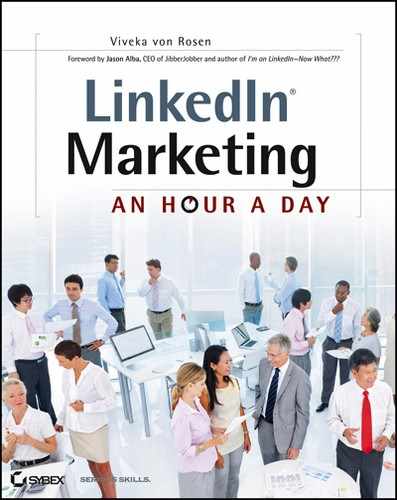Week 17: Creating Relationships with Groups
It’s a shame that people are mostly using groups to hawk their wares. This is making LinkedIn groups less relevant and less utilized by serious networkers. And yet I think groups are still one of the best places to have a conversation with serious business-minded networkers. Here are some best practices when engaging in groups. Let’s see if we can’t bring groups back to their glory days!
Monday: Understand Group Rules
Did you know your group had rules? Well, many don’t! How can a group owner or manager expect you to play by the rules if you don’t even know what they are? Group rules are simply guidelines for conduct within a given group. So it’s important to learn the rules for the groups you join (if they have any).
Once you open a group (one you own or are a member of), take a look at the top-right side of the Group page. If the group has rules, you will see a Share Group link and then a Group Rules link just to the right of it. If you see these links, go ahead and click them. The group rules will show in a pop-up. If there are no group rules, consider sending a message to one of the group owner or managers.
A good example of group rules appears in the Inbound Marketers for Marketing Professionals group, as shown in Figure 6-7.
I think this is as close to an ideal “group rules” posting as you can get. The tone of the group rules is conversational. Rebecca Corliss lets people know the purpose for the group: “A place to share ideas and ask questions about social media, SEO, blogging, email marketing, lead generation, marketing automation and content strategy.” She lets you know that the group is closely monitored and that the conversation should be helpful and friendly. She also lets you know that “Any submissions containing spam including product offers, irrelevant links, false business offers, and inappropriate content will not be tolerated and that such content will be deleted and the member may even be blocked from the group.”
I really like that members should make the assumption that people are posting with best intentions and respond accordingly. I also like that Rebecca encourages people to post jobs related to inbound marketing strategy in the Jobs section.
Keep this example in mind in the next section as we discuss creating your own group.
Figure 6-7: Group rules

Tuesday: Learn What to Do (and Not Do) in Your Group
If your group does have group rules, then obviously don’t do anything in the group that the rules discourage. Since you’ll probably discover that many groups don’t have the group rules completed yet, you are going to have to moderate yourself.
As I mentioned earlier, one of the reasons groups are less effective than they used to be is all the spam and product offers out there. I’m not saying that you will never use a group to offer your product, but I don’t recommend using the Discussion section to send a sales message.
Mostly you should be using groups to connect and build relationships with other members. If you have a question for the group, read an interesting blog that you think the group might be interested in, have a practice you strongly believe in, or have heard of an event you want to share, you can use the Discussion section.
Sometimes the event or the blog will be your own; sometimes it will be somebody else’s. If you are going to post your own blog or article, let your readership know why it’s important for them. Give them WIIFM. The same thing goes for posting an event. (If you are just promoting your event, consider placing it in Promotions.)
One cool thing about group discussions is that the manager can choose to highlight your discussion under Manager’s Choice. LinkedIn will also list the discussions that have the most interactivity. Be interesting (or controversial) and get more visibility!
You can choose how often LinkedIn informs you about group discussions: daily, weekly, or not at all. From some groups you will want to receive a daily digest. These are the groups that you find stimulating and that seem to be a good source for relationships. These are the groups you will participate in daily—even if it’s just minutes a day—so you can become an Influencer. That will get you some recognition, authority, and visibility.
Here are some things you should do:
- Do share your knowledge.
- Do help people out.
- Do express your true opinions.
- Do take time to answer and respond in a considerate manner.
- Do repurpose content you might already have that answers and adds to a group discussion.
- Do start your own discussions.
And some things not to do:
- Don’t use groups as a place to place your sales letters.
- Don’t use groups to share a “business opportunity.”
- Don’t use groups to solicit multilevel marketing or direct sales down-line. No one will participate in your discussion, you are likely to get flagged, and you’ll just irritate people.
The only time it’s okay to share your products or services with the group is when a member asks a specific question and your product or service might be the solution. But even then don’t just say, “Buy my product or service at buymywidget.com.” Give them some background, give them some valuable and useful information, and then add the link. You have to be very careful with this, or a group moderator, manager, or owner might put your discussion into the Promotions section, or another member might flag your discussion as inappropriate.
The Promotions section is the perfect place to list any product or service you think might be of use to the group. Just be aware that people don’t visit the Promotions section that often, because promotions are often considered spam.
Wednesday: Manage Your Groups
Too many people own groups where the spam spreads like wildfire because they are not paying attention to it. This makes your group irrelevant as a group owner, and chances are, if it’s a group you’ve joined, it won’t take you long to turn off your digest emails.
Help Manage Spam
Not only do I recommend not using groups as a forum to blast your sales message, I recommend that you become a social media NARC! Take free license to report any posts on a group you are a member of that are obvious spam. (UrbanDictionary.com defines a narc as “A person that turns you in for something you did wrong; specifically to any type of authority figure like parents, cops, teachers, boss.”)
You can flag spammers or inappropriate content by clicking the Flag button beneath the discussion post. On the main page of the group, you will see the “carousel” and the Flag button is right beneath it. To flag an older post, click on the post name and LinkedIn will take you to a page just on that discussion. You will see the Flag button there as shown in Figure 6-8. This is also where you can Like, Comment, Follow, Share, Delete (if you are a manager), or Privately Reply to a post.
If it’s a group you like, and you see the content going downhill, take it upon yourself to clean it up. One thing you can do if you’re invested in the group is reach out to the manager or owner, and offer to become a moderator.
Figure 6-8: Flag those spammers!

Keeping a group clean of spam by refraining to use it as a sales pitch form—and keeping others from doing the same—will go a long way to making your group more useful for you and for everybody else.
Manage Group Order
Take a few minutes right now to go through your groups. Which ones have potential? Which ones are just one sales blast after another? Which ones represent the type of content and communications you want more of? Until you are using groups regularly, it might be worth it to organize your groups in such a way that the really useful ones show up first.
As shown in Figure 6-9, on the Groups tab, when you click Your Groups you will see a page with all your groups (and pending groups) listed. On the left you will see a Reorder link.
Figure 6-9: Reordering your groups

Click Reorder and you can go through and rearrange your groups in any order you prefer. By default, the groups you own or manage will show up first. But you don’t have to leave them there. Order your groups from the most useful to the least useful and click Save Changes. You can also choose how many groups you want to display in the Groups drop-down field (up to 10). Now make it a daily practice to go into your top three or four groups and participate in the discussions.
Every once in a while, you want to take a look at all your groups, decide which ones are most relevant to you at this time, and reorder them accordingly.
Thursday: Search for Strategic Contacts
You can find a group member and send them a message or invite them to connect with you through groups. You can also follow a member. Following basically allows you to keep an eye on their activity but not communicate with them directly. It will give you some great information for when you are ready to send them a message or invite them to connect.
Searching, Messaging, and Inviting Strategic Members
I know I keep repeating myself, but groups are a great way to get in touch and build relationships with people who are outside of your first-, second-, or third-level connections.
What I like about groups is that you can search the membership by name or by keyword. To do this, go into a group that you think might have members who would make good contacts for you. Then click the Members link, shown in Figure 6-10.
Figure 6-10: Searching for members

On the left-hand side you’ll see the Search Members box. This is where you just looked for the group manager/owner by name to send them a message, but you can also use this box to search for individuals by keyword.
You can do a simple search in the search box by adding a string of keywords. For instance, if you work with a lot of medical professionals, you might search on “medical professional” OR doctor OR “medical practice” OR Physician.
LinkedIn will show you the results for any group member who falls into your search criteria. If they are first-level connections, you can just send them a message, and take this time to tag their profile as well. If the search result gives you second- and third-level connections, then simply hover your cursor to the right of their name to see the links Invite and Message. Some people have disabled this ability in their Settings section, but I estimate that well over half of the time, you can reach out to an individual who is not a first-level connection and send them a message from this search results section in your group.
The Advanced Search link right underneath the simple search will take you to a new Advanced Search page. This is exactly the same as an Advanced People search, except you will be defining the criteria to include the group you are searching in.
Try the simple search first because it is from the simple search results that you can easily invite or send a message to a member.
Following Members
LinkedIn recently improved its follow feature. Following a group member is similar to following someone on Twitter. You get access to their activity, although you won’t necessarily get direct access to them.
If you find a discussion posted by someone you are following, you can comment on their discussion. That is a great way to initiate conversation with them.
To follow someone, simply click on their photo and it will take you to the follow screen shown in Figure 6-11.
Figure 6-11: Following members

This will allow you to read and respond to their recent group activity, see who they are following (who might be influencing them), and who is following their group activity. You can get an email about the member’s activity by clicking Your Activity on the group’s More tab and then clicking the People You’re Following link. Scroll through the members and click Email Alerts Are to turn on email alerts. You can also unfollow people on this screen.
While LinkedIn has had the follow feature for a while, this ability has never been particularly useful. But with the new activity page, you have an opportunity to easily comment on and like discussions, and that can certainly increase engagement and connection.
Friday: Employ Reverse Engineering
I mentioned in the previous chapter that I would give you a strategy for sending messages to people who are not first-level connections without paying for an InMail. The way to do this is what I call reverse engineering. It is just another way to communicate with individuals with whom you share a group. To do this, do a simple People or an Advanced People search. Or pull out the profiles that I had you sort in Chapter 5, “Weeks 10–15: Creating and Managing a Network That Works,” of people who are group members. This is where reverse engineering comes in handy.
Click on the profile of the person that you want to connect with or send a message to. If they are a second- or third-level connection, or do not share a network with you, scroll down to the bottom of their profile and see if they’re a member of the group. LinkedIn will tell you if you share a group with someone, because instead of the blue Join link, you’ll see a green Already A Member message.
If you are already a member of a shared group, then all you have to do is click on the group name (which will take you to the group) and in the Member search box, type in the member’s name as you did earlier. (Do not use the Advanced search.) Scroll to the right side, and click Send Message, as shown in Figure 6-12.
Figure 6-12: Reverse engineering

The ability to send a message is not available all of the time due to user preference (as a group member you can choose whether you want another group member to be able to send you a message or not). But it’s a cheaper option than sending an InMail.
If you don’t share a group with that member, just be aware you will have to join a group in order to send them a message. You can always leave the group by selecting More > Your Settings, and on the bottom right of your Settings page, clicking Leave Group.
I usually join about 45 groups so that I can add the occasional group to reach out to a member. As soon as I’m done communicating with that member, I’ll leave the group.