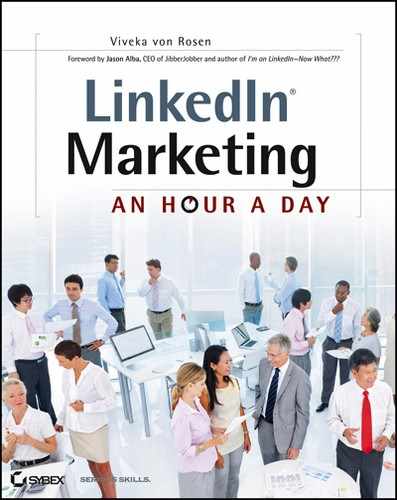Week 16: Building Your Network with Strategic Groups
Participating in groups is one of the best ways I know to start building strategic relationships. The nice thing about a group is that even if you are not connected with another member, you can still send messages without paying for an InMail. Beyond that is the fact that since you share a group, you already share an interest. This is why it is important to join not only industry- and company-based groups but a few skiing or golfing groups as well. We all know you can make as many deals (or more) on a golf course as you can in the boardroom. LinkedIn groups can work for you in the same way.
Monday: Learn Why Groups Are Important to You
LinkedIn defines groups as a “place for professionals in the same industry or with similar interests to share content, find answers, post or view jobs, make business contacts, and establish themselves as industry experts.” I think this is a good definition, and it explains exactly why you want to join and be active in some LinkedIn groups.
Before joining a group on LinkedIn, take a look at some of the groups that LinkedIn recommends for you on your home page (see Figure 6-1).
Figure 6-1: Groups You May Like

If you are new to LinkedIn, you won’t have this option—yet! But once you make connections and join even a few groups, these suggestions will pop up. If you click See More, LinkedIn will direct you to the Groups You May Like page on the Groups tab; this page will have a long list of applicable groups for you to consider.
Another way to check out viable groups is to take a quick look at your existing connection’s profiles. Is there anyone in your contacts list who you might want to get to know better? By clicking on their name and scrolling to the bottom of their profile, you can see what groups they are a member of. This option is not restricted to your first-level connections. Do a quick Advanced People search for an Influencer in your industry and you can see what groups he or she is a member of. Grab your notebook or iPad and jot a few of these groups down. Get a feel for the different types of groups available to you on LinkedIn.
Before you start joining groups willy-nilly, make a list of these things:
- Your industry and common keywords
- Your company and common keywords
- Associations you belong to
- Schools or educational forums
- Your ideal client and industries and subjects that they’re interested in
- A person who would hire you, and their industries and interests
- Your own interests or hobbies
- Locations you or your business serves
This list will give you the fodder you need to start finding the groups that are right for you.
Open and Members-Only Groups
There are two types of groups on LinkedIn: open groups and members-only groups. The biggest difference between these two types of groups is who can see the discussions and interactions happening within the group. Open group discussions can be seen by anyone on the Web and shared with other social networking platforms. Members-only group discussions can only be seen by other group members. You will probably want to join both types of groups.
Open groups don’t have the padlock icon next to their name, and although you can see the discussions, you still have to be a member of the group (and LinkedIn) to join in, comment, or post a new discussion. Discussions created in an open group are searchable and visible to anyone on the Web. Discussions can also be shared on other social networking sites like Twitter and Facebook.
Members-only groups are more private and are usually morefocused. You will often find that college alumni and companies, people who want to manage their membership more closely, and folks who share sensitive or private information, will create members-only groups. When you join a members-only group, you’ll notice that there’s a padlock icon next to the group name that will indicate the general public is locked out. Or course, you can’t join a LinkedIn members-only or open group unless you are a LinkedIn member.
Members-only group discussions don’t show up in search engine results and are only visible to group members. This allows for more privacy when discussing situations that are sensitive or secret and where discretion is in order. So if you are thinking of creating or joining a LinkedIn group to mastermind new business ideas, you would probably want to keep it a closed group. If you are thinking of joining a group where you can brag about your extreme sports adventures with other hang-gliding enthusiasts, an open group might be the place for you.
At any time, the group manager has the option to switch a members-only group to an open group. Just be aware of that. Your previous conversations will be archived and unavailable to the general public, but any conversation from that point on will be open to the Web. So don’t share the secret recipe for your Aunt Jane’s cookies! You will be notified if your group is switched to an open group.
There are also subgroups of groups. At this time they are all members-only groups, although LinkedIn is thinking about allowing for open groups in subgroups at some time in the future. An example of a subgroup might be a mastermind group in a topic covered by the parent group but that the group manager creates for private and more focused conversation. For example, HubSpot’s Inbound Marketing University Alumni Group on LinkedIn has a subgroup called Inbound Marketing Certified Professionals for those who have been certified in their Inbound Marketing University program. While it goes against the end-user agreement to have to pay to join a group on LinkedIn, you can certainly create a group just for the paid members of a service or product you already offer.
Tuesday: Find Groups
To find groups, select the Groups tab in your main menu bar. Here LinkedIn will give you suggestions for groups you might like, display your groups directory, and let you create a group.
You already have a list of groups you might want to join, so take a few minutes to look them up right now in the groups directory on the Groups tab. You can always do a groups search on the right side of your profile, in the People drop-down box. Either option will take you to the same search screen.
When you start to type your keywords into the group search box on the top-right side of the page, LinkedIn will come up with groups associated with those keywords in a drop-down box. You might want to check some of them out. (If you don’t like these suggestions, you can click Turn Off Suggestions in your search drop-down box.)
If you have a specific group in mind, just ignore LinkedIn’s suggestions, and once you have finished typing in the name of the group, hit Enter or click on the little magnifying box, as shown in Figure 6-2.
If you do your search from the Groups directory, you can also define your search by:
- All LinkedIn Members (1st Connections, 2nd Connections, 3rd + Everyone Else)
- All Categories (Your Groups, Groups You May Like, Open Groups, Members Only)
- All Languages (English, Portuguese, Polish, or type your preference in the Enter Language box)
Figure 6-2: Group search

Your group search results (in most cases) will be listed according to size. You will see the group name, a logo for the group, a brief description of the group, how active the group is, and how many members there are, as well as how many of those members are already in your network.
To the right of the list of groups you will see the options to view, join, or post to the group, as shown in Figure 6-3.
Figure 6-3: Groups You Can Join list

If the group is a members-only group, you will have the option of joining the group on this page. When you click Join, LinkedIn will take you to the Groups page, where you will see a brief group description and list of members. Sometimes groups are set up for Auto-Join. In that case, you will be taken right into the active Groups page and be able to see and immediately join in the conversation. If this is the case, you will probably want to change your settings. If the Members Only page requires membership approval, you will not be able to interact in that group until your membership is approved.
When you are first accepted into a group, you will see a green bar that says “You can adjust your settings here.” You will want to click that link and change your settings. If you are already a member of the group and want to adjust your settings, select the More tab within the group (not to be confused with the More tab on the main menu bar) and click on your settings, as shown in Figure 6-4.
Figure 6-4: Adjusting group settings

You can decide whether or not you want to display your group logo in your profile. You can choose the email address that you want group members to use to communicate with you. (You can add new email addresses here too. It will just take you back into your LinkedIn Settings section on the top-right side of your screen, under your name.)
You can check the option “Send me an email for each new discussion,” although I definitely do not recommend doing so if it’s a noisy group. However, if it’s a group that you want to be very active in, then you’ll want to click this option to stay abreast of all that is going on. Just be aware that if the group is extremely active, you could be getting 10, 20, or even 100 emails a day! By default, this option is turned off.
You can also have LinkedIn send you a digest of all the activity in the group. The default is set to a Daily Digest email. Even this is too noisy for me, and unless it’s a group I own or moderate or I’m very interested in, I choose the Weekly Digest option. You can uncheck this box and not get any email digests at all if you so desire.
You will have the option of allowing the group manager to send you an email announcement. I leave this option on because you can only receive an announcement once a week at the most from a group manager or owner and they sometimes share exclusive information or offers. If it becomes too spammy, you can always uncheck this option.
You also have the option “Allow members of this group to send me messages.” I absolutely, definitely, without a doubt recommend you leave this checked. You want other members to be able to send you messages. This is one of the few ways that you can open up your network and receive communications from people who are not first-level connections. This page is also where you can leave the group if you find it is not useful for you. Be sure to save your changes.
If you are already a member of a group (as shown in Figure 6-4 earlier), then you will have the option of clicking Post. That will take you right to the group’s discussion section, where you can post a discussion, reply, like a discussion, post a link, or post a poll.
- Groups you can own and/or manage at one time: 10
- Subgroups you can own at one time: 20
- Groups you can join and be a member of at one time: 50
- Subgroups you can join and be a member of at one time: 50
- Groups you can moderate: 50
- People you can follow in your groups: 5,000
- Owners a group can have: 1
- Managers a group can have: 10
- Moderators a group can have: 50
- Members in a given group: 20,000 (maximum default, but there are exceptions)
- Subgroups created under a given parent group: 20
- Owners a subgroup can have: 1
- Managers a given subgroup can have: 10
- Moderators a given subgroup can have: 50
Wednesday: Decide Which Groups to Join
Let’s take a look at some of the types of groups you might consider joining.
If you are new to LinkedIn, you may find that you are not automatically accepted into some groups. Don’t worry about it. Some group owners set up limitations on who can join their groups according to network size and date joined. If you’ve been rushing through this book, just give it a day or two and you will probably find that you have been accepted into many of the groups you had previously tried to join. You probably don’t want to join more than a few groups a day (remember, you can join up to 70 groups, including the 20 subgroups).
Take a little time in each group to see whether the discussions and interaction are of benefit to you. Some groups will be amazing places to build relationships. Some groups will be excellent places to position yourself as an expert in your industry, and some groups you will join merely to connect to its members.
Thursday: Explore Discussions, Polls, Promotions, Jobs, and More
So what do you do once you join a group? Well, groups are great because they allow you to start and contribute to discussions, promote your business, and even post jobs for free.
Discussions
Discussions are the best way to start building relationships with other group members. In fact, when you go to your group page, the first tab is Discussion, as you can see in Figure 6-5.
You can start a discussion in the first field, or you can see discussions that are ongoing and contribute to them there. You will also see the most popular discussions and can contribute to those as well.
Another option is the Choose Your View section, which will allow you to see What’s Happening or the Latest Discussions. What’s Happening gives you the true picture of what the group is talking about through a “carousel” of new topics and a ranked list of popular conversations. This will include previews of the most recent activity according to LinkedIn. Latest Discussions allows you to discover new topics that you might want to participate in or follow. LinkedIn will put these in a simple comprehensive list. You can change the views as often as you like. (The default is What’s Happening.)
Figure 6-5: Group communications

You also have the option Show All RSS Discussions. RSS discussions are newsfeeds (usually blog feeds) that the group owner or manager has chosen to automatically feed into the group discussion area. You’ll be able to see pretty quickly if the RSS feeds are relevant or not. If they aren’t, just click Hide RSS With No Activity and they will magically disappear.
If you’re uncomfortable participating right away, then do a little lurking. Take a look at what people are writing about. Take a look at who’s doing the writing. You can even follow group members and keep up with them. What a great way to keep an eye on a strategic connection or a competitor!
Group discussions are incredibly powerful for building relationships. As I mentioned earlier, you do not have to be directly connected to someone to have a conversation with him or her in a group. And while you can send a message to someone in your group (which we will talk about more in the next section), I recommend finding a discussion that the person you are interested in has participated in and responding to them there. Then take it to the next level. Yes, this approach is more time-consuming, but it’s also more effective.
Polls
LinkedIn has also added its polling app to the Discussion section, as you can see in Figure 6-6.
Figure 6-6: LinkedIn group polls

This is another fun and quick way to engage with your group members. You simply ask a question, and specify up to five answers or choices. Choose how long you want the poll to run. Keep it simple! The LinkedStrategies group often has people posting polls, and they seem to get more responses than a simple link or question. You will also see ongoing results as you post your answers. And you might even get some good (if slightly skewed) market research!
Promotions
If you have a promotion you want to post, simply select the Promotions tab, and on the right-hand side you’ll see a little green cross with a Post A Promotion link. This is where you can enter your promotional title and additional details. By default, you will follow the promotion, and this isn’t a bad idea, because you want to know what new comments are being made, especially if they’re positive or even potential clients. If a group manager or owner hasn’t enabled this feature, you won’t see a Promotions tab.
Jobs
You can also post a job in a group you are a member of (if this setting is enabled). It is called a Job Discussion (because LinkedIn wants you to pay for posting a new job), but go ahead and post your job in this section anyway. It will allow people to like your job, comment on your job, and even share your job with other members in their network. This is not to be mistaken with the Jobs tab that allows you to post a job on LinkedIn, which you will pay for.
The Job Discussion is another reason why it’s an excellent idea to join an industry group that you want to be working in, because you will see jobs posted here that you won’t see anywhere else on LinkedIn.
Members and Search
You will also notice a Members link and a Search link. I’ll be talking about the Members link in the next section, but let’s take a look at this new Search tab within groups. The first thing you can do is a member search, and this takes you right back to the Members page. But you can also search for polls, discussions, manager’s choice, discussions you’ve started, discussions you’ve joined, and discussions you’re following. You can also see if you have any submissions that are still pending and waiting for approval. So this is a great way to manage your interaction on your LinkedIn group.
I often find great information by using the search box (usually about my competitors so I can see what they are doing). Comparables are a powerful tool on LinkedIn.
More
Next, let’s take a peek at the More tab. Here you can check on the following:
Friday: Consider “Big” Groups
Finally, let’s take a look at some big groups. Why do you want to join big groups? Because they’re big. Big groups grow your network quickly and effectively. Big groups also work best when you are looking for a specific type of person in a search. You’ll learn more about that in the next section.
In the previous chapter, I talked about TopLinked. So you want to join the TopLinked group on LinkedIn too (it’s the first TopLinked group that shows up in the search: Toplinked.com – Open Networkers) in order to more easily connect with TopLinked’s Top Supporters. Once you’re a member of the TopLinked group and you go to the TopLinked Top Supporters’ LinkedIn profile, you can simply connect to them as a shared group member.
To find the biggest groups on LinkedIn (that you might want to join just because they’re big), go to the drop-down search box and click Groups. Don’t type anything in the field—just click your cursor so that it’s flashing in the search bar and then press Enter.
This will pull up the biggest groups on LinkedIn. The first group to show up is likely Jobs. This group has over 800,000 members. Join this group, and suddenly you have 800,000+ more people in your extended network. Surely one of those individuals can become a client, vendor, partner, or employer. Remember to adjust your settings when you join this group. Especially if you’re not a job seeker, you probably want to turn off the group icon visibility in your profile. You also will not want to get a daily digest from big groups, or an email every time someone starts a new discussion.
Linked HR is also a great group to join. It also has close to 800,000 members. According to their group profile, Linked HR is the “largest professional HR group on LinkedIn” and a place where you can find “active HR Discussions that encompass the entire HR field and industry.” All well and good if you are an HR professional or a job seeker, but why should a business consultant join the group? Because it’s big. Because it expands your network out 800,000+ people. Because you never know which one of those folks will be your next client.
LinkedIn itself recently got into the groups game. While LinkedIn has had the groups feature for years, it is only recently that LinkedIn started creating their own groups that you can join. Not only are they big, but they tend to be well moderated and very informational. The groups that LinkedIn has created itself have been growing leaps and bounds. They seem to have a LinkedIn group for every industry (LinkedIn Accounting, LinkedIn for Android, LinkedIn Company Group, LinkedIn for Journalists, LinkedIn Mobile, etc.). You will want to join the LinkedIn group for your industry, mostly because it’s really big—but also because you will have a shared industry interest with other members of that group.
Remember, you’re going to want to join your own industry groups and the industry groups of those people you want to be working with—sometimes these are not the same people.
Now that you’ve joined a group, or 50 groups, let’s look at best practices for creating relationships within these groups.