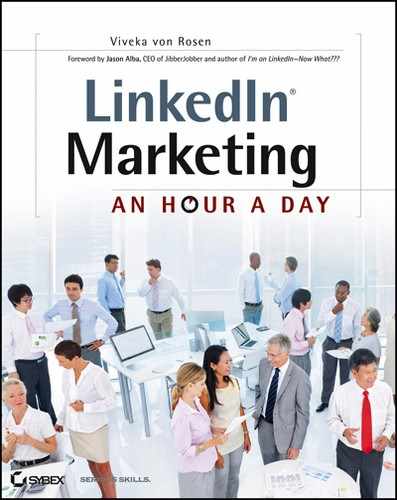LinkedIn Tools
To find LinkedIn tools, just scroll to the very bottom of any page on LinkedIn. The middle link is Tools—click it.
The first page that comes up is the overview page. You’ll find links to the Email Signature and will be able to download the Mac search widget.
Email Signature
If you use Outlook, Outlook Express, or Thunderbird, then you can use the Email Signature tool on LinkedIn. It will create a signature by pulling your information from your LinkedIn profile and plugging it into different templates. There are four templates:
- Executive
- Ingot
- Plastic curve
- Simple
Each of these has different color schemes to match your branding.
Besides adding information like your name, company website, address, tagline, and logo, you can add your professional profile link, a “See who we know in common” link, and for those of you who are hiring, “We’re hiring” link, as seen in Figure 10-6.
Figure 10-6: Email signature

Many of you reading this book already have a corporate signature or have designed a nicely branded signature for your email. But if you haven’t, this tool is worth taking a look at.
Mac Search Widget
The Mac search widget is a quick download that allows you to search LinkedIn from anywhere on your Mac. Think of it like Spotlight for LinkedIn.
Outlook Social Connector
I love the Outlook Social Connector. It’s the main reason I miss having Outlook. I’ve already mentioned the Outlook Social Connector, but it bears mentioning again. It allows you to:
- See the latest LinkedIn activity and profile photo from any connection that sends you an email
- Easily connect with those connections from within Outlook
- Use your Outlook CRM system to manage LinkedIn connections
- Email your LinkedIn connections directly
LinkedIn Widget for Lotus Notes
The LinkedIn widget for Lotus Notes lets you get your email and LinkedIn updates all in one place. Much like Outlook Connector, it allows you to learn more about the people who send you the email. You also get thumbnails of their LinkedIn profile. Unlike Outlook, Lotus Notes allows you to search for people you want to connect with on LinkedIn and work with as well as share your status and see what your connections are working on.
I don’t use Lotus, but if I did, I would check this out. It looks like a really cool tool, as shown in Figure 10-7.
Sharing Bookmarklet
I’ve also already mentioned the Sharing bookmarklet. As you’ll recall, the Sharing bookmarklet is the tool that allows you to share articles and links with your network via status update and group discussion. If you haven’t done so yet, pull the Share On LinkedIn button onto your browser toolbar.
Figure 10-7: Lotus widget