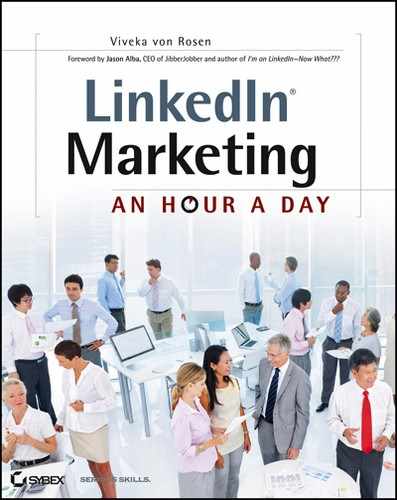Week 20: Using LinkedIn Events
The LinkedIn Events feature has been around for a long time (since 2008), but it recently got an overhaul from LinkedIn and is now, I think, easier to use. If nothing else, LinkedIn Events gets great Google juice.
Monday: Learn Best Practices for Event Setup
To find the Events application, select the More tab and click Events. To the right of your page, you will see a yellow Create An Event button. (We’ll check out other people’s events at the end of this chapter.)
As with many applications on LinkedIn, take some time with the title of your event. Not only does a well-keyworded event title have a better chance of showing up in Google, but it is more likely to be found in an event search and clicked on by someone in the LinkedIn network. I find many people use the event title without describing the event: Mastering LinkedIn vs. Mastering Your Professional Network on LinkedIn for More and Better Business.
You need to let your audience know when and where your event will be held. LinkedIn supports both physical events (like trade shows or seminars) as well as virtual events (like webinars and virtual meetings). To choose a virtual event, simply click the This Is A Virtual Event check box, as shown in Figure 7-7.
Figure 7-7: Creating an event

If it is not a virtual event, you can always share the physical address of the event in the Venue field. Upload a logo if you have one and you are ready for step 2.
Your next step is to add a description of your event. Make the first few lines captivating. What is the WIIFM for your audience if they attend your event? What will make your network participants want to share your event with their network? What’s the value proposition?
I was testing the description fields and there seems to be a limitless number of characters you can use (I stopped at 6,000). A good rule of thumb when describing an event is to keep it to 500 words or fewer. Only the first few lines of the description will show up when you post the event, so make sure you are able to engage your audience immediately. The rest is details.
You can then choose your industry. I know this isn’t a comprehensive list but you have to choose something, so specify the industry that most closely relates to your event. This is one of the ways that LinkedIn will categorize your event for the search algorithm.
Since the industry category is somewhat limited, you have an opportunity to better define your event under Labels. Think keyword. What are people going to type into the event search if they don’t know about your event but are looking for an event just like yours?
If you have a website associated with the event, direct people there, especially if they have to register for the event. It’s always better to put the exact landing page in this section. Some people might send you to a general website, but that is frustrating. Make it easy on them and send them to the right page the first time, as shown in Figure 7-8.
Figure 7-8: More event details

Once you have completed the general information for the event, you can easily share it on both Facebook and Twitter. Remember to save the event URL where you can find it for later sharing. LinkedIn will automatically post the event to your network, but don’t rest on those laurels. Check out the next section, which shows you how to be proactive in sharing your event.
If you decide to edit an existing event, simply click the Events link and you will see all the events you have created on the right side of the page. Click on the event name and then click Edit, as shown in Figure 7-9.
Figure 7-9: Editing an existing event

You will also see who has signed up for your event, by name and company and industry. In fact, if you click the See Everyone link, you can view a full listing of attendees. It might be a good idea to follow up with them if you can. Thank them for coming and encourage them to share the link to your event.
Other useful items on this page are
- Listings of similar events hosted on LinkedIn
- Sharing tools
- Calendaring link
- A map to the event (if it is a physical location)
As with Facebook events, you can easily share LinkedIn events with your network, and they are searchable on LinkedIn. A word of caution here: If it is a paid event, a LinkedIn member might feel that they have registered by clicking Attending. If it is a paid event, make sure the link you share in your LinkedIn event is to the actual registration page.
You cannot collect money on LinkedIn itself, but you can guide people to the page or application that will do that for you (like Eventbrite, www.eventbrite.com).
Tuesday: Share Events Through Events App and Updates
If you share your event using Twitter or Facebook, copy and paste the event URL somewhere that you can easily retrieve and share it. (You might even create a bitly link so you always have access to it and can track how often it is being shared.) But don’t worry if you forgot to do that—you can find the link under My Events on the right side of the page, as shown in Figure 7-8 earlier.
Now that you have the event URL, you can continue to share it on Twitter and Facebook. And you will want to share it using LinkedIn’s status updates as well.
Since you are limited to 600 characters in an update, (generous compared to Twitter’s 140), make sure you make your update a call to action:
Another good tactic is:
Then let them know about this awesome event: [URL].
Or use something like this:
In fact, why not try all three (or your own) updates? You should probably be sharing your event via status update a few times a week at least. Why not? It’s free!
Don’t forget to share your event with your groups. But don’t just post a “Come to my event” discussion. Make it a discussion! Are you sharing an event for IT professionals? Then ask a pertinent question that your event will answer or offer a solution to and encourage a discussion. Add the link to your event in the link section. That way, it’s not so much a hard sell as an intriguing proposition and a potential answer to their dilemma. (Plus you might actually get some information you can use in your event.)
Save some time by using the Sharing bookmarklet from the landing page of your event. Share it in one effort as a status update, on Twitter (with the 140-character limit), with your groups, and with your connections.
Wednesday: Use Messages to Share Your Event with Key People
Why stop at status updates and groups to share your event? Use your very powerful LinkedIn message tool. Remember that you can send messages to your network by tags, industries, companies, and location, as shown in Figure 7-10.
Figure 7-10: Event sharing with messages

Let’s say you have created a live event on graphic design for Internet marketing professionals: Creating Infographics for Your Clients. Record the URL and then click Your Connections on the Contacts tab in the main menu. Now click Locations and choose the city where you are holding the event. If you have fewer than 50 people in that location, you can click Select All and then Send Message. (Remember that LinkedIn’s Bulk Messaging will let you send up to 50 messages at a time.) Make sure your message title is engaging and then describe the event. You might say something like this:
And then add more details and sign with all your contact information.
Although it might take more time, you could even search in this list for connections who are graphic artists (it will say so in their profile). You can always prepare your list ahead of time by tagging the graphic artists in your network who live in Richmond and send that specific tagged group a message (especially if that is a niche market of yours that you plan on creating other events for).
Your limits are that you can:
- Only send messages to first-level connections
- Only send messages to 50 people at a time
The more specific you can be when sending a message, the more likely people are to open it.
If you really want to target an audience for your event, do an Advanced People search by keyword and location (or whatever specifics are relevant).
Thursday: Use Share Profile to Highlight Your Speaker and Sharing with LinkedIn Ads
If you have a speaker at your event who is influential in your subject, industry, or location, then use that to influence others to join your event.
Go to the Influencer’s profile on LinkedIn, and then click the Share link on their profile, as shown in Figure 7-11.
Now you can follow the steps from Wednesday and send the Influencer’s profile, with a link to your event, to the connections you want to inform about the event. You can also attach the Influencer’s LinkedIn Public Profile URL and the event URL via a status update, Twitter, or Facebook, and in an email as well.
Figure 7-11: Sharing a speaker’s profile

Friday: Connect Through Other’s Events
So now you know how to create your own event, but what about others’ events? Do you need to know how to use Excel more effectively, create an infographic, learn how to use Facebook’s Timeline to market your business, find the right bookkeeper for your business, start an LLC, use your iPad more efficiently? These were all free events I found with a short two-minute search in LinkedIn’s events!
To find an event, click Events, and in Search Events type a search term for an event you would be interested in joining, as shown in Figure 7-12.
Figure 7-12: Searching for events

LinkedIn will also make event suggestions for you according to your profile and previous events attended or created. Click the link and it will take you to the event’s page. If it’s a free webinar, then sign up!
You will also see who else is attending the event by clicking Attendees you might want to meet. If it’s a physical event, then why not reach out to some of the attendees and plan for a coffee or dinner meeting? Get more bang for your buck. You will also be able to see and sort attendees by company and industry. (You may want to connect with folks in a certain industry or company only.)
If you think the event might be useful to your tribe on social media or your network on LinkedIn, then by all means share the event using the tools provided: Twitter, Facebook, and event URL, as shown in Figure 7-12. LinkedIn will also make suggestions for similar events and throw a few ads your way as well.