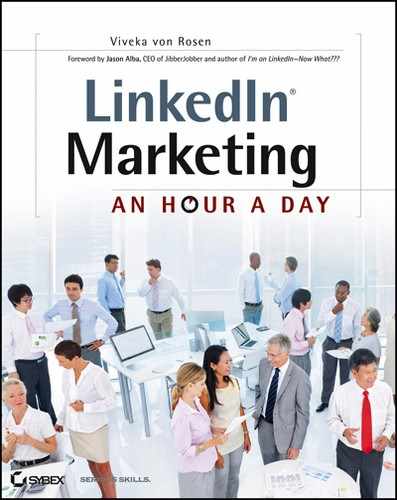Week 4: Optimize Your Profile and Be Findable
This is one of my favorite things to do with clients: I love transforming a drab LinkedIn profile into a dynamic, findable, and effective representation of the person.
When I talk about optimizing profiles in LinkedIn, I don’t just mean keyword-stuffing the section fields. I am also referring to the original meaning for the word optimize: to make as effective, perfect, or useful as possible.
That’s what you want to accomplish in this next section—make your LinkedIn profile as effective, perfect, and useful as possible, while adding key search terms to fields heavily weighted by the LinkedIn search analytic.
Let’s start with your professional headline.
Monday: Optimizing Your Professional Headline
One of the most underutilized sections on LinkedIn is Professional Headline. This is the section found right under your name, and it shows up everywhere: in searches, in your contact listing, when you start a discussion in a group or answer questions in Answers, and in company profiles. In any or all of these examples, LinkedIn will display a snapshot of your profile, including your name, your picture, and your professional headline. Unfortunately, many people just go with the default “Title at Company” from their latest job. In fact, every time you add a position to Experience on LinkedIn, unless you deselect the box that says Update My Headline To, LinkedIn will overwrite whatever you have in your Professional Headline field. This is one of the reasons you should use the questionnaire—so that when LinkedIn overwrites your professional headline (and it will!), you have a record of the headline you so carefully crafted.
You have some real possibilities here. Take a look at the example professional headline in Figure 3-3.
Figure 3-3: An example of a professional headline

Create your 120-character professional headline and add it to your questionnaire right now. This will allow you to:
- See what you are writing
- Check for spelling errors
- Add special characters like | or
 or
or  or •
or • - Do a character count
- Continue to customize as your life and work situation changes
To get to your professional headline on LinkedIn, make sure you click Edit Profile on the Profile tab. At the top of your profile, in the Header field (which has your picture, name, location, and so forth) click Edit next to your name.
About halfway down the next screen you will see the Professional Headline field. Notice how small the field is. You would never know you had 120 characters (including spaces and special characters) to write your headline. Use this section to share your areas of expertise and interest, to speak to your niche markets, and to add your tagline.
Your professional headline is a very important part of your LinkedIn presence and personal brand and it is completely editable. Take some time to create several versions of your professional headline. Ask your friends which they like best. Choose the one most appropriate for you at this time. Change it up every few months or so. Use your top three keywords if you can.
Tuesday: Optimize Your Title Fields
The Title field of your current and past positions is the most heavily weighted field by LinkedIn’s search analytic. Most people only put their title in this section. But you actually have 100 characters (including spaces and special characters) to share everything you do at your company or business.
As I mentioned in Chapter 2, LinkedIn gives you the opportunity to upload your résumé but you shouldn’t do it. You can certainly cut and paste data over from your résumé, but the Import Your Resume tool on LinkedIn can mess up your Experience and Education sections by uploading inaccurate information, uploading information into inaccurate fields, or replicating Experience and Education sections entirely. It will take you longer to fix the errors than to cut and paste the information into the appropriate fields.
Let’s take a look at all the fields in the Experience section so you know what you can optimize with keywords:
- Adding A Position
- Company
- Website
- Industry
- Title
- Location
- Dates Of Employment
- Description
Figure 3-4 shows the Add Position page. Notice all the blank fields just waiting for you to fill them with keywords!
Figure 3-4: Adding a current position

Adding a Position
To add a job or experience to your LinkedIn profile, whether current or past, click the link Add A Current Position. There is no Add A Past Position. To add a past position, click the current position link and make sure the I Currently Work Here box is unchecked.
Clicking Add A Current Position will take you to a field where you can add your company name, your industry, your location, your title, when you worked at the company, and a description of your business. (If you are a job seeker and don’t currently work for a company, you’ll find solutions in Chapter 11, “LinkedIn and You: Getting Specific.”)
Company Name
As you start to type in your company name, a drop-down box will appear. If your company has already been added to LinkedIn, you can just click on the name as it appears. If it hasn’t, just ignore the suggestions in the drop-down box and add your company name.
In order for you to show up as an employee in a LinkedIn company profile, your company name must match the name listed in the company profile exactly. If there is a company profile for XYZ, Inc. and you just added XYZ, you will not show up as an employee. If you have not yet created a company profile, LinkedIn might prompt you to create one. Just skip this step. We’ll come back to it in Chapter 4, “Weeks 7–9: Use Your Company Profile for Branding and Positioning.”
Website
After adding your company name, you can add the URL to your website if you have one. The link used to show up as a link to your website, but now your Company Title field link simply launches the LinkedIn company profile created by your company (or yourself). If there is no company profile for your company on LinkedIn, then LinkedIn will do a People search on your company name when someone clicks the link. As far as I can tell, at this time there is no reason to put your website URL in the Experience section. That being said, I still do it just in case there are some hidden benefits not apparent on the LinkedIn profile.
The website link you (may or may not) add here is not the websites section you see a little further down in your LinkedIn profile. I will cover how to add your websites to your LinkedIn profile a little later in this chapter.
Industry
In the LinkedIn header you were asked to add your industry. As you’ve probably seen, it’s a rather limited list. You can add in this section whichever industry applies to you, either your own field of employment or the industry you work within. The industry does not have to be the same for each Experience section. For example, I have everything from Online Media Industry, to Publishing Industry, to Professional Speaking and Training Industry, to Marketing Industry in my various Experience sections. All are applicable, so I choose the one that is most relevant to the Experience (job) I have listed.
Location
Add the location of your business. Remember that location is also a keyword, especially if you are a location-based business. Many people ignore this field, but it is crucial to getting found in a LinkedIn search if people are looking for a company like yours in a specific location—Executive Business Coach in Atlanta, for example. You can add the city or town where your business is located as well as those cities you serve. If you are not location based, you can enter something like “Located in Ashland, NC, serving small business throughout the United States.” You can use up to 100 characters. LinkedIn will also give you a location drop-down box as you start to type in your city, and you can choose from that as well. Be sure to separate cities or locations with a comma.
Title
Remember, this is the most critical field for LinkedIn’s search analytic. I recommend putting the title that you have on your résumé first in the Title field. Then add all your job titles, your services, or your skills into this section.
If you are the CMO of a company, you might write something like this:
Notice how you have the acronym for Chief Marketing Officer as well as the official title and the keywords Outbound, Inbound, and Social Media Marketing Authority. That way, whenever someone is looking for marketing, social media, or authority on LinkedIn, your profile will show up in the search.
On LinkedIn, the more you say something about yourself, the more findable you become! This being said, you also have to weigh the professional appearance of your profile. Just because your profile shows up doesn’t mean people will read it.
If you are in a highly competitive field, it might be worth giving up a first-page LinkedIn search appearance to have a profile that is more professional.
Some people “keyword-stuff” their title fields, making up companies, in order to get found:
Don’t do that. It looks bad. Yeah, you might show up on the first page of a LinkedIn search, but no one will take your profile, or you, seriously. It might even deter business rather than attract it.
On the other hand, if you do consulting work in a highly competitive field, you might add your own business first in Experience, but then add the companies you consult with (with their permission) as other Experience instances.
If you do this, add the name of the company you consult with. Then fill out the Website, Industry, and Location fields. When adding your title, put Consultant down first and then add the various skills you bring to the table:
Description
In the Description section you can use up to 1,000 characters to describe your business or what you do for it. Tell people why they should hire you or your company. Share your USP (Unique Selling Proposition). Give them the WIIFM (What’s in It for Me). Most people ignore this section or copy a few lines from their résumé. But you have a real opportunity to engage prospective clients, customers, donors, partners, employees, or employers. Use CTAs (calls to action). Make the most of the 1,000 characters you are allocated.
I often recommend that people copy the About Us section from their company website into a Word document and then make it their own by customizing it to reflect their contribution to the company. Use the About Us section as a seed and customize it to reflect you and what you do for your company in your Experience section, as seen here:
Your homework is to add relevant businesses you have owned, worked for, or worked with, and then go through all your listed experience, current and past, and add any relevant keywords to your Title field.
Once you have added keywords and businesses, do a quick keyword check in the People search to see where your profile shows up. (Sort by Relevance.) Continue to manipulate your Title fields until you show somewhere between the first and third pages of search results. The less competition you have on LinkedIn, the easier it is to achieve good search results.
You might have a friend look for you as well. Sometimes their results will differ, so you want to make sure you show up no matter who is looking for you!
Wednesday: Optimize Your Summary Section – Specialties
LinkedIn recently did away with the Specialties field in the Summary section. For those of you new to LinkedIn, you’ll have to make do with the Skills and Expertise sections. But if you have been using LinkedIn for a while, you can still fully utilize the Specialties section.
You have 500 characters. I recommend copying and pasting your first 20 (or 30) keywords or keyword phrases into this section. Separate the words or phrases with a comma or make a bulleted list.
This section used to be highly weighted in the LinkedIn search, but with the introduction of the Skills section, I’m not sure how much longer this section will be viable—or even available.
Thursday: Optimize Your Summary – Professional Experience and Goals
The Summary section is often ignored, and yet it’s very, very powerful. You can use up to 2,000 characters to write about who you are, what you want, and why someone should hire you.
Summary is similar to the Description field in the Experience section, but it’s much more visible because it shows up higher in your profile.
I recommend that you create the Summary’s Professional Experience and Goals first in your questionnaire so that you can:
- See how much space you actually have
- Format with bullets and special characters
- Utilize whitespace
- Catch spelling and grammatical errors
- Manipulate your compelling content
The field LinkedIn gives you to work within would make you think you had a paragraph at most to share your Experience and Goals. But 2,000 characters are closer to a page of text. Make the most of them!
In a Word document you can add bullets and special characters that will make your Summary stand out from the rest. By all means, make use of bullets and special characters, although you shouldn’t go nuts with this. Using one or two special characters to draw the eye is okay, but a whole headline-full might look silly.
Since you can’t bold, italicize, or highlight your text, I recommend CAPITALIZING WHAT YOU WANT THE HUMAN EYE DRAWN TO. Within reason, of course. You don’t want the entire paragraph to be a shouting match (many people consider capitalization shouting).
Use your whitespace. We have grown distracted as a culture, and we need to digest our information in bite-sized pieces. Breaking up your text with whitespace makes it more palatable.
Fix grammar and spelling issues. One of my clients is a well-known Internet marketing maven, and her profile was rife with spelling errors. This is a professional representation of you. Errors look bad.
You can add compelling content to this section. Why you rather than someone else? What do you bring to the table? Focus on the benefits of hiring you rather than just the features you offer.
Tell people why you are on LinkedIn and with whom you are willing to communicate. Are you an open networker who accepts most invitations? Tell people. Do you only connect to people you know? Let them know that too. Are you a recruiter? What kind of candidates are you looking for? Are you an Internet marketer? Who would make a good affiliate? Are you a job seeker? What do you bring to the table, and what kind of job or company are you looking for? Are you a service professional? Then who is your target market and what can you do for them that no one else can?
I’ve included a snapshot of my LinkedIn Summary in Figure 3-5.
- Differentiating factors: Why you?
- The WIIFM: What’s in It for Me?
- USP: Unique Selling Proposition
- Mission statement
- POP: Point of Pain for your target market
- Brief list of features
- Who you’ll connect with
- Why you are on LinkedIn
- CTAs: Calls to action
Figure 3-5: Summary section

Friday: Optimizing Your Interests
It’s Friday and you have better things to do, so I’m making it easy for you! Scroll down to the bottom of your profile where it says Additional Information. Click in the Interests field and cut and paste up to 1,000 characters’ worth of your keywords into this section. Done!