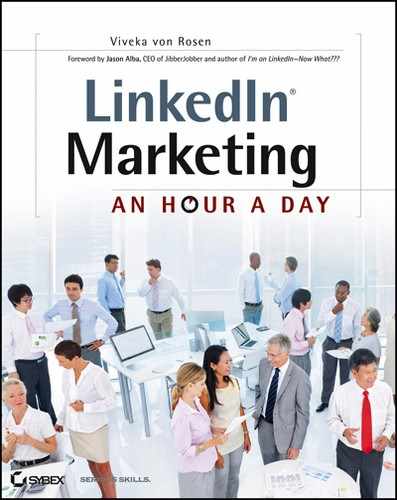Week 10: Using LinkedIn’s Add Connections Tool
If you are following LinkedIn’s suggestion to connect only to people you know, you might be missing out on some major opportunities. Let’s look at how you can grow your network to a size that maximizes your professional opportunities.
Fortunately, LinkedIn gives you many tools to connect to folks you might know. But before we get started on adding people to your network, you need to know what kind of network you want.
Monday: Decide on a LION or LamB Network
You might have heard the terms open and strategic networker used when people refer to your network on LinkedIn. Let’s clarify this terminology before moving on.
A LinkedIn open networker, also known as a LION (a term coined by Christian Mayaud, an early adopter of LinkedIn), encourages connections from other LinkedIn members whether or not they have had a previous business relationship. According to Wikipedia, LIONs are basically open to networking with people they have never met before, and they are important in the fact that they bridge networks of closed people.
I like what my friend (and LinkedIn aficionado) Neal Schaffer has to say about the role of LIONs: “If we all follow the standard rule of LinkedIn and say I Don’t Know for every invite that we receive from someone who we have never personally met, it would be hard for closed networks to grow into each other and evolve into the great networking community that LinkedIn is today” (http://windmillnetworking.com/2008/07/11/what-is-a-linkedin-lion/).
So LIONs, in general, accept invitations from anyone, or at least won’t give you the dreaded I Don’t Know (IDK) as a response to your invitation.
With this in mind, it is relatively risk-free to invite a LION that you found in an Advanced Search into your network. I believe that most businesspeople fall somewhere between a LamB (defined in a moment) and a LION network.
The benefits to being an open networker are:
- Your network grows exponentially so you’re more visible on LinkedIn.
- It’s easier to contact the people you want to connect with on LinkedIn.
- You are likely to have more people reaching out to you because you have a big network.
The negatives are:
- Some people consider open networkers to be spammers and won’t connect to you.
- Your network might become so big that you can’t access your connections through LinkedIn.
- Your network might become so big that a lot of features and secondary applications won’t work.
Laurie Macomber of Blue Skies Marketing coined the term LamB (“Look at my buds”) to define strategic networkers. With some exceptions, a strategic networker is someone who connects only to people they know or can be introduced to. I like having some LamBs in the belly of my LION network because I know that these folks know almost all of their connections, and as long as I know and am on good terms with them, they will probably be willing to introduce me to folks I need to know.
The benefits to being a strategic networker are:
- Your network remains small enough to be manageable.
- You are able to connect either directly or through an introduction to the people that you need to.
- You’re not disqualified as being a legitimate businessperson because your network is too big.
The negatives are:
- You might not be visible to the person you wish could see your profile.
- You might not be able to find the person you were looking for.
Not everyone should be an open networker. Open networking is great for recruiters, job seekers, people in sales and marketing, entrepreneurs, startups, and sometimes people in the nonprofit arena (because oftentimes if you run or work for a nonprofit or startup you end up doing the marketing, sales, and recruiting for your organization).
Strategic networks are best for executives, professionals who are not in sales and marketing, and people who simply don’t want to be bugged with introductions on LinkedIn.
I usually recommend that strategic networkers reach out slightly beyond the people they know to those folks who can help them in their business ventures: existing and potential vendors, partners, Influencers, and mentors, as well as existing and potential clients, customers, employees, or employers. I think everyone should connect with a few LIONs or superconnectors so that you can bridge the gap, as Neal mentioned earlier, and grow your network to a visible size.
I’m going to give you tips on how to grow both types of networks. Choose a network size you are comfortable with.
Tuesday: Clean Up Your Email List
One of the easiest ways to grow your network is to invite the people on your existing email list to connect with you on LinkedIn. That might be a list of 20 or 20,000. In either case, you are going to want to spend a bit of time cleaning up your list.
First, LinkedIn allows you to send only 3,000 invitations. This is true if you send an invitation one at a time or are uploading your entire mailing list.
The second reason is that there are probably one or two people on your email list who really shouldn’t be there—either an ex-spouse or customer service at Comcast. None of these folks needs (or wants) to get an invitation from you.
If you have to export your email to an Excel spreadsheet (as a CSV file), keep only three fields: first name field, last name field, and email address field. Make sure you delete every other column. If you don’t, your import into LinkedIn is likely to be corrupted. Once you have created an Excel spreadsheet with just a first name column, last name column, and email column, save it as a CSV file. (This means that the fields of values of the Excel sheet are separated by commas.)
- A CSV file from Outlook
- A CSV or tab-separated file from Palm Desktop
- A CSV file from ACT!
- A vCard file from Palm Desktop
- A vCard file from Mac OS X Address Book
Look carefully through the list and delete any names that shouldn’t be there. If you don’t think your mother-in-law or plumber will accept a LinkedIn invitation, go ahead and delete them from your list. Not feeling the love for an old neighbor? They can go too. You get the picture.
Once you feel that your email list for LinkedIn is clear of people you just don’t want to connect with, you are ready to import it into LinkedIn.
If you are the executive of a large company, and/or you have a mailing list that’s 20,000, 30,000 or 100,000 people long, consider divvying up that list among your employees, probably focusing on your sales and marketing team. As the CEO, you might want to remove your strategic connections, but your sales list should be shared with your team.
Wednesday: Import Your Outlook, iContacts, or CSV Email List
To import your email list into LinkedIn, go to the home page, and on the top right-hand side you’ll see a green link that says Add Connections. Go ahead and click that. Ignore the screens you see, and look down at the bottom left of your profile where it says, “Do you use Outlook Apple Mail or another application?” Click the Import Your Desktop Email Contacts link.
Once you click Import Your Desktop Email Contacts, a new page will open (see Figure 5-1) that allows you to choose the file. Choose the file from your file folder. (I usually keep my file on my desktop so I can find it easily.) Then click Upload File.
Figure 5-1: Import Your Desktop Email Contacts options

Even though you’ve already gone through this file and removed the people you don’t want to be connected with, don’t just hit Select All and Add Connections. The first screen that comes up will list people who are already on LinkedIn. Quickly go through the list and uncheck the folks you don’t want to waste an invitation on. Remember you only have 3,000 invitations that you can send in a lifetime! You can’t beg, borrow, or steal more invitations. (Well, you can actually beg for more from customer service, but you get my point.)
The second screen that appears lists people you’re connected to but who are not on LinkedIn. This is where you want to be more discerning. Uncheck Select All. If you see someone in that list who you really want to connect to on LinkedIn, or who you want to get a recommendation from, then feel free to invite them to connect by checking the box next to their name. You should be inviting only a fraction of this list. Remember with just 3,000 invitations you probably don’t want to waste an invitation on someone not likely to join LinkedIn anyway. If there is no one you want to connect to, click Skip This Step at the bottom of the page.
Over the next few days, depending on the size of your mailing list, you may find a lot of mail in your LinkedIn inbox and a lot of email sent to you through LinkedIn. Just be aware that this is relatively unusual activity and will end soon.
Remember you can always set the frequency of your emails in your Settings section. Click Settings > Email Preferences, and then choose either No Email or Weekly Digest Email for your invitations and messages from connections.
Thursday: Connecting with Email
If the whole CSV thing seemed too confusing, and you have a Gmail, Hotmail, AOL, or EarthLink account, you can always use the Add Connections link to see who you already know on LinkedIn (not to be mistaken with the People You May Know tab), as shown in Figure 5-2.
Figure 5-2: Seeing who you know

As you add your email address, LinkedIn will automatically upload your contacts from 39 email services, including Gmail, EarthLink, AOL, ATT.net, Mac.com, MSN.com, Hotmail.com, sbcglobal.net, Verizon.net, among others. Give it a try with your email service. If LinkedIn gives you an error message, you can always upload your CSV (more on that later).
As with the CSV upload, the first screen that shows up lists people in your email contacts list who are already on LinkedIn. If you didn’t go through your list and remove everybody you didn’t want to be connected to, take some extra time to review this list and make sure you connect only to the people you want to add to your LinkedIn network.
As you can see in Figure 5-3, the first thing you should do is uncheck Select All. This looks kind of confusing because immediately LinkedIn grays out all your connections. But have no fear—you can still go through that list and recheck the individuals you want to add to your LinkedIn profile. When you’re ready, click Add Connections.
Figure 5-3: People you know already on LinkedIn

The next screen says “Why not invite some people?’ These are your contacts who aren’t yet on LinkedIn. I do not recommend hitting Select All and Invite To Connect. In my case, I have over 1,800 people on this list. That would’ve been two thirds of the entire invitation limit. Uncheck Select All and then go through the list and invite only those individuals who you really want to be connected with on LinkedIn or who you’d like to get a recommendation from. If there’s no one in this list you want to be connected to on LinkedIn, click the Skip This Step link at the bottom of the page. If you find a few people to connect to, click on their name and then click Invite To Connect.
Unfortunately, neither of these options allows you to send a personalized invitation. I recommend using a personalized invitation, one where you get to create your invitation content, whenever possible. You have a better chance of someone actually accepting your invitation, and it’s your first opportunity to build a relationship with that person.
Friday: Send Individual Email Invitations
The other option with Add Connections is Enter Email Addresses. This option allows you to enter the individual addresses of people who you want to invite and connect to. You can enter several email addresses at a time by simply separating each address with a comma, as shown in Figure 5-4.
Figure 5-4: Email invitations

When would this be useful? How about when you go to a networking event and gather all those business cards? A practice I recommend is asking the people who give you their business card if they are on LinkedIn. If they are, write LI on their card (if their LinkedIn URL is not already printed on it), and then invite them to connect when you get home. It’s a great way to follow up with individuals you meet or reconnect with at networking events.
Maybe you just attended a huge trade show and you collected hundreds of business cards. Add their names to this field and invite away. Remember, you can’t customize your invitation, so if it’s a very important contact, look them up in a People search and invite them from their profile, which will allow you to send them a customized note.
If you have an iPhone, download the CardMunch app (www.cardmunch.com) and use this tool rather than entering email addresses. It will save you a great deal of time, allow you to send a personalized message, and even organize your new contacts, as shown in Figure 5-5.
Figure 5-5: The CardMunch app

So now you have started building your network with people you already know! Some of my clients voice concerns that they’re inviting people more than once and wasting invitations. Once you’ve sent an invitation, as long as the person you’ve sent it to has that email address in their profile, LinkedIn will not charge you for another invitation. (If they have not added all their email addresses in Settings as discussed in Chapter 2, “Weeks 1–2: Get Started on LinkedIn,” then LinkedIn will invite them to create a new account and you will lose that one invitation.)