Exporting to External Formats
Exporting takes your 3D data from Blender and restructures it so that other 3D programs can understand it. There are two primary reasons why you'd might want to export to a 3D file format other than Blender's .blend format. The most common is to do additional editing in another program. For example, if you're working as a modeler on a large project, chances are good that whoever hired you, unfortunately, is not using Blender, so you'll probably need to save it in a format that fits into their pipeline and is understood by their tools.
The other reason for exporting is for video games. Many games have a public specification of the format they use for loading 3D data. Blender can export in many of these formats, allowing you to create custom characters and sets.
 With only a few exceptions, all of Blender's exporters are scripts written in the Python programming language. Although all the export scripts that ship with Blender support the basic specifications in their respective formats, they may not support all the features. For example, many of the exporters have difficulty getting armature or animation information out of Blender. So keep this limitation in mind and, as many open source programmers like to say, “Your mileage may vary.”
With only a few exceptions, all of Blender's exporters are scripts written in the Python programming language. Although all the export scripts that ship with Blender support the basic specifications in their respective formats, they may not support all the features. For example, many of the exporters have difficulty getting armature or animation information out of Blender. So keep this limitation in mind and, as many open source programmers like to say, “Your mileage may vary.”
To export to a different format, choose File![]() Export and choose the format that you would like to use. A File Browser then appears so you can tell Blender where to save your new file. The left region of the File Browser contains options that are specific to the exporter you chose. Figure 14-1 shows the Export menu with a list of the available file types.
Export and choose the format that you would like to use. A File Browser then appears so you can tell Blender where to save your new file. The left region of the File Browser contains options that are specific to the exporter you chose. Figure 14-1 shows the Export menu with a list of the available file types.
Figure 14-1: File![]() Export
Export![]() Wheeeeeee!
Wheeeeeee!
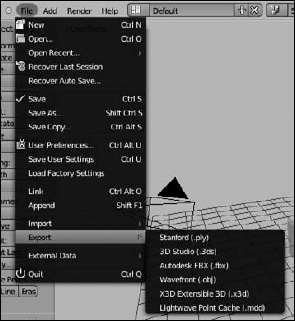
![]() If you're familiar with earlier versions of Blender, you may note that the export list appears strangely sparse. Many exporters in the new release of Blender are implemented as add-ons, most of which are disabled by default. If you're looking for a specific exporter and you don't see it in the File
If you're familiar with earlier versions of Blender, you may note that the export list appears strangely sparse. Many exporters in the new release of Blender are implemented as add-ons, most of which are disabled by default. If you're looking for a specific exporter and you don't see it in the File![]() Export menu, go to the Add-ons section of User Preferences (Ctrl+Alt+U) and find the add-on that provides the exporter you need. If the add-on is there, enable it, and the exporter should immediately be available in File
Export menu, go to the Add-ons section of User Preferences (Ctrl+Alt+U) and find the add-on that provides the exporter you need. If the add-on is there, enable it, and the exporter should immediately be available in File![]() Export. To make the exporter to always available, left-click the Save as Default button at the bottom of User Preferences.
Export. To make the exporter to always available, left-click the Save as Default button at the bottom of User Preferences.
