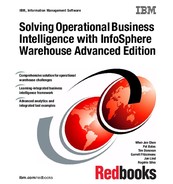Chapter 3. Scenario: Warehouse Live Demo Set 71
products and clients. That, in turn, provides a true analysis of the business,
including items such as the most and least profitable clients. The packs also
enable a high degree of reuse, automation, and data governance.
Working in conjunction with IBM Software Services, the in-house IT team
successfully implemented their data warehouse solution by using the InfoSphere
Warehouse Advanced Enterprise Edition and the packs for Customer Insight,
Market and Campaign Insight, and Supply Chain Insight.
At the next senior management meeting the CIO was able to dispense with
monthly paper reports by using Cognos Mobile reporting, a component of
InfoSphere Warehouse, to demonstrate how the company’s three loyalty
programs were received by their clients, and to compare membership rates
across all three programs. The CIO additionally was able to show the costs
associated with running the loyalty programs, and the gross and net margins and
profits associated to client transactions within the loyalty programs.
3.2 Warehouse Live! Demo
In this section, using the same data set as the CIO presented to the CEO, we
explain how we can view the same reports that were presented through either a
web browser or a mobile device running “Cognos Mobile viewer” on iPad or
Android.
The Cognos reports presented by the CIO in our scenario have been made
available by the IBM Information Management team so that clients can gain
insight to the capability, power, and simplicity that the IBM Cognos BI application
can bring to the navigation and presentation of large volumes of data. The demo
is know as the “IBM Cognos Warehouse Live! Demo” and it is available through a
number of options:
???? As a VMware image, available through your IBM representative.
???? By installing the IBM Marketing VMware image that, at the time of writing, can
be found on the IBM internal website:
http://passitalong.tap.ibm.com/passitalong/topic/show/familiarize_yourself_
with_the_warehouse_demo?from_lp=2765
???? By directly connecting to a hosted copy of the VMware image on the IBM
internal website. At the time of writing, the Cognos Warehouse Live! Demo, is
available at:
http://vmpoc.torolab.ibm.com/ibmcognos
To access the demo with Cognos on Mobile, use this web address:
http://vmpoc.torolab.ibm.com/ibmcognos/m/index.htm

72 Solving Operational Business Intelligence with InfoSphere Warehouse Advanced Edition
???? By building your own Cognos BI demo using the IBM demo versions of IBM
InfoSphere Warehouse, IBM Cognos BI server, and the elements contained
within the Customer Insight Pack.
The demo supports both the HTML using a browser and iPad Cognos mobile
application access.
To provide you with a basic understanding of what is possible with both the demo
and the power of the Cognos BI application, we demonstrate how to use the
Cognos BI demo in this section. This example shows how you can use the
advanced features of Cognos BI to easily navigate the data contained within the
data warehouse.
1. After you obtain access to the Cognos demo, either through a copy of the
VMware image or through the direct internal web link, connect to the Cognos
BI server using a suitable web address:
http://HOSTNAME/ibmcognos
In this example, HOSTNAME will be replaced with the host address of the
Cognos BI server.
2. Select Public Folders Customer Insight from the menu option in the
center of the window (Figure 3-1).
Figure 3-1 Select Customer Insight to start demo

74 Solving Operational Business Intelligence with InfoSphere Warehouse Advanced Edition
4. From the final menu window, select Customer Loyalty Dashboard.
Figure 3-3 shows the Customer Loyalty Dashboard from Cognos 10.
Figure 3-3 The Customer Loyalty Dashboard presented by Cognos10
The dashboard displays a basic view of the three loyalty programs
implemented by the company. It compares the membership rates across all
three programs (specifically, the US and Canada). It also shows the costs
associated with the loyalty programs, the gross and net margins, and profits
associated to client transactions within the loyalty programs.
This type of reporting allows the vast amount of data held within the data
warehouse to be viewed in a method that is easier and faster to digest. By
selecting elements of this window, we can drill down to granular detail through
an additional reporting window.
5. As an example, note the “Gold Club” members’ contribution for the
United States (top left chart in the middle). Clicking an area part of a chart (or,
on some browsers, hovering over a column) produces a pop-up window
detailing the data set value (Figure 3-4 on page 75). Now we can see that the

Chapter 3. Scenario: Warehouse Live Demo Set 75
composition of non-members of the Gold program is disproportionate to
members.
Figure 3-4 Viewing the underlaying data of any chart
..................Content has been hidden....................
You can't read the all page of ebook, please click here login for view all page.