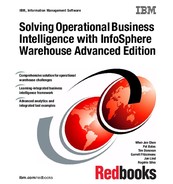470 Solving Operational Business Intelligence with InfoSphere Warehouse Advanced Edition
Review the summary and finish; see Figure 12-68.
Figure 12-68 Q Replication subscription summary page
15.Enable the database for replication.
Finally, we enable the database for replication; see Figure 12-69.
Figure 12-69 Enable a database for replication

Chapter 12. InfoSphere Warehouse resilience with Optim Configuration Manager 471
You might be asked to perform a backup and to configure archive logging in
the database. This is essential for Q Replication because it requires sending
logs over to the target server; see Figure 12-70.
Figure 12-70 Q Replication advisory to configure logging and perform a backup
Redirect database connections using Optim Configuration
Manager
Using Q Replication to replicate the transactions tables or tables that are
important to the business and constantly being updated can be part of a recovery
strategy. A benefit of this backup strategy is that the target server is available for
access while the table records are replicating.
Optim Configuration Manager keeps track of the configuration changes in the
monitored databases. Any change made to the source server is identified by
Optim Configuration Manager and can be later applied to the target server.This
allows DBAs to keep both the source and target database server configuration
synchronized easily.
You can set up the Optim Configuration Manager to redirect users or applications
on the source server to the target server in case the source target is not

472 Solving Operational Business Intelligence with InfoSphere Warehouse Advanced Edition
available. Follow these steps to create and enable rules to redirect users or
applications automatically:
1. Select the database to redirect.
Open the Optim Configuration Manager web interface. Click Open
Control Redirect Database Connection. Select the database you want to
redirect, as shown in Figure 12-71.
Figure 12-71 Select a database to create a redirect rule
2. Add a new rule.

Chapter 12. InfoSphere Warehouse resilience with Optim Configuration Manager 473
Click New to create a new rule; see Figure 12-72.
Figure 12-72 Create a redirect rule
3. Specify the redirecting rule.
The Optim Configuration Manager editor allows you to configure the
conditions by which your rule is triggered. For example, a rule can be
triggered by a client IP address, by a specific WebSphere Application Server,
or by a data source information.
..................Content has been hidden....................
You can't read the all page of ebook, please click here login for view all page.