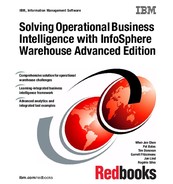444 Solving Operational Business Intelligence with InfoSphere Warehouse Advanced Edition
In our example, after we selected our data migration log and clicked View log
in the web browser, we saw that a table space aged and was moved to the
Cold storage group. See Figure 12-34.
Figure 12-34 Optim Configuration Manager data migration job log
With the Optim Configuration Manager data migration job, DBAs automate a
recurrent and time-consuming task. The job can also send notifications and can
be configured to run before or after other jobs.
12.7 InfoSphere Warehouse high availability with
Q replication and Optim Configuration Manager
Optim Configuration Manager can be used to redirect client applications from
one system to another. When combined with a replication solution such as
Q replication, it helps improve reliability, fault-tolerance, performance, and
accessibility in a simplified manner.
Chapter 12. InfoSphere Warehouse resilience with Optim Configuration Manager 445
Q Replication is a solution that uses WebSphere MQ message queues to
transmit transactions between source and target databases. This type of
replication offers several benefits:
???? Minimum latency - Changes are sent as soon as they are committed at the
source and read from the log.
???? High volume throughput - WebSphere Q Capture and Q Apply programs use
a multithreaded architecture to cope with rapid changes at the source.
???? Minimum network traffic - Messages are sent by using a compact format and
only necessary information is sent through the network.
???? Asynchronous communication - In case of a system failure, messages remain
in the queue and are processed when the system is able to handle new
requests again. This is based on the fact that both Q Apply and Q Capture
programs can operate independently in an asynchronous mode.
With Q Replication, the target or standby database is available for read and write
access. This means that you can offload processes to the standby database,
thus relieving the production environments.
Q Replication allows many different configurations. You can replicate between
remote servers or within a single server. You can replicate changes in a single
direction or in multiple directions. Replicating in multiple directions can be
bidirectional (useful for managing standby or backup systems) or peer-to-peer
(useful for synchronizing data on production systems).
Q Replication supports three types of replication:
???? Unidirectional replication
???? Bidirectional replication
???? Peer-to-peer replication
In this section, we demonstrate how to set up a unidirectional replication of a
database by using three products:
???? WebSphere MQ - to create the queues
???? IBM Replication Center - to create the replication rules
???? Optim Configuration Manager - to redirect client applications
All of these products are shipped with InfoSphere Warehouse Advanced Edition.
Create queues with WebSphere MQ
Follow these steps to create WebSphere MQ objects:
1. Open WebSphere MQ.

446 Solving Operational Business Intelligence with InfoSphere Warehouse Advanced Edition
Figure 12-35 shows WebSphere MQ initial panel.
Figure 12-35 WebSphere MQ initial panel
2. Create queue managers.
We have to create queue managers for both source and the target databases.
Right-click Queue Managers and select New Queue Manager.
Figure 12-36 shows two queue managers are created, SRC-QM for the
source database and TGR_QM for the target database.
Figure 12-36 Queue managers created

Chapter 12. InfoSphere Warehouse resilience with Optim Configuration Manager 447
Next we create queues for both the source and target databases.
3. Create the source queues.
Start the source queue manager by right-clicking SRC_QM and select Start.
To add the source queues, right-click the source queue manager SRC_QM to
display the option menu and then select New.
We create the following queues for the source queue manager:
– ASN.RESTARTQ - This is a local queue that holds a single message that
tells the Q Capture program where to start reading in the DB2 recovery log
after a restart.
Each Q Capture program must have its own restart queue.
– ASN.ADMINQ - The administration queue is a local queue that receives
control messages from a Q Apply program or a user application to the
Q Capture program.
Each administration queue is to be read by only one Q Capture program.
– ASN.SAMPLE_TO_TGT_SAMP.DATA - This is a remote send queue that
directs data messages from a Q Capture program to a Q Apply program or
a user application. In remote configurations, this is the local definition on
the source system of the receive queue on the target system.
Each send queue is to be used by only one Q Capture program.
– TGT_QM: This is the transmission queue. This queue is local and it holds
messages that are waiting to go across a channel. This queue can be
named as the destination queue manager, which is a reminder about
where its messages go.
Figure 13 - 18 shows the source queues that were created.
Figure 12-37 Source queues

448 Solving Operational Business Intelligence with InfoSphere Warehouse Advanced Edition
4. Create the source channels.
We create two channels for the source queue manager:
– SRC_QM_TO_TGT_QM - The sender channel act as a communication
tunnel between the source to the target. It uses the TGT_QM transmission
queue.
– TGT_QM_TO_SRC_QM - The receiver channel act as a communication
tunnel between the target to the source
Figure 12-38 shows the source channels that were created.
Figure 12-38 Source channels
5. Create the source TCP listener.
..................Content has been hidden....................
You can't read the all page of ebook, please click here login for view all page.