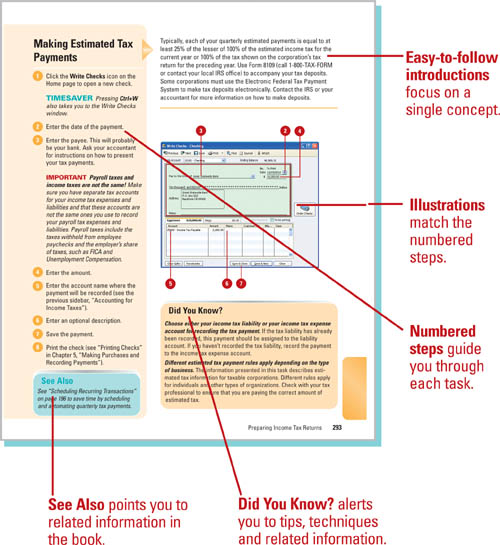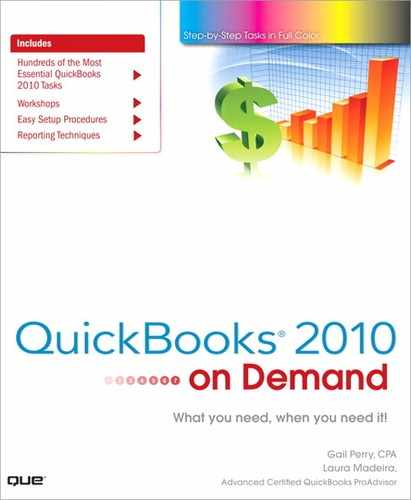QuickBooks® 2010 on Demand
![]()
Que Publishing, 800 East 96th Street, Indianapolis, IN 46240 USA
Copyright © 2010 by Pearson Education, Inc.
All rights reserved. No part of this book shall be reproduced, stored in a retrieval system, or transmitted by any means, electronic, mechanical, photocopying, recording, or otherwise, without written permission from the publisher. No patent liability is assumed with respect to the use of the information contained herein. Although every precaution has been taken in the preparation of this book, the publisher and author assume no responsibility for errors or omissions. Nor is any liability assumed for damages resulting from the use of the information contained herein.
ISBN-13: 978-0-7897-4323-7
ISBN-10: 0-7897-4323-X
Library of Congress Cataloging-in-Publication Data
Perry, Gail.
Quickbooks 2010 on demand / Gail Perry, Laura Madeira.
p. cm.
ISBN-13: 978-0-7897-4323-7
ISBN-10: 0-7897-4323-X
1. QuickBooks. 2. Small business—Accounting—Computer programs. 3.
Small business—Finance—Computer programs. I. Madeira, Laura. II. Title.
HF5679.P41652 2010
657’.9042028553—dc22
2009042235
Printed in the United States of America
First Printing: December 2009
Trademarks
All terms mentioned in this book that are known to be trademarks or service marks have been appropriately capitalized. Que Publishing cannot attest to the accuracy of this information. Use of a term in this book should not be regarded as affecting the validity of any trademark or service mark.
QuickBooks is a registered trademark of Intuit, Inc.
Warning and Disclaimer
Every effort has been made to make this book as complete and as accurate as possible, but no warranty or fitness is implied. The information provided is on an “as is” basis. The authors and the publisher shall have neither liability nor responsibility to any person or entity with respect to any loss or damages arising from the information contained in this book.
Bulk Sales
Que Publishing offers excellent discounts on this book when ordered in quantity for bulk purchases or special sales. For more information, please contact
U.S. Corporate and Government Sales
1-800-382-3419
[email protected]
For sales outside of the U.S., please contact
International Sales
[email protected]
Associate Publisher
Greg Wiegand
Acquisitions Editor
Michelle Newcomb
Development Editor
The Wordsmithery, LLC
Managing Editor
Kristy Hart
Project Editor
Andy Beaster
Copy Editor
Water Crest Publishing, Inc.
Indexer
Lisa Stumpf
Proofreader
Jennifer Gallant
Technical Editor
Victor Madeira
Publishing Coordinator
Cindy Teeters
Cover Designer
Ann Jones
Compositor
Gloria Schurick
Dedication
Gail and Laura dedicate this book to:
Georgia and Katherine, who make every day extraordinary; Rick, who puts up with way too many late nights at the keyboard; Vic, who is always ready to review content and then review it again; and Ron and Joycelyn Demaree, who taught Laura at an early age that anything is possible.
Acknowledgments
A book such as QuickBooks 2010 On Demand couldn’t possibly be a one-person job. The group behind this project at Que Publishing forms a team in the very best meaning of the word. Everyone worked together to form a completed whole, and the result is the book you hold in your hands. We want to thank Michelle Newcomb, who organized the production of this book every step of the way, patiently working with us on important deadlines. Thank you also to Vic Madeira, who rode shotgun on the technical editing of this book to make sure everything you read is easy to understand and actually works the way it is supposed to. Thanks to Charlotte Kughen, who helped keep the editing a smooth process with frequent communication, Sarah Kearns, Andy Beaster, and the rest of the team at Que. Thanks also to the kind and patient technical support team at Intuit who kept us informed of changes all along the way.
About The Authors
Gail Perry is a CPA and a financial journalist. She is the managing editor of AccountingWEB, the online daily news magazine for members of the accounting profession. She has worked in public accounting for more than 20 years and has spent that time helping her clients make the best use of the tax laws and accounting rules that benefit them and their businesses. Gail is a former senior tax accountant with the Big Four firm Deloitte, where she specialized in providing tax planning services and advice to small businesses.
Gail has a degree in English and journalism from Indiana University and has written hundreds of newspaper and magazine articles about taxes, accounting, personal and business finances, and financial software. She is the author of more than 20 books, including The Complete Idiot’s Guide to Doing Your Income Taxes, Quicken All-In-One Desk Reference for Dummies, and Surviving Financial Downsizing: A Practical Guide to Living Well on Less Income.
Laura Madeira is the owner of ACS, Inc., a software sales and consulting firm located in the greater Dallas, Texas area. Her affiliations with Intuit include being an Intuit Solution Provider, a select member of the Intuit Trainer/Writer Network, Advanced QuickBooks Certified, Enterprise and Point of Sale Certified, and member of the Intuit Solution Provider Advisory Council.
Laura is also the author of the QuickBooks 2010 Solutions Guide and QuickBooks Essentials: For All QuickBooks Users, 9+ hours of self-paced video instruction, all offered by Que Publishing.
For more than 22 years, Laura has worked with companies of all sizes and from many varied industries. Her focus has been to help the small to mid-sized growing businesses become more successful by automating their internal accounting processes and reporting functions.
Additionally, Laura is a guest speaker for Intuit, providing training to thousands of consultants and accountants nationwide. She is also a respected author for Intuit who writes technical training materials presentations and documents her research and review of competing software solutions. Her QuickBooks at Year-End document is one of the most sought-after publications that Intuit offers to its ProAdvisor consultants.
Laura has served on two Intuit Customer Advisory Councils, and has been a consultant representing the accountant community during product development for QuickBooks 2010. She earned her accounting degree from Florida Atlantic University.
Laura can be contacted through her website: www.quick-training.com.
We Want To Hear From You!
As the reader of this book, you are our most important critic and commentator. We value your opinion and want to know what we’re doing right, what we could do better, what areas you’d like to see us publish in, and any other words of wisdom you’re willing to pass our way.
As an associate publisher for Que Publishing, I welcome your comments. You can email or write me directly to let me know what you did or didn’t like about this book—as well as what we can do to make our books better.
Please note that I cannot help you with technical problems related to the topic of this book. We do have a User Services group, however, where I will forward specific technical questions related to the book.
When you write, please be sure to include this book’s title and author as well as your name, email address, and phone number. I will carefully review your comments and share them with the author and editors who worked on the book.
Email: [email protected]
Mail: Greg Wiegand
Associate Publisher
Que Publishing
800 East 96th Street
Indianapolis, IN 46240 USA
Reader Services
Visit our website and register this book at www.informit.com/title/9780789743237 for convenient access to any updates, downloads, or errata that might be available for this book.
Contents
1 Setting Up Your Company Accounts with the EasyStep Interview
Setting Up QuickBooks in a Multiuser Office
Transferring Data from Older Versions of QuickBooks
Transferring Data from Quicken
Practicing with the Sample Company Files
Entering Data for a New Company
Setting Up Income and Expense Accounts
Stopping, Restarting, and Completing the Interview
2 Setting Up and Using Payroll Features
Setting Payroll and Employee Preferences
Setting Up Employee Payroll Information
Setting Up Employee Payroll Taxes
Setting Up Sick and Vacation Benefits
Preparing and Paying Payroll Liabilities
Creating Employer Payroll Reports
Reporting Payroll Taxes with Form 941
Paying Federal Unemployment Compensation Taxes with Form 940
Setting Up Independent Contractors for 1099 Forms
3 Adding or Changing Information After the EasyStep Interview is Completed
Setting Desktop View Preferences
Setting Accounting Preferences
Working with the Customer Center
Adding Information “On-the-Fly”
4 Invoicing and Collecting Income
Previewing or Printing Invoices
Charging Expenses to a Customer
Setting Finance Charge Preferences
Receiving Payments for Invoices
Receiving Advances, Retainers, and Down Payments
Viewing the Open Invoices Report
Working with Multiple Currencies
5 Making Purchases and Recording Payments
Setting Purchases and Vendors Preferences
Working with the Vendor Center
Reporting on Open Purchase Orders
Viewing Aging and Unpaid Bills Reports
6 Collecting and Paying Sales Tax
Charging Sales Tax to Customers
Entering Tax Status of Inventory Items
Selling Items to Tax-Exempt Customers
Producing Monthly Sales Tax Reports
Taking a Discount for Early Payment
Memorizing a Group of Transactions
Scheduling Recurring Transactions
Changing Memorized and Scheduled Transactions
Removing Memorized Transactions
8 Job Cost Estimating and Tracking
Setting Jobs and Estimate Preferences
Reporting on Job Estimates vs. Actual
Setting Time Tracking Preferences
Exporting Information to the Timer
Sending Timer Data to QuickBooks
Importing Timer Data into QuickBooks
Invoicing the Customer for Timer Activities
Using Classes on Sales and Purchase Forms
Using the QuickBooks Remote Access Feature
11 Using the QuickBooks Online Features
Activating Online Services with Your Financial Institution
Retrieving Online Transactions
Adding Transactions to QuickBooks
Renaming Rules—Automatically Assign List Name
Setting Preference to Prefill Accounts
Assigning Transactions to Open Vendor Bills
Assigning Deposits to Open Customer Invoices
Deleting Multiple Transactions
Transferring Money Between Accounts
Getting Reports of Online Transactions
Using the QuickBooks Online Edition
12 Preparing Income Tax Returns
Choosing the Correct Income Tax Form
Assigning Tax Lines to New or Existing Accounts
Using the Income Tax Reporting
Backing Up Your QuickBooks Company File
Restoring Backed-Up Information
Using the QuickBooks Online Backup Service
Adding or Editing the Administrator Password
Adding New or Editing Existing Users
Closing Financial Records at Year-End
Creating a Closing Date Exception Report
Setting Up Reminders to Replenish Your Inventory
Adjusting Inventory Quantities
Adjusting the Default Price of Inventory
Reconciling Your Bank Statement
Recording Bank Account Transfers
Receiving Credit Card Payments
Understanding the Opening Balance Equity Account
Recording Owners’ Distributions
Entering Prior Period Adjustments
Viewing Transactions in Retained Earnings Account
Recording Payroll Tax Accruals Without a QuickBooks Payroll Subscription
Setting Up Credit Card Accounts
Accounting for Deposits or Retainers
Using the QuickBooks Loan Manager
18 Working with Reports in QuickBooks
Using the Improved Report Center
Setting Report and Graph Preferences
Creating and Using Report Groups
Importing and Exporting Report Templates
Other Reporting Tips and Tricks
Introduction
What You’ll Learn
Welcome to QuickBooks 2010 on Demand, a visual quick reference guide that shows you how you can take advantage of the nation’s best-selling small business accounting program.
QuickBooks 2010 is filled with new features. If you’ve used QuickBooks in the past, you’ll welcome this guide that familiarizes you with the new QuickBooks so you won’t feel like an outsider.
The Best Place to Start
The best place to start is with a question. What do you want to know? What’s not working the way you expected it to work? What QuickBooks features do you think should provide you with more value? What kind of information are you trying to get from your QuickBooks program? Ask the question and then go to the table of contents or the index to find the area of the book that contains the answer.
Chances are, you’ll begin by finding the answer to your question, and then you’ll start paging through the book, discovering new features and learning tips for making your QuickBooks experience more worthwhile and efficient.
How This Book Works
Each task is presented on one page or two facing pages, with step-by-step instructions in the left column and screen illustrations on the right. This arrangement lets you focus on a single task without having to turn the page.
Each time you see a numbered step, look at the corresponding figure to see where the number points. And because QuickBooks 2010 on Demand is a full-color book, this image should look just like the one you see on your own computer screen.
Step-by-Step Instructions
This book provides concise step-by-step instructions that show you how to accomplish a task. Each set of instructions includes illustrations that directly correspond to the easy-to-follow steps. Also included in the text are timesavers, checklists, and sidebars to help you work more efficiently or to provide you with more in-depth information. A “Did You Know?” feature provides tips and techniques to help you work smarter, and a “See Also” feature directs you to other parts of the book containing related information about the task. “Important” reminders call your attention to information you won’t want to ignore, and the “Timesaver” feature points out shortcuts for performing common tasks. In addition to the step-by-step instructions, you’ll find sidebars that describe how many standard QuickBooks features work, including the Starting Date, Items, and Classes. There are also sidebars that describe the behind-the-scenes accounting functions that QuickBooks performs on your behalf.