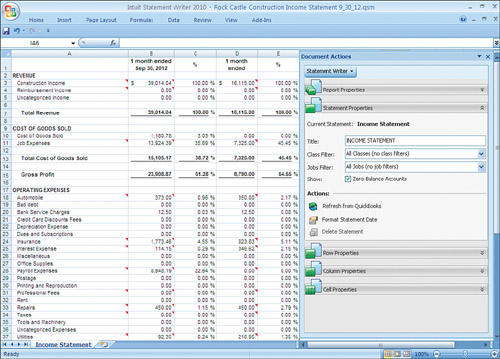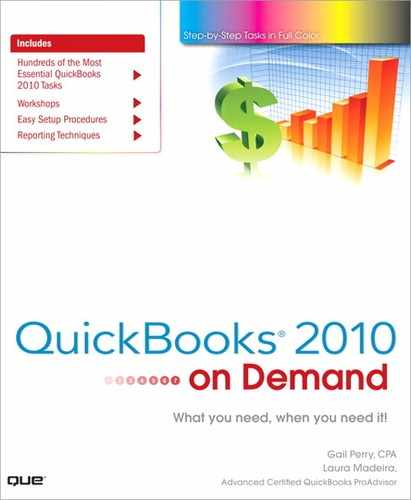What’s New and Improved
It is exciting to explore new features and tools each year with the release of QuickBooks. This year is no different. Many of these new features are discussed in this edition of QuickBooks 2010 on Demand. For those features that are not covered in this content, you can learn more about them through the following sources:
QuickBooks 2010 Solutions Guide, author Laura Madeira, also published by Que Publishing. Visit http://www.informit.com/store/product.aspx?isbn=0789738341 to learn more about the book or visit the author’s website at www.quick-training.com.
Visit the Intuit website for a list of all the new features: http://quickbooks.intuit.com/product/accounting-software/latest-business-accounting.jsp
Document Management (p. 399) Electronically “paperclip” your documents to QuickBooks transactions to stay organized and save time with QuickBooks Document Management. Organize receipts, contracts, statements, and more by attaching electronic or scanned files to any customer, vendor, employee, account, or transaction. Scanner and Internet connection required. For more information see the workshop, “Using Document Management,” on page 399 or the section titled “Attaching Documents to Transactions” in Chapter 5 on page 157.

Add/Edit Multiple List Entries (p. 79) Quickly enter or edit multiple Items, Customers, and Vendors using spreadsheet-like functionality. Use familiar “cut and paste” commands. Add list data from your Microsoft Excel spreadsheets. Add or edit your lists making changes faster and more efficient.

Favorites Menu (p. 396) Get one-click access to your everyday tasks using the Favorites Menu. Add shortcuts directly to specific functions. Personalize favorites for each user.
Pay Bills Filtering (p. 164) Need to pay only a specific vendor? Conveniently filter the Pay Bills dialog for a specific vendor. See at a glance the amount you’re paying that specific vendor.
Custom Fields (QuickBooks Enterprise Solutions only) Get more fields...more flexibility...more control. Manage more information with more custom fields in QuickBooks Enterprise Solutions 10.0. Track more information with two to three times more custom fields for customers, vendors, employees, and items. Define custom fields to accept certain formats (such as date, phone number, select from list, numeric) to improve the accuracy of data. Use advanced filtering and sorting to run reports on the custom field information. For more information visit http://enterprisesuite.intuit.com/.
Card Scan For QuickBooks users that also have a Card Scan scanner and software installed, you can save time by choosing to have the Card Scan data automatically populate the data when creating a new customer or vendor. If you begin using QuickBooks and you have already installed the Card Scan software, you will be able to use this new feature with vendor and customer lists.
Electronically Print Check Signatures If you prepare large volumes of checks from your QuickBooks data file, with QuickBooks 2010 you can now electronically attach a signature to print on the check automatically. No special printer, no special ink, just another way to save time! To use this feature you will need to create a signature file, usually a scanned signature stored as an image file, such as .jpg. To add this signature file to your checks, click File, Print Forms, Print Checks. In the Print Checks dialog you can select the Print Signature Image and browse to where you have stored the signature image.
eCheck Payment Processing Intuit Check Solution for QuickBooks includes the option to accept check payments by telephone. Get your money faster by avoiding the time it takes for customers to mail their check payments to you. Accept checks over the phone and manually enter check information (no scanner required). The next time you need to process a payment from the same customer, QuickBooks can recall the check information that you stored. eCheck Payment Processing includes a check verification service that reduces the risk of bad checks.
For more information, visit http://payments.intuit.com/.

Paper Check Processing Intuit Check Solution for QuickBooks offers a new check acceptance solution that helps businesses reduce paperwork and get paid quickly. Skip the bank lines and start processing checks electronically. It’s as easy as scan, deposit, and done!
For more information, visit http://payments.intuit.com/.
GoPayment Mobile Payment Processing Conveniently get paid on the spot. There are two options for processing your payments. The first is GoPayment via Web Browser. You can access GoPayment on any mobile web browser by going to www.GoPayment.com. You can use any carrier and any mobile phone with Internet access. The second is GoPayment via Downloadable Application. You can download the GoPayment application onto your mobile phone for easier access, an enhanced user experience, and compatibility with the optional hardware.
For pricing and detailed information, visit http://payments.intuit.com/.
What’s Improved for QuickBooks 2010
Report Center (p. 378) Spend less time hunting for the right report by previewing a full-size sample report before running it. No more looking at tiny thumbnails as we have in the past. Includes convenient report groupings for your Standard, Memorized, Favorite, and Recent reports.
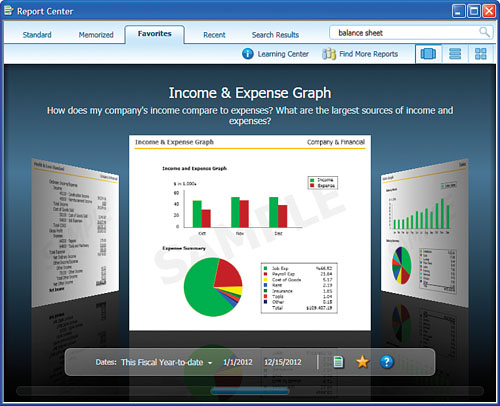
Customizable Company Snapshot (p. 397) QuickBooks Pro, Premier 2010 (all editions) and QuickBooks Enterprise Solutions 10.0 (all editions) offer an improved Company Snapshot for reporting critical company information and accessing useful QuickBooks tasks in a single window. Get instant views into the bottom line with more at-a-glance reports featuring easy-to-read graphs and reports. See data from multiple years side-by-side for a quick comparison.
Bank Reconciliation (p. 338) Reconciling your accounts in QuickBooks just got a whole lot easier! When you mark a transaction as cleared in the Reconcile <account name> dialog, QuickBooks highlights the transaction, setting it apart from other non-cleared transactions. This makes it easier to work through the reconciliation process because you can see which transactions are not highlighted and have not yet cleared.
Online Banking Download Interface (p. 260) Use the online banking feature in QuickBooks to save time and improve accuracy with data entry. QuickBooks 2010 makes data entry easier than ever by letting you choose your method of viewing and downloading transactions.
Forms Customization Promote your business by presenting a consistent, professional look across all your QuickBooks invoices and forms. Select from new, free professional designs to make your invoices and other forms stand out from the competition. It’s easier and faster to add your logo, select fonts and colors, and customize the shading and borders of data grids. Apply the new form design globally to all templates in QuickBooks with one click!
Visit, http://quickbooks.intuit.com/product/accounting-software/latest-business-accounting.jsp.
Clean Up Company Data The Clean Up Company Data utility is a tool that creates an archive of your company file for your records and removes old, dated transactions. Improved for QuickBooks 2010; this tool will help to reduce overall file size as part of the condensing process. To access this tool select File, Utilities, Clean Up Company Data. However, while this is an improved feature, it might not offer enough of a file reduction to make it beneficial for very large data files. Make sure you have made a backup of your data prior to attempting to use this tool.
Client Data Review This feature is available in Premier Accountant 2010 and Enterprise Accountant 10.0. It is a set of tools used primarily by accounting professionals to streamline their clean-up work with a client’s file and improve profitability while helping the client. Using Client Data Review makes tasks such as troubleshooting beginning balance differences, reclassifying transactions, identifying negative inventory items, and fixing incorrectly paid sales tax forms much easier. For more information, visit http://www.informit.com/store/product.aspx?isbn=0789743221 to read the online chapter “Detecting and Correcting with the Client Data Review Feature” or visit the author’s website at www.quick-training.com.
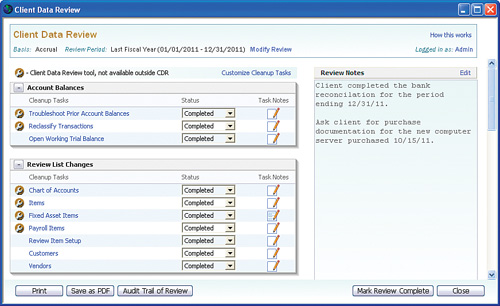
Intuit Statement Writer For use with QuickBooks Premier (sold separately) and QuickBooks Enterprise (no additional fee) Intuit Statement Writer 2010 is used by accounting professionals to create customized financial statements. The Intuit Statement Writer uses Microsoft Excel as the platform for creating and customizing financials for clients. More information is available about this useful reporting tool in the QuickBooks 2010 Solutions Guide. Visit http://www.informit.com/store/product.aspx?isbn=0789738341 to learn more about the book or visit the author’s website at www.quick-training.com.