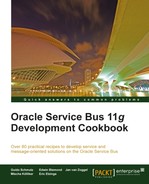This recipe will show we can loop over a collection of information by using the For Each action. We will implement a proxy service accepting a Customer element through a one-way interface. The proxy service will use the For Each action in its message flow to loop over the single addresses inside the addresses collection.
Each address will then be sent to an Address Checking Service which would check the address for correctness. In our case, this service is a mock service implemented in soapUI. To better see the sequential nature of the processing, the Address Checking Service is written so that it takes four seconds to respond.

You can import the OSB project containing the base setup for this recipe into Eclipse OEPE from chapter-9getting-readyusing-foreach-to-process-collection.
Start the soapUI mock service simulating the Address Checking Service by double-clicking on start-AddressCheckingService.cmd in the chapter-9getting-readymisc folder.
Let's create the proxy service with a one-way interface accepting a Customer XML Schema type. In Eclipse OEPE, perform the following steps:
- In the using-foreach-to-process-collections project, open the ForEach proxy service and navigate to the Message Flow tab.
- Insert a Pipeline Pair node into the StoreCustomer branch and name it
ProcessAddressesPipelinePair. - Insert a Stage into the Request Pipeline and name it
ProcessAddressesStage. - Insert a For Each action into the stage.
- On the Properties tab of the For Each action, enter
addressinto the For Each Variable field. - Click on the <XPath> link and enter
./cus1:StoreCustomer/Customer/cus:Addresses/cus:Addressinto the Expression field. - Enter
bodyinto the In Variable field,indexinto the Index Variable field andcountinto the Count Variable fied.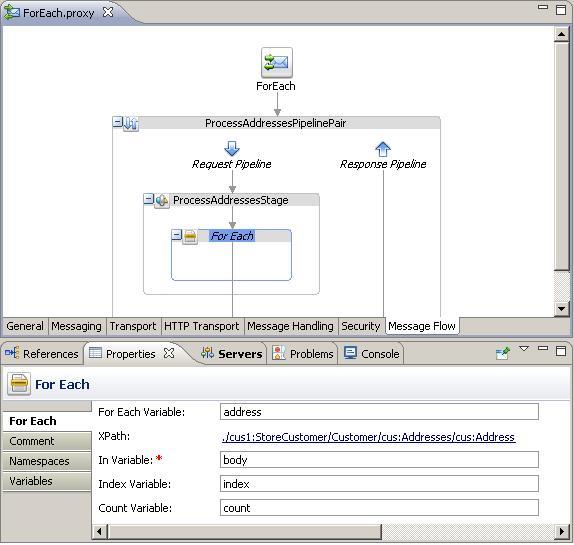
- By doing that, we have implemented the loop over the addresses collection using a For Each action. But we are not yet doing anything inside the loop. So let's add a Log action to show a log output for each item (address) of the collection and pass the address to the AddressChecking business service. In Eclipse OEPE, perform the following steps:
- Insert a Log action into the For Each action.
- On the Properties tab of the Log action click <Expression>.
- Enter
concat('Address ', $index, ' of ', $count, ' = ', $address)into the Expression field and click OK. - Select Warning from the Severity drop-down listbox.
- Insert a Service Callout action after the Log action.
- On the Properties tab of the Service Callout action click Browse and then select the AddressChecking business service from
businessfolder. - Select CheckAddress from the Invoking drop-down listbox.
- Select the Configure Payload Document option.
- Enter
requestinto the Request Variable andresponseinto the Response Variable field. - Insert an Assign action into the Request Action of the Service Callout action.
- On the Properties tab of the Assign action click <Expression> and enter the following XML fragment into the Expression field:
<add:CheckAddress xmlns:add="http://www.osbcookbook.org/AddressCheckingService/"> {$address} </add:CheckAddress> - Click OK.
- Enter
requestinto the Variable field.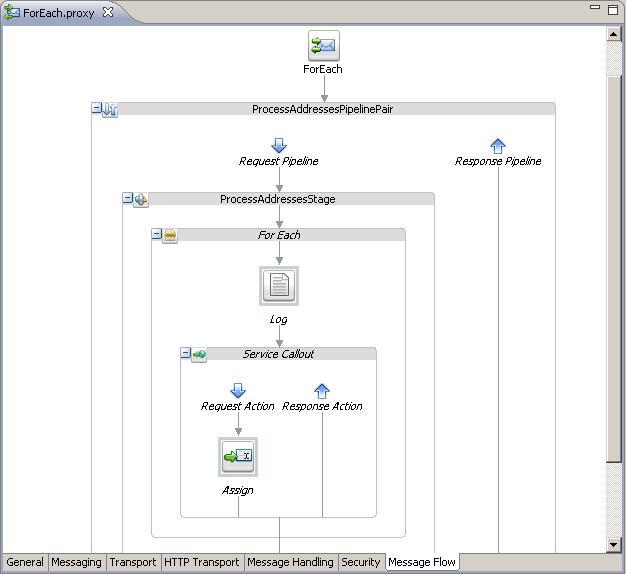
- Deploy the project to the OSB server.
Now we can test the proxy service. In the Service Bus console, perform the following steps:
- In the Project Explorer navigate to
proxyfolder inside the using-foreach-to-process-collections project. - Click on the Launch Test Console icon of the ForEach proxy service.
- Enter a message with two addresses into the Payload field as shown in the following screenshot and click Execute.

- Two log statements should be shown in the Service Bus console log window, with a four seconds delay in between the first and the second.
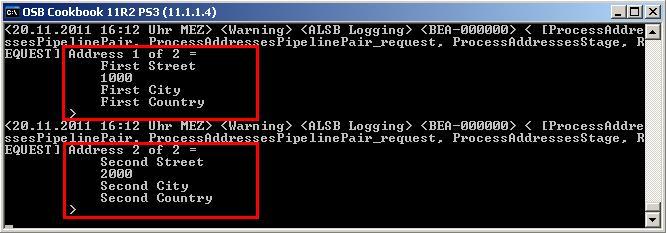
- The service will take around eight seconds to respond with the result window.
The For Each action allows us to implement a loop to process each single item of a collection. The loop body can include all the different actions the Oracle Service Bus provides. However, it's not possible to include a node such as a Pipeline Pair or Route inside a loop. Therefore, it's not possible to execute a Routing action inside a loop. To call a service for each item of a collection, a Service Callout or Publish action has to be used in the loop body.