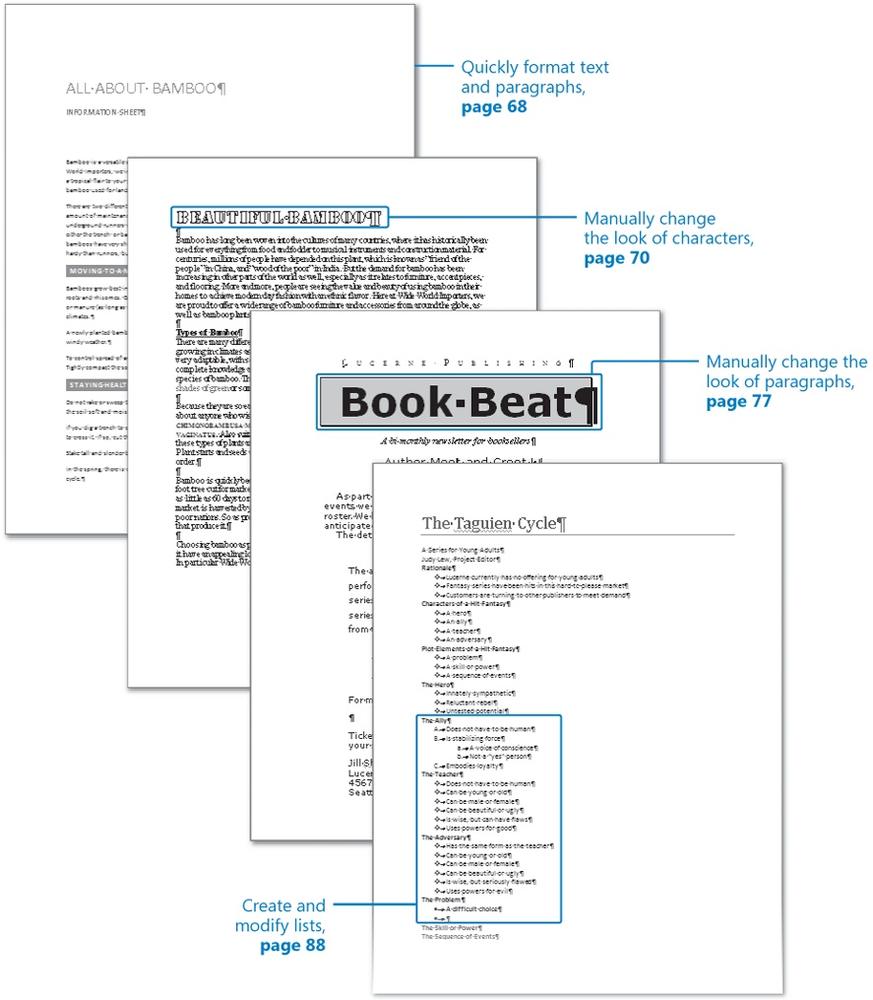In this chapter, you will learn to:
Quickly format text and paragraphs.
Manually change the look of characters.
Manually change the look of paragraphs.
Create and modify lists.
The appearance of your documents helps to convey their message. Microsoft Office Word 2007 can help you develop professional-looking documents whose appearance is appropriate to their contents. You can easily format your text so that key points stand out and your arguments are easy to grasp.
In this chapter, you will experiment with Quick Styles and then change the look of individual words. Then you'll indent paragraphs, change paragraph alignment and spacing, set tab stops, modify line spacing, and add borders and shading. Finally, you'll create and format both bulleted and numbered lists.
Note
See Also Do you need only a quick refresher on the topics in this chapter? See the Quick Reference entries at the beginning of this book.
Note
Important Before you can use the practice files in this chapter, you need to install them from the book's companion CD to their default location. See Using the Book's CD at the beginning of this book for more information.
Note
Troubleshooting Graphics and operating system—related instructions in this book reflect the Windows Vista user interface. If your computer is running Windows XP and you experience trouble following the instructions as written, please refer to the Information for Readers Running Windows XP section at the beginning of this book.