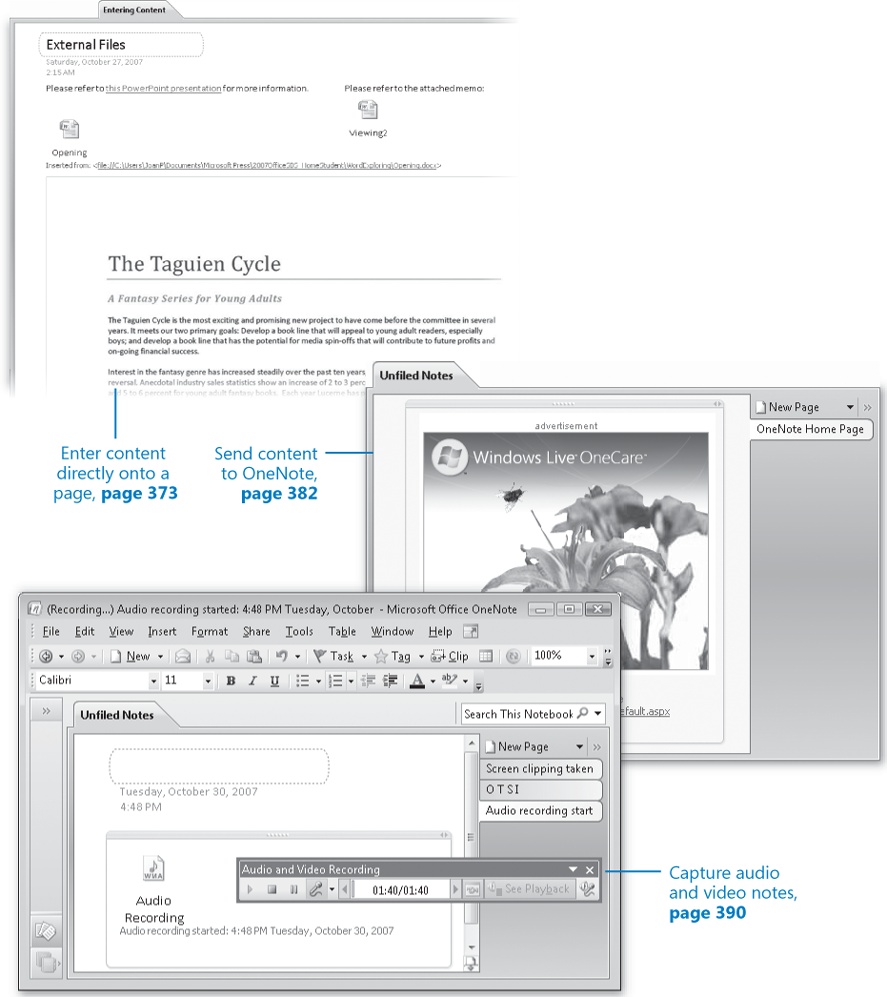In this chapter, you will learn to:
In this chapter, you will learn to:
Understand note containers.
Enter content directly onto a page.
Send content to OneNote.
Capture audio and video notes.
Quickly capture notes.
In Chapter 14, Chapter 14, we discussed creating a Microsoft Office OneNote notebook, sections, and pages within which to store electronic information. In this chapter, we move on to the task of collecting and storing the information.
OneNote 2007 provides two primary information collection interfaces: the OneNote program window and the OneNote Side Note utility. In addition, you might find convenient links in other programs—such as the Send To OneNote command on the Windows Internet Explorer Tools menu, and the Send To OneNote 2007 print location available in the Print dialog box of any Windows program—which make it easy to collect information without starting or switching to OneNote. If you have a mobile phone or other device running Windows Mobile, you can capture information by using OneNote Mobile (which comes free with the full version of OneNote 2007), and you can synchronize data with a local or network notebook by using Microsoft ActiveSync.
You can store pretty much any type of electronic information in a OneNote note-book, including text, graphics, photos, Web clippings and pages, hyperlinks, audio clips, and video clips. You can store as much or as little information as you want on each individual page.
In this chapter, you will first learn about the way that notes are stored in OneNote. Then you will collect text, graphics, handwritten notes, screen clippings, Web notes, and media clips by using various methods.
Note
See Also Do you need only a quick refresher on the topics in this chapter? See the Quick Reference entries at the beginning of this book.
Note
Important Before you can use the practice files in this chapter, you need to install them from the book's companion CD to their default location. See Using the Book's CD at the beginning of this book for more information.
Note
Troubleshooting Graphics and operating system–related instructions in this book reflect the Windows Vista user interface. If your computer is running Windows XP and you experience trouble following the instructions as written, please refer to the Information for Readers Running Windows XP section at the beginning of this book.