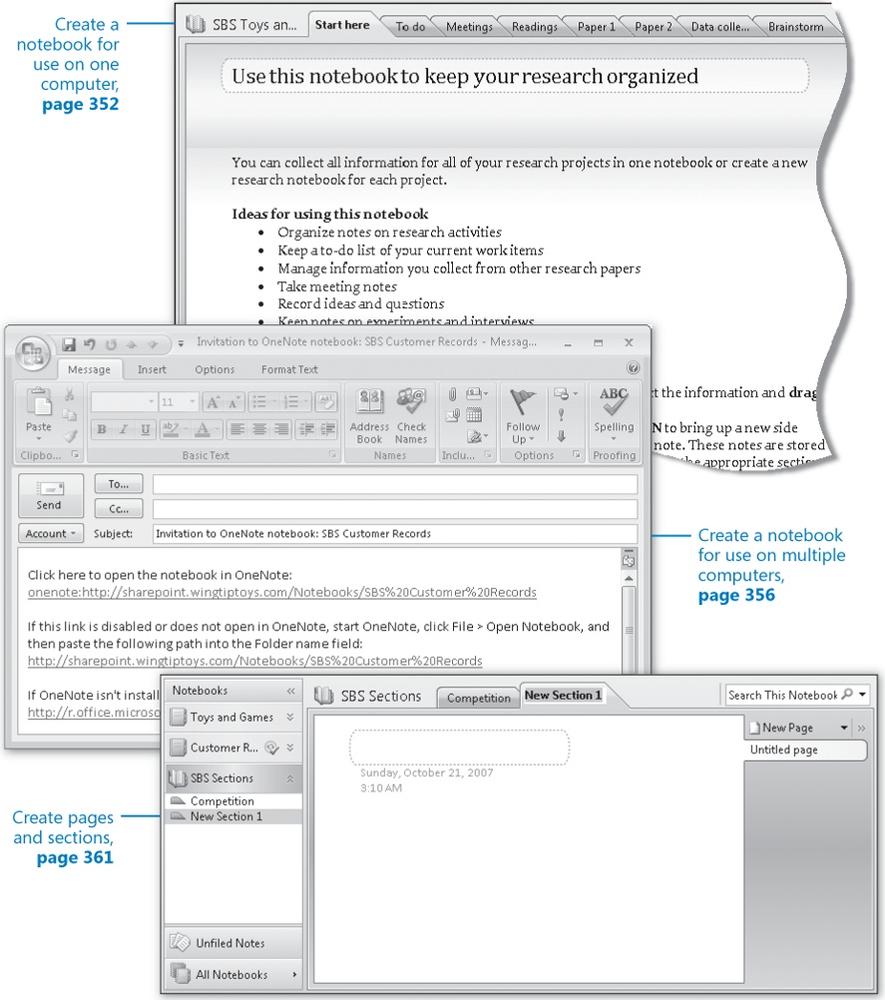In this chapter, you will learn to:
Create a notebook for use on one computer.
Create a notebook for use on multiple computers.
Create pages and sections.
In Chapter 13, Chapter 13, we discussed the basic Microsoft Office OneNote 2007 data storage structure (notebooks, sections, and pages) and took a tour of a sample notebook that comes with OneNote. The sample notebook contains two sections and a total of 35 pages—quite a lot of information. This organizational structure might be useful for the type of information you want to collect and save, but as you'll see in this chapter, there are many ways of structuring a notebook. The important thing is to create a structure that is easy for you to move around in, so that you can easily find the information you want when you want it.
OneNote 2003 offered only a single-user, single-computer notebook model. OneNote 2007 no longer has these limitations—you can access your notebook from multiple computers, or multiple people can access a shared notebook. The ability to contribute and edit content in a shared notebook simultaneously with other people opens up many new possibilities for collaboration.
In this chapter, you will create a OneNote notebook on your computer and learn how to create a notebook that you can access from more than one computer. Then you will add pages and sections to your notebook so that you are ready to start storing information.
Note
See Also Do you need only a quick refresher on the topics in this chapter? See the Quick Reference entries at the beginning of this book.
Note
Important Before you can use the practice file in this chapter, you need to install it from the book's companion CD to its default location. See Using the Book's CD at the beginning of this book for more information.
Note
Troubleshooting Graphics and operating system–related instructions in this book reflect the Windows Vista user interface. If your computer is running Windows XP and you experience trouble following the instructions as written, please refer to the Information for Readers Running Windows XP section at the beginning of this book.