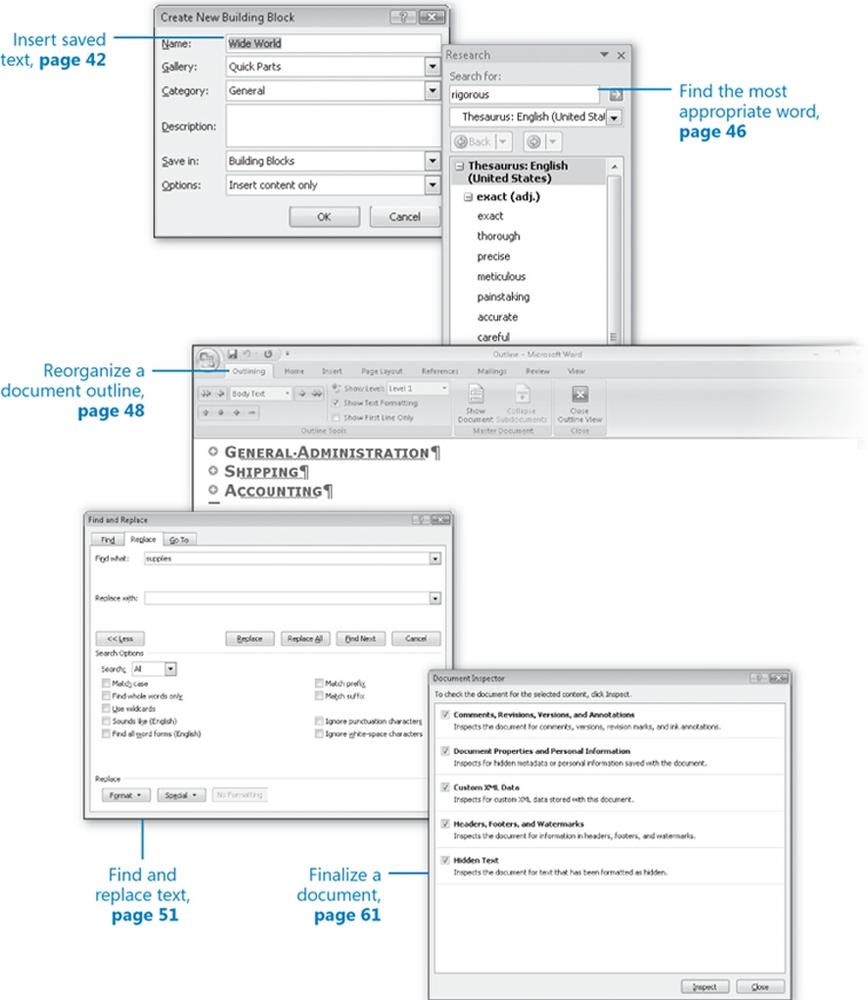In this chapter, you will learn to:
Make changes to a document.
Insert saved text.
Find the most appropriate word.
Reorganize a document outline.
Find and replace text.
Correct spelling and grammatical errors.
Finalize a document.
Unless the documents you create are intended for no one's eyes but your own, you need to ensure that they are correct, logical, and persuasive. Whether you are a novice writer or an experienced writer, Microsoft Office Word 2007 has several tools that make creating professional documents easy and efficient:
Editing tools provide quick-selection techniques and drag-and-drop editing to make it easy to move and copy text anywhere you want it.
The building blocks feature can be used to save and recall specialized terms or standard paragraphs.
Reference and research tools include a thesaurus that makes it easy to track down synonyms and research services that provide access to a variety of Web-based reference materials.
Outlining tools allow easy rearranging of headings and text to ensure that your argument is logical.
Search tools can be used to locate and replace words and phrases, either one at a time or throughout a document.
The AutoCorrect and Spelling And Grammar features make it easy to correct typos and grammatical errors before you share a document with others.
Finalizing tools ensure that a document is ready for distribution.
In this chapter, you will edit the text in a document by inserting and deleting text, copying and pasting a phrase, and moving a paragraph. You will save a couple of building blocks, and you'll rearrange a document in Outline view. You will find a phrase and replace one phrase with another throughout the entire document. You'll change an AutoCorrect setting and add a misspelled word to its list. You'll check the spelling and grammar in a document and add a term to the custom dictionary. Finally, you'll inspect a document for inappropriate information and mark it as final.
Note
See Also Do you need only a quick refresher on the topics in this chapter? See the Quick Reference entries at the beginning of this book.
Note
Important Before you can use the practice files in this chapter, you need to install them from the book's companion CD to their default location. See Using the Book's CD at the beginning of this book for more information.
Note
Troubleshooting Graphics and operating system–related instructions in this book reflect the Windows Vista user interface. If your computer is running Windows XP and you experience trouble following the instructions as written, please refer to the Information for Readers Running Windows XP section at the beginning of this book.